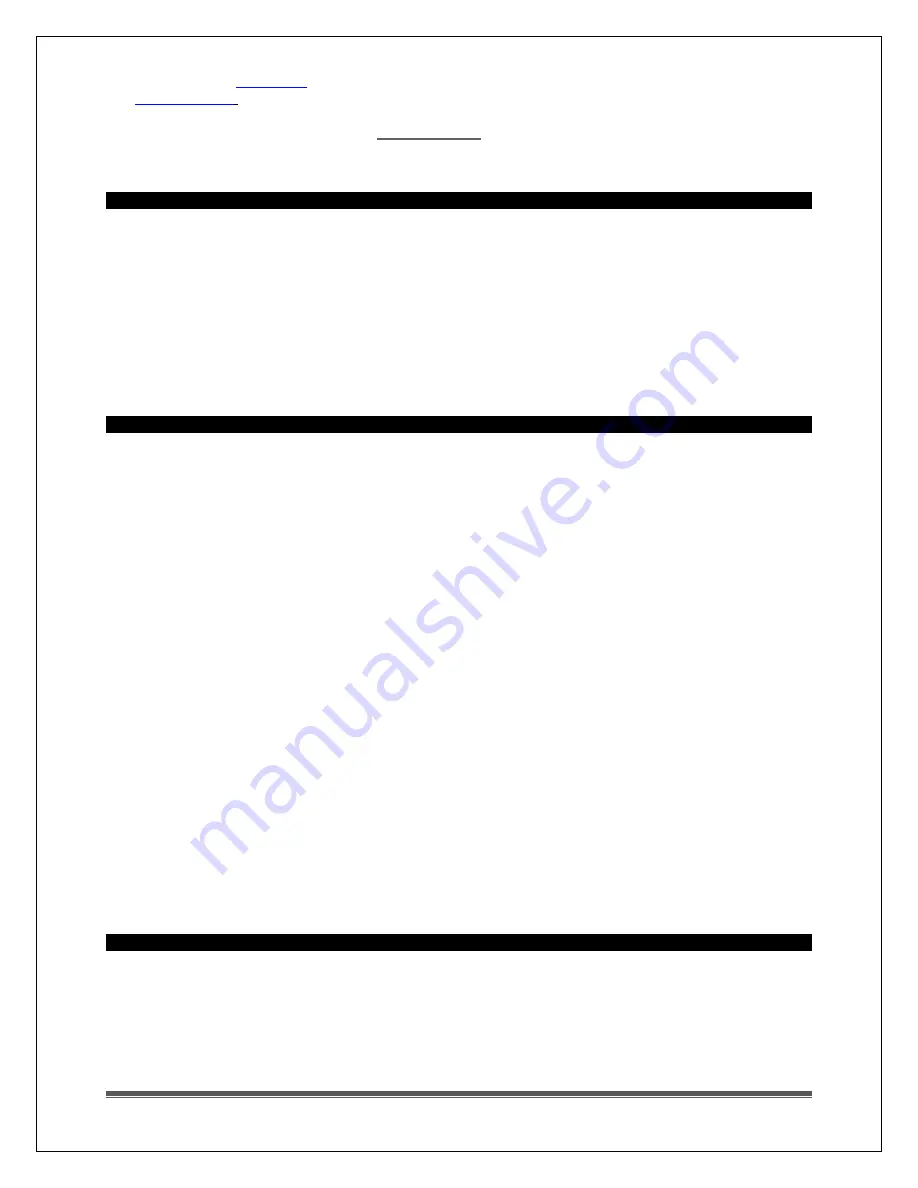
La Crosse Technology, Ltd. www.lacrossetechnology.com/support
Page 7
Reposition the Atomic Projection Alarm with the front or back facing Colorado.
selected correctly reflects your location. Adjust the time zone in the
Check that the DST indicator is correct for your location (most areas observe DST so this should be
ON). Adjust the DST indicator in the
Large buildings, metal roofed buildings and buildings or rooms full of electrical and/or radio equipment
make it difficult to receive the WWVB time signal.
Supported Time Zones
Explanation:
This atomic projection alarm offers a choice of seven time zones:
AST=Atlantic
EST= Eastern
CST= Central
MST= Mountain
PST= Pacific
AKT= Alaska
HAT=Hawaiian
The atomic projection alarm works in North America. Outside of North America, the projection alarm will
not receive a WWVB signal, but will keep time like a quartz clock.
Manually Set Time/Date: Program Menu
The SET/°F/°C button will move through the program menu. The +/TEMP or -/TIME buttons will change a
value.
1. WWVB ON/OFF: Hold the SET/°F/°C button 5 seconds and
WWVB
and the word
ON
will flash. Press
and release the +/TEMP or -/TIME button to turn this to OFF if you do not wish WWVB reception.
Confirm with the SET/°F/°C button and move to the next item.
2. TIME ZONE:
EST
will flash. Press and release the +/TEMP or -/TIME button to select a different
Time Zone: AST=Atlantic, EST= Eastern, CST= Central, MST= Mountain, PST= Pacific, AKT= Alaska,
HAT=Hawaiian time zone. Confirm with the SET/°F/°C button and move to the next item.
3. DAYLIGHT SAVING TIME:
DST
will flash and the word
ON
. Press and release the +/TEMP or -/TIME
button to turn this to OFF if you do not observe DST. Confirm with the SET/°F/°C button and move to
the next item.
4. 12/24 HOUR TIME:
12H
will flash. Press and release the +/TEMP or -/TIME button to select 24H.
Confirm with the SET/°F/°C button and move to the next item.
5. HOUR: The
hour
will flash. Press and release the +/TEMP or -/TIME button to select the correct hour.
Confirm with the SET/°F/°C button and move to the next item.
6. MINUTES: The
minutes
will flash. Press and release the +/TEMP or -/TIME button to select the
correct minutes. Confirm with the SET/°F/°C button and move to the next item.
7. YEAR: The
year
will flash. Press and release the +/TEMP or -/TIME button to select the correct year.
Confirm with the SET/°F/°C button and move to the next item.
8. MONTH: The
month
will flash. Press and release the +/TEMP or -/TIME button to select the correct
month. Confirm with the SET/°F/°C button and move to the next item.
9. DATE: The
date
will flash. Press and release the +/TEMP or -/TIME button to select the correct date.
Confirm with the SET/°F/°C button and exit the program menu.
10. Note: The Day of the Week will SET automatically after the year, month and date are set.
11. Note: If no buttons are pressed in a 20-second period the projection alarm will return to a live display
reflecting whatever adjustments were made before it timed out.
Set Time Alarm
In normal mode, hold the ALARM button for three seconds to enter alarm set mode.
1. HOUR: The
Hour
will flash, use the ARROW buttons to set the hour, and press ALARM button to
confirm and switch to minutes.
2. MINUTES: The
Minutes
will flash, use the ARROW buttons to set the minutes, and press ALARM
button to confirm.
3. Press the SETTINGS button to return to normal mode.










