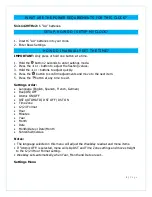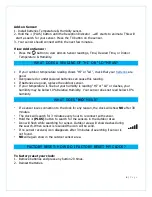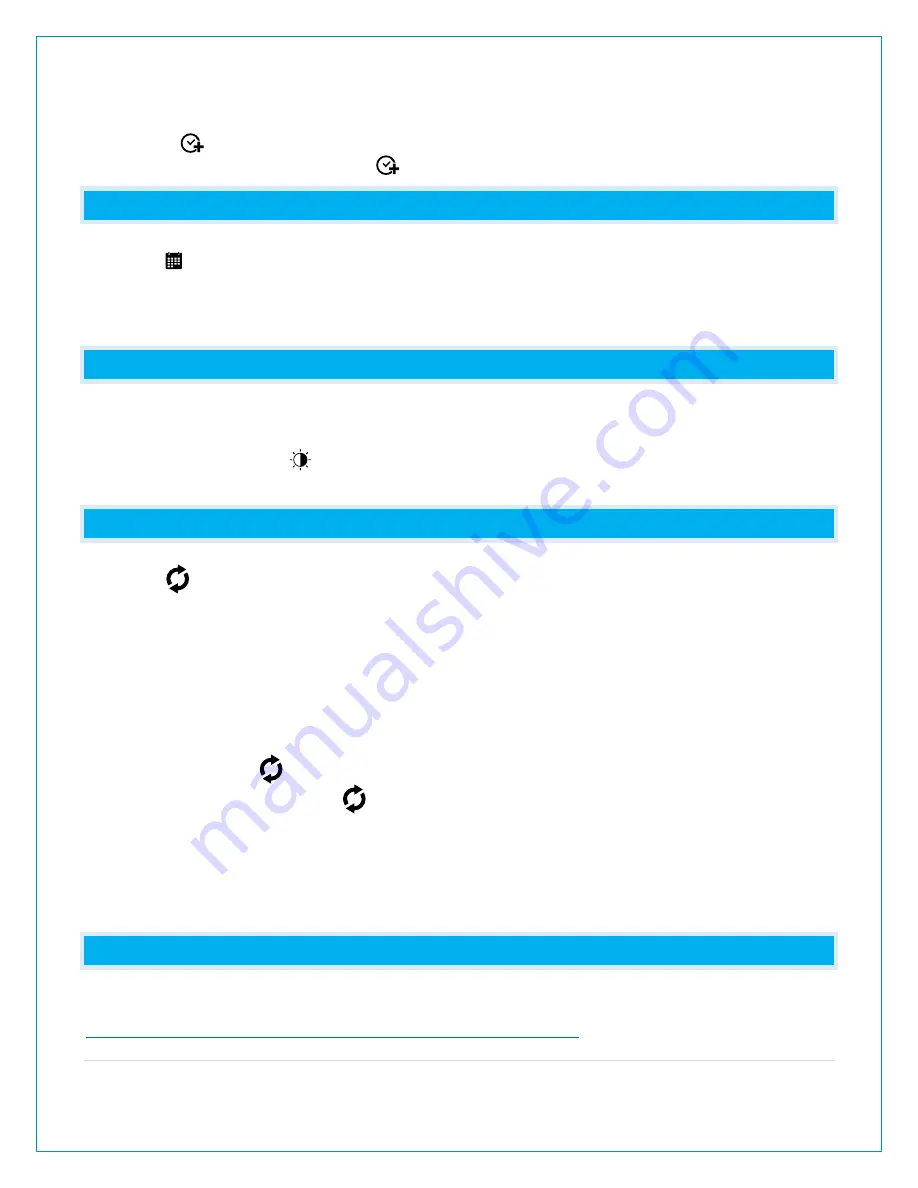
5 |
P a g e
Switch between Desired Time and Local time:
• Press the button to switch between Desired Time and Local Time.
• Desired Time is indicated with the icon.
CAN I CHANGE THE CALENDER DISPLAY?
Press the button to change how the Calendar is displayed.
•
Full Weekday
•
Month/Date/Year
•
Weekday/Month/Date.
DOES THIS CLOCK HAVE A BACKLIGHT?
Yes, your clock has a backlight with 5 levels of intensity (OFF, 1, 2, 3, 4).
•
Power cord use is required for constant backlight.
•
Press and release the button to adjust the backlight intensity or to turn it off.
•
Intensity levels: 0% (OFF) | 1.5% | 20% | 50% | 100%
HOW DO I SELECT WHERE TIME AND TEMPERATURE ARE DISPLAY?
Press the button to adjust the data displayed on screen.
• Current Time/Indoor Temp
• Current Time/Outdoor Temp
• Desired Time/Indoor Temp
• Outdoor Temp/Desired Time
• Indoor Temp/Desired Time
• Auto-Scroll
When the Auto-scroll Icon is showing, the clock will switch between these options every 5
seconds. Continue to press the button to stop the auto-scroll. Your clock will stay on the
last selection.
Auto-Scroll:
• Current Time/Outdoor Temp
• Outdoor Temp/Desired Time
CAN I ADD SENSORS?
For outdoor readings, an add-on Temperature & Humidity Sensor can be purchased here:
www.lacrossetechnology.com/products/513-1429THv2 #parts