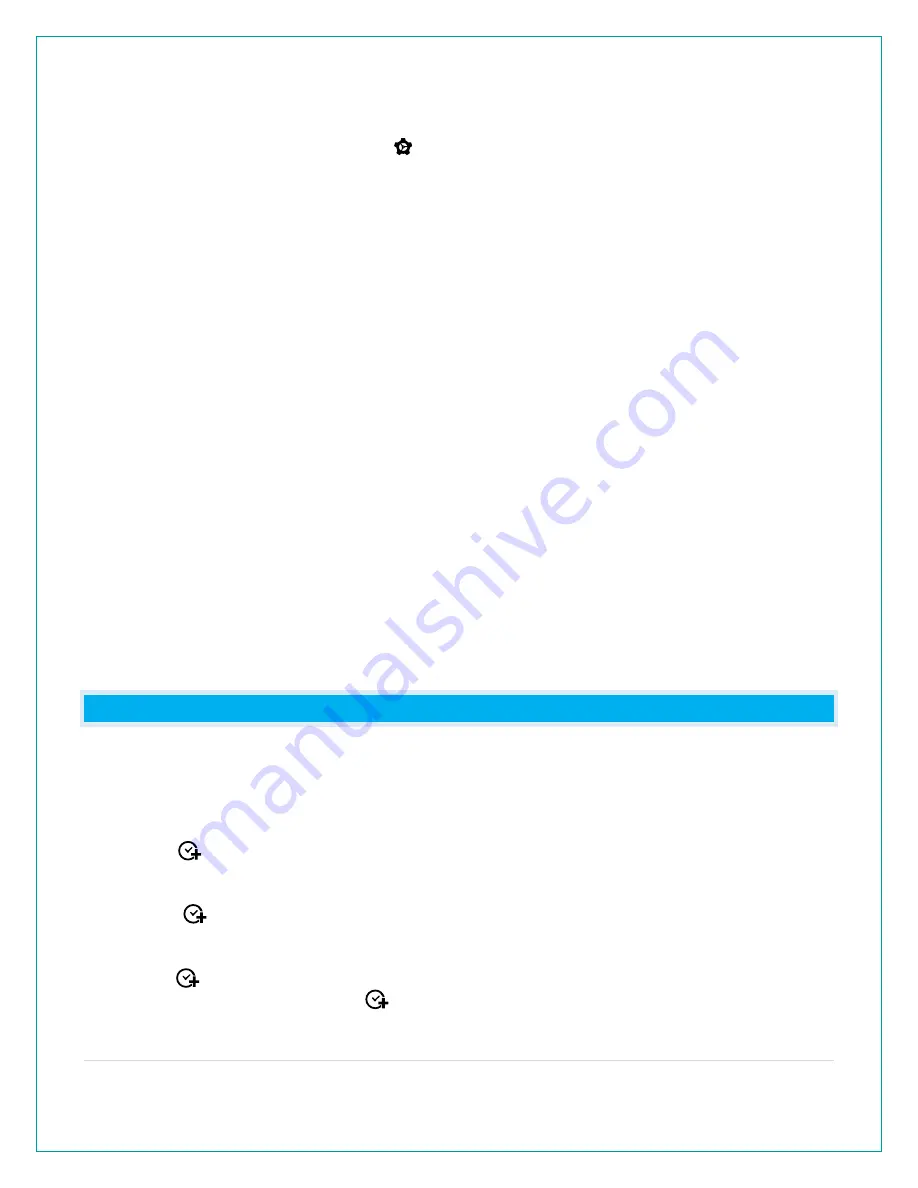
4 |
P a g e
•
The atomic time signal icon will flash while searching. The tower icon will be solid when it
has connected.
•
From normal time display, press the button to search for the WWVB time signal.
•
Please be sure you have selected your time zone from the list in the Settings menu.
•
When the Atomic time signal is received, the clock will set to the time zone selected. Default
is Eastern Time.
Reception:
•
The WWVB time signal can be received up to 2,000 miles away from Boulder Colorado.
However, due to the nature of the Earth’s Ionosphere, reception is very limited during
daylight hours. The Radio-controlled display will search for a signal every night when
reception is best.
•
Allow up to 5 nights for the change from Daylight Savings Time to Standard Time and vice-
versa to occur, depending on your location and atmospheric conditions.
Loss of WWVB signal, follow these steps:
1.
Check for a Tower Icon showing on the display near the time. The tower icon indicates
successful reception of the WWVB signal in the past 24-hours.
2.
Check that the Clock is in the correct Time Zone.
3.
Check that ATOMIC is ON. This must be ON to receive a WWVB atomic time signal.
4.
Check that the DST indicator is ON. If the indicator is OFF the clock will not change into or
out of Daylight Saving Time.
5.
Position clock with front or back facing Fort Collins, Colorado so the widest part of the
antenna is positioned to receive.
For information about WWVB visit:
http://bit.ly/AtomicTime
WHAT IS DESIRED HOUR (TIME ADJUST) AND HOW DO I SET IT?
Have your clock match other times around the world by setting a Desired Hour, kept accurate
by the Atomic Time Signal. Note: Only the hour can be changed.
Set Desired Hour:
1. Hold the
button until the Hour flashes, “Desired Hour” will show.
2. Press the + (PLUS) button to adjust the hour. Press the - (MINUS) button to reset hour to
“current hour”.
3. Press the
button to confirm and exit.
Switch between Desired Time and Local time:
• Press the
button to switch between Desired Time and Local Time.
• Desired Time is indicated with the
icon.






