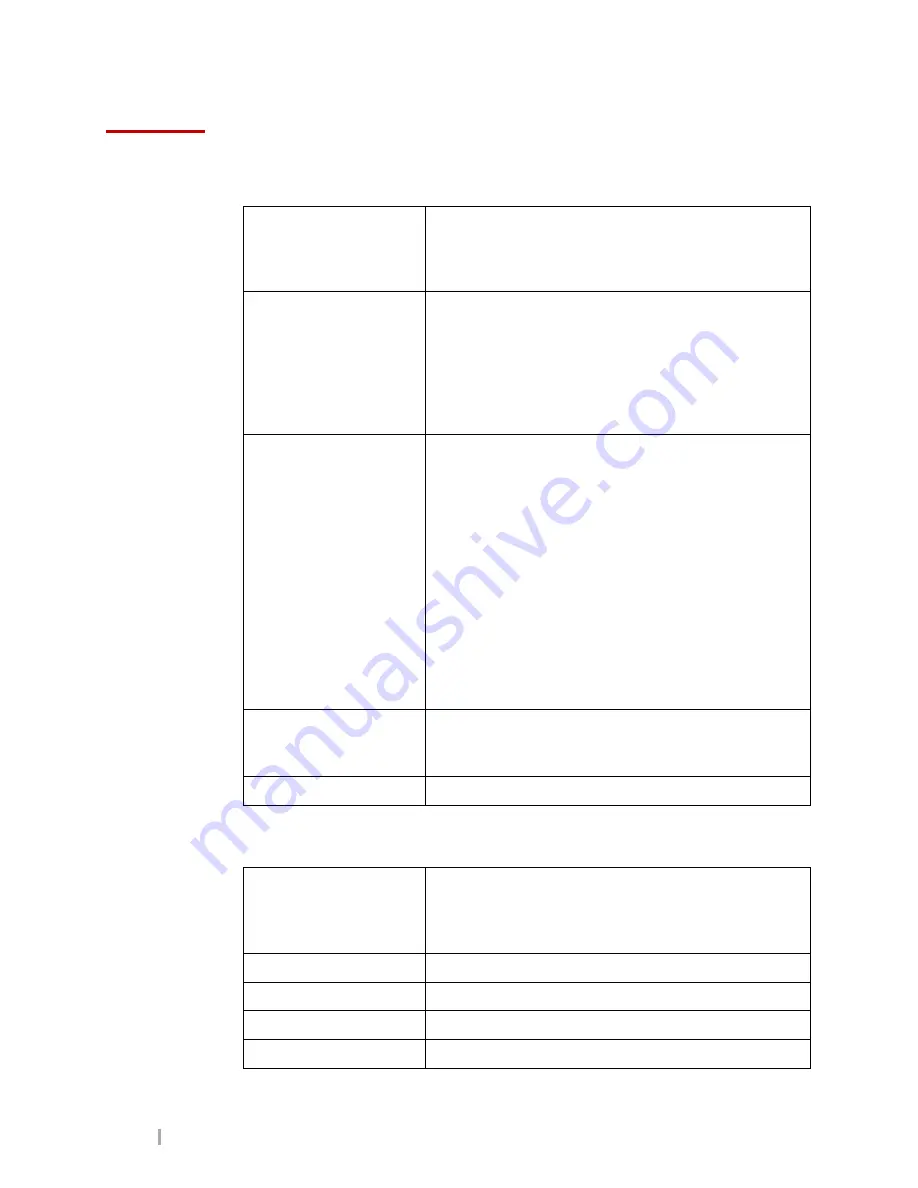
MobileVu Display User Guide
7.12.2011
P a g e 4
L3 Communications Mobile-Vision
Proprietary
Operation
General Characteristics
Monitor Case
High impact polycarbonate.
Mounting locations reinforced for crash safety.
Mounting points to accommodate either in-dash or
pedestal base mounting configurations.
External Connectors
Located on rear of monitor above VESA mounting
location.
Maximum protrusion from case: 7mm (~0.27")
Connectors are labeled for easy identification.
Five (5) connectors provided: Video (BNC), VGA
(DB-15), Touch Screen (DB-9), Power (4-pin
Molex), and Audio (3.5mm)
Operator Controls
On/Off Switch located on bottom left of monitor
Backlight luminance control on bottom left of
display. Two push-button switches: one for increase
and one for decrease of luminance.
OSD (On-Screen Display) function control on rear of
display. Four switches to control: Menu, Input, Menu
Up, and Menu Down.
Video/VGA selection switch controlled by lower
OSD switch (Menu Down) when OSD is not enabled.
Volume Control on bottom right of display. Two
push-button switches: one for increase and one for
decrease of volume.
Controls are labeled for easy identification.
Maximum protrusion: 3mm (~0.12")
Maximum Dimensions
Maximum Height: 238mm (~9.5")
Maximum Width: 306mm (~12.0")
Maximum Depth: 49mm (~2.0")
Weight
Maximum Overall Weight: 2.6 kg (~5.7 lbs)
LCD
Resolution
Auto-scaling of standard PC resolutions (640x480,
800x600, 1024x768, 1280x1024) to native LCD
resolution.
XGA 1024x768
Color Depth
24-bit color (16.7M colors)
Aspect Ratio
4x3, using pixels with a 1:1 aspect ratio
Contrast Ratio
Minimum On Axis 400:1
Grayscale Inversion
Minimum viewing cone: +/-60ºH , 0º to +60ºV























