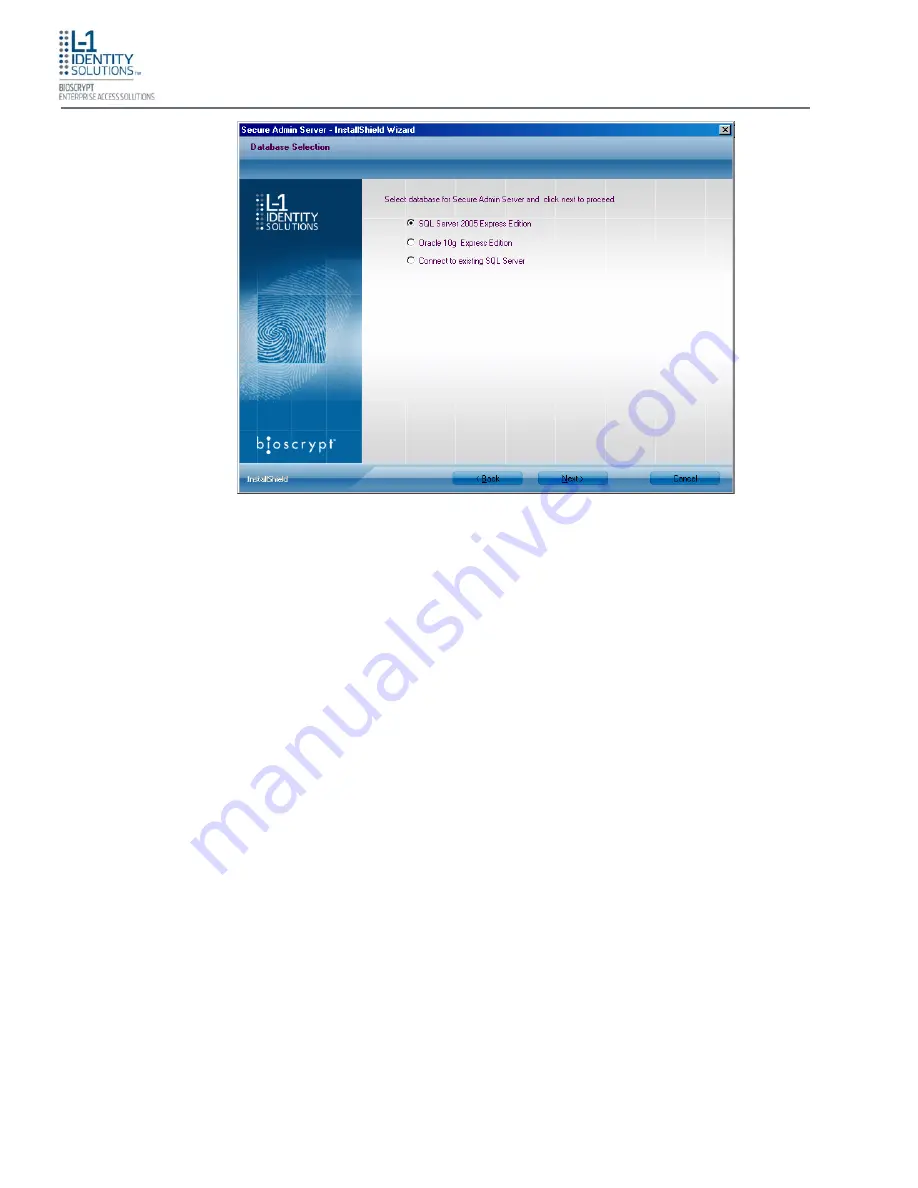
Install Software
Part No. 430-4G-200-00-000
© 2009, L-1 Identity Solutions Inc.
3-5
Figure 3-7: Database Selection
8. Using the radio buttons, select the type of database application you intend to work with, or
select an existing database. Click the
Next
button.
If you selected the SQL Server 2005 Express Edition option:
a. Select
SQL Server 2005 Express Edition
option to select locally available database. If a
local SQL Server 2005 Express Edition is not available on install machine, then
SecureAdmin will install SQL Server on the local machine.
b. Select Windows authentication or Database server authentication option and enter valid
login ID and password values.
c. Enter the name of the database catalog or click
Browse
to select an existing database
catalog.
d. Click
Next
to continue.
If you selected the Oracle 10G Express Edition option, it will be installed locally if it is not
already installed.
















































