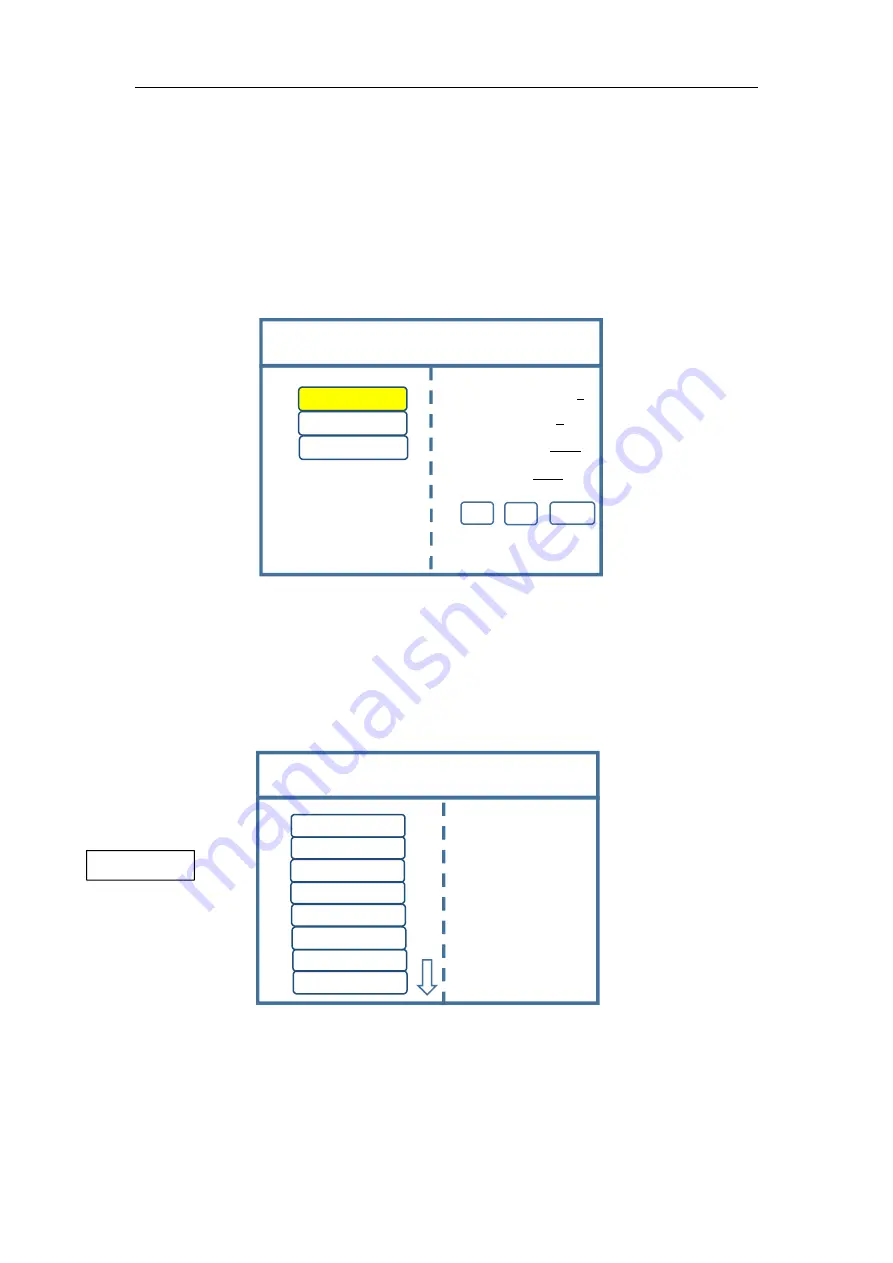
Multi-Image Splicing Processor
4
example, "×100" means that the number of the knob is increased by 100 each time.
(2) Input through the number button on the front panel. For example, the number below
S1 indicates 1.
Step 5:
Click "MENU" to return to the main MENU interface, click "FUNC" button to select
"Local display", enter the local display setting interface, set the size and position of each signal
source.
Local display
Image 1
S
elect by Finger key
Image 2
×
1
×
10
×
100
Image 3
Rotate knob to select output
Click
“
OK
”
to adjust
Vertical Size: 1080
Vertical Position: 0
Horizontal Size: 1920
Horizontal Position: 0
Note: Skip this step if the signal source screen needs to be fully displayed on the large screen.
If you only capture a signal source in multiple pictures, you only need to set the picture of the
signal source. A horizontal or vertical size of 0 means no local interception in this direction.
Step 6:
Click "MENU" to return to the main MENU interface, select "Save Settings" to enter the
data saving interface, select any mode and click "OK" to save the above operation data.
Save Setting
Save Mode 1
Device Mode
Image Layout
Current mode does not exist!
Mode 1
Mode 2
Mode 3
Mode 4
Mode 5
Mode 6
Mode 7
Mode 8
Note: Mode 1 is the default startup data of the device. It is recommended to save the most
commonly used or required mode to be displayed in mode 1.
At this point, the basic debugging of the device is completed. If you have other requirements,
repeat the operation and save it in other mode.
Mode 5


















