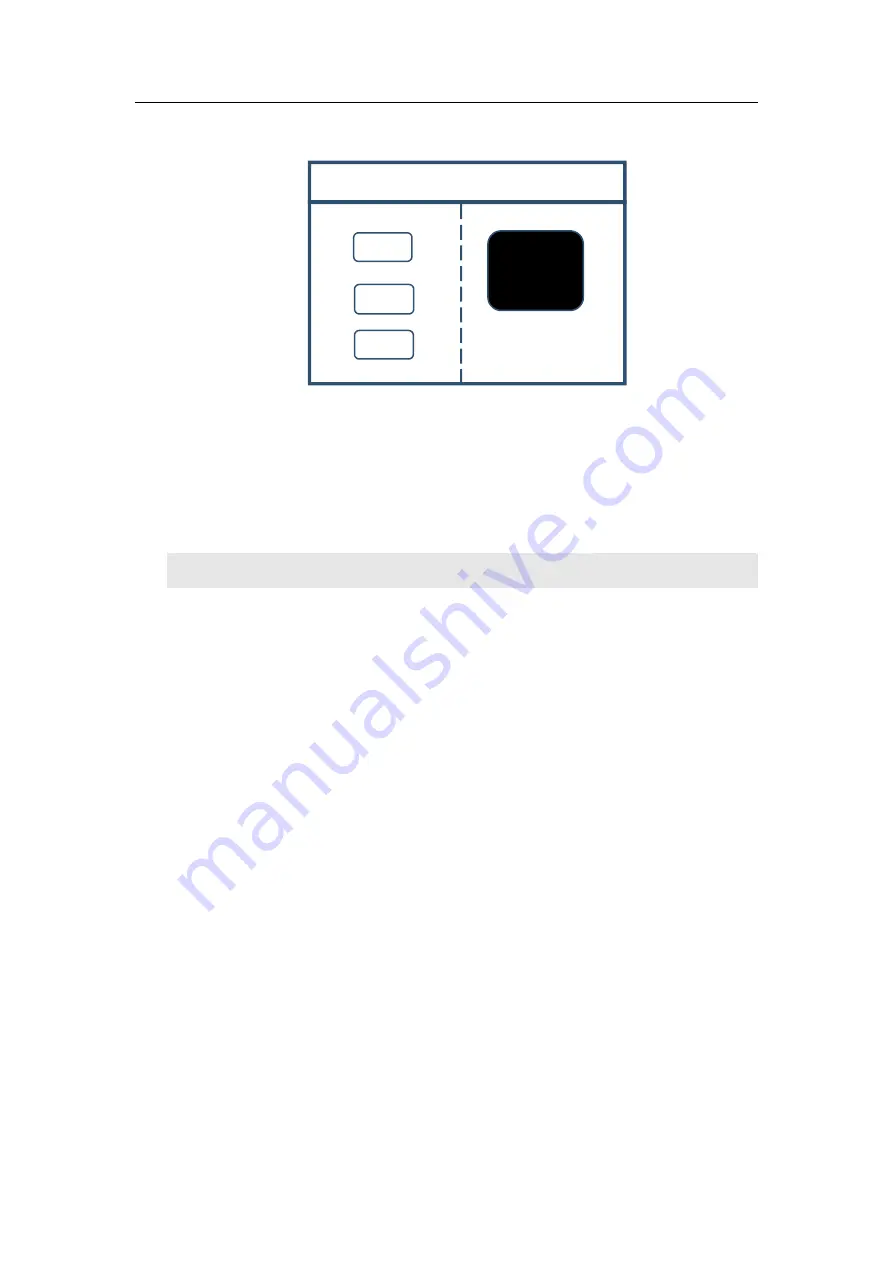
KLS8Pro manual
www.kystar.com.cn
15
Output status
Black
Blue
Norma
Display black screen
image will be output normally.
FUNC: function button, click this button to enter the common function interface. Common functions include:
screen brightness, processor brightness, local global, local settings, switching effects, switching time, cutout
settings, transparency settings, intelligent hot backup, OSD settings, EDID, multi-level cascade, still picture,
preview settings , K-HDR.
Common Functions
1
、
Sending card Brightness
Adjust the brightness of the device sending card, 0-255 levels brightness adjustment.
2
、
Processor brightness
The device supports 0-255-level brightness adjustment, and the brightness of all screens is adjusted synchronously to meet the
brightness of users in different scenarios.
3
、
Part-full
Switch the display state of the screen to global display or partial display. Before operation, you need to set the data of partial
display to view the partial display effect.
4
、
zoom settings
Set the local display for the selected screen, take the upper left corner of each input source image as the (0,0) starting point,
and set the four parameters of the horizontal position, vertical position, horizontal size, and vertical size of the local interception
for the specified position interception. The default data is 0, which means no local interception is performed.
5
、
switch effect
The device supports 16 kinds of special effects switching, including: fade in and fade out, seamless straight cut, vertical and
horizontal combing, circular cut in, cut out, diamond cut in, cut out, swipe in all directions, to meet the user's scene switching for
different applications need.








































