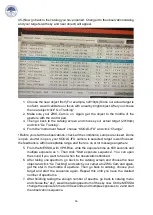16
45-) Now go back to the catalog you have opened. Change it to the observation catalog
and your targets (with sky and near object) will appear.
1.
Choose the near object first! (For example, n2019qtk) Since our actual target is
too faint, we will calibrate our focus with a nearby bright object. After you choose
the near object click
” Go Tracking”.
2.
Make sure your ZWO-Cam is on. Again, get the object to the middle of the
aperture with the control pad.
3.
Then go back to the catalog screen and choose your actual target (2019qtk)
and click “Go Tracking”.
4.
From the “Instrument Select” choose “KOOLS-IFU” and click “Change”.
! Before you start the observations, check all the conditions; Lamps are closed, Dome
is open, shutter is open, your KOOLS-IFU camera is selected, target is well focused,
the feedback is within acceptable range and there is no error message anywhere.
5.
From the MESSIA, with VPH-Blue, write the exposure time as 600 seconds and
multiple exposure as 1. Then click “Start exposure sequence”. You can open
the sound if you want to hear when the observations finished.
6.
After taking one spectrum, go back to the catalog screen and choose the near
object and click “Go Tracking” and switch your camera to ZWO-Cam and again,
get the star in the middle of aperture. Then go back to catalog, choose your
target and start the sequence again. Repeat this until you have the desired
number of spectrums.
7.
After finishing taking the enough number of spectra, go back to catalog menu
and choose the “sky”, we will be taking spectrum of the sky now. On the MESSIA
change the exposure time to 300 seconds and multiple exposures to 2 and start
the observation sequence.