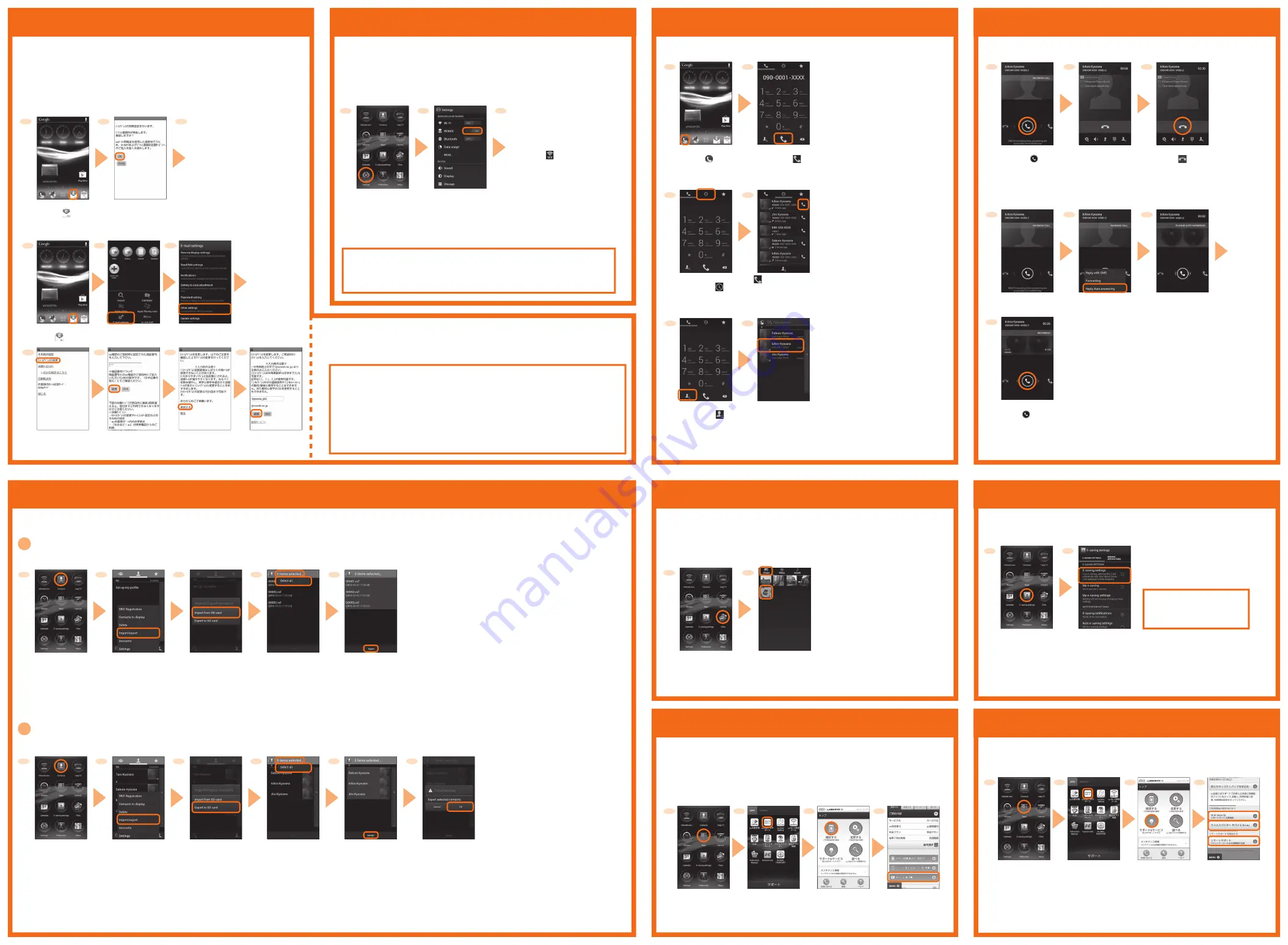
■
Initial settings
PC-mail settings
You can use mail addresses except for E-mail (
〜
@ezweb.ne.jp). You need to set up a
PC-mail account to use PC-mail. For the first time use, make settings as follows.
Simple menu
→
[Apps]
→
[PC mail]
→
Enter mail address and password
→
[Next]
→
Make account settings
→
[Next]
→
Enter account name and
display name
→
[Next]
[EXPORT]
Simple menu/
Applications list
→
[Contacts]
You can transfer contacts data to the product via microSD™ memory card, or back up contacts data in the product to microSD™ memory card.
[Import from SD card]
[Export to SD card]
Home screen
→
[ ]
M
→
[E-mail settings]
■
Direct input calling
Home screen
→
[ ]
Input phone
number, [ ]
■
Making a call from incoming/outgoing history
Phone number input
screen
→
[ ]
[ ] of a party to call
Enter E-mail
address and then
[
送信
(Send)]
→
[OK]
Check the contents,
then [
承諾する
(I agree)]
[E
メールアドレスの
変更
(Change
E-mail address)]
Enter the security
code and then
[
送信
(Send)]
[Other settings]
→
[OK]
■
Changing your E-mail address
After E-mail initial
settings, your E-mail
address appears.
Home screen
→
[ ]
Check the contents,
then [OK]
To use E-mail (
〜
@ezweb.ne.jp), subscription to IS NET is required.
If you did not subscribe it when you purchased the product, contact an au shop or Customer Service Center.
E-mail (
〜
@ezweb.ne.jp) allows you to exchange mails with computers and mobile phones
that support E-mail. Your E-mail address is determined automatically after initial settings. You
can change the E-mail address later.
* If you have never activated E-mail (
〜
@ezweb.ne.jp), you cannot perform data communication
overseas. Be sure to make initial settings of E-mail (
〜
@ezweb.ne.jp) in Japan.
E-mail setting
Importing/Exporting contacts
Making a call
Receiving a call
[Import]
Reading starts.
On the confirmation
screen, [OK]
Saving starts.
■
Calling from a contact
Phone number input
screen
→
[ ]
Tap a party to call
■
Calling
Receiving screen
→
Drag [ ] right
Start calling.
To end the call,
[ ]
■
Answering with answering memo
Receiving screen
→
Press
M
[Reply Auto answering]
The caller hears
the guidance.
Answer by the answering memo message and record a message of the party when you
cannot answer calls.
To answer the call,
drag [ ] right.
To import contacts
Attach a microSD™ memory card with transferring data saved in advance.
To export contacts
Attach a microSD™ memory card to the product in advance.
[0 items selected]
→
[Select all]
Alternatively, select
importing data from
the list.
[0 items selected]
→
[Select all]
Alternatively, select
exporting data from
the list.
M
→
[Import/export]
Simple menu/
Applications list
→
[Contacts]
M
→
[Import/export]
If you do not set an
account, tap
"Import/Export
contacts".
If a selection screen
appears, select a
saving location.
Using WEB de
請求書
(WEB de Seikyu-syo)
Simple menu
→
[Apps]
"WEB de
請求書
" allows you to check your monthly charge using the Internet.
●
For the product, check WEB page on a PC.
●
Support ID is required for checking your charge on "WEB de
請求書
". If you have no
account, register* one.
* For registration, "au phone number", "security code", "customer number (on copy of new/change
service agreement)" and "birth date" are required.
[
確認する
(Confirm)]
[WEB de
請求書
(WEB de Seikyu-syo)]
For details about
operations, see the site.
[au
お客さまサポート
(au Customer Support)]
If terms of use appears,
confirm the contents and
then tap "
同意する
(Agree)".
Simple menu
→
[Apps]
[
サポート&サービス
(Support & services)]
[
安心セキュリティパック
(Anshin Security pack)]
→
[3LM Security]/[
ウィルス
バスター
モバイル
for au
(VirusBuster mobile for
au)]/[
リモートサポート
(Remote support)]
[au
お客さまサポート
(au Customer Support)]
Simple menu/
Applications list
→
[E-saving settings]
Mark "E-saving
settings"
Using "E-saving settings" to set backlight timeout or screen brightness to the minimum value,
or set Auto-rotate screen, Wi-Fi
®
, WiMAX, Bluetooth
®
, GPS, Live Wallpaper, Wallpaper,
Pedometer, Use wireless networks to "OFF", you can save the battery power.
Saving battery power
Select "My e-saving settings"
to set items for saving battery
power individually.
Simple menu/
Applications list
→
[Files]
Tap a category
and data to be
displayed
By transferring data from the previously used au phone to a microSD™ memory card, you
can view/play* the data such as photos or movies using "Files" in the product.
Viewing/Playing data
* Copyrighted data on the previously used au phone cannot be transferred to the product. However,
some
着うたフル
®
,
ビデオクリップ
,
着うたフルプラス
®
may be able to be transferred and played on
the product with the same phone number by backing up with LISMO Port Ver4.2 or later.
Data is played.
WiMAX setting
Use +WiMAX service to communicate large amount of data such as streaming playback of
video or downloading music outside of home.
* WiMAX is set to ON by default (or of reset).
* Monthly usage charge will be applied for using WiMAX.
* This service supports WiMAX provided by UQ Communications Inc.
* If you turn ON WiMAX, battery consumption increases. You are recommended to turn WiMAX to
OFF when not using WiMAX.
●
WiMAX network is automatically detected. You do not need to operate for the
connection.
●
When WiMAX is disconnected, operate from the Simple menu/Applications list
→
[Settings]
→
[WiMAX] to scan WiMAX network again.
Simple menu/
Applications list
→
[Settings]
Tap "OFF" of WiMAX
to set to "ON"
WiMAX is ON.
Available WiMAX
networks can be
detected. When
detected, " "
appears on the
status bar.
When an explanation
screen of E-saving
settings appears, set
whether to display
the explanation next
time.
From here on, follow
the onscreen instructions.
If terms of use appears,
confirm the contents and
then tap "
同意する
(Agree)".
1
2
3
2
1
3
4
5
6
7
1
2
3
1
2
1
2
1
2
1
2
3
1
2
3
4
1
2
3
4
5
1
2
3
4
5
6
1
2
1
2
3
4
1
2
1
2
3
4
Settings in case of loss of the product
If you subscribe to Anshin Security Pack, set up "3LM Security", "
リモートサポート
(Remote
Support)" and "
ウィルスバスター
™
モバイル
for au (VirusBuster mobile for au)".
●
Anshin Security Pack is a charged service.




















