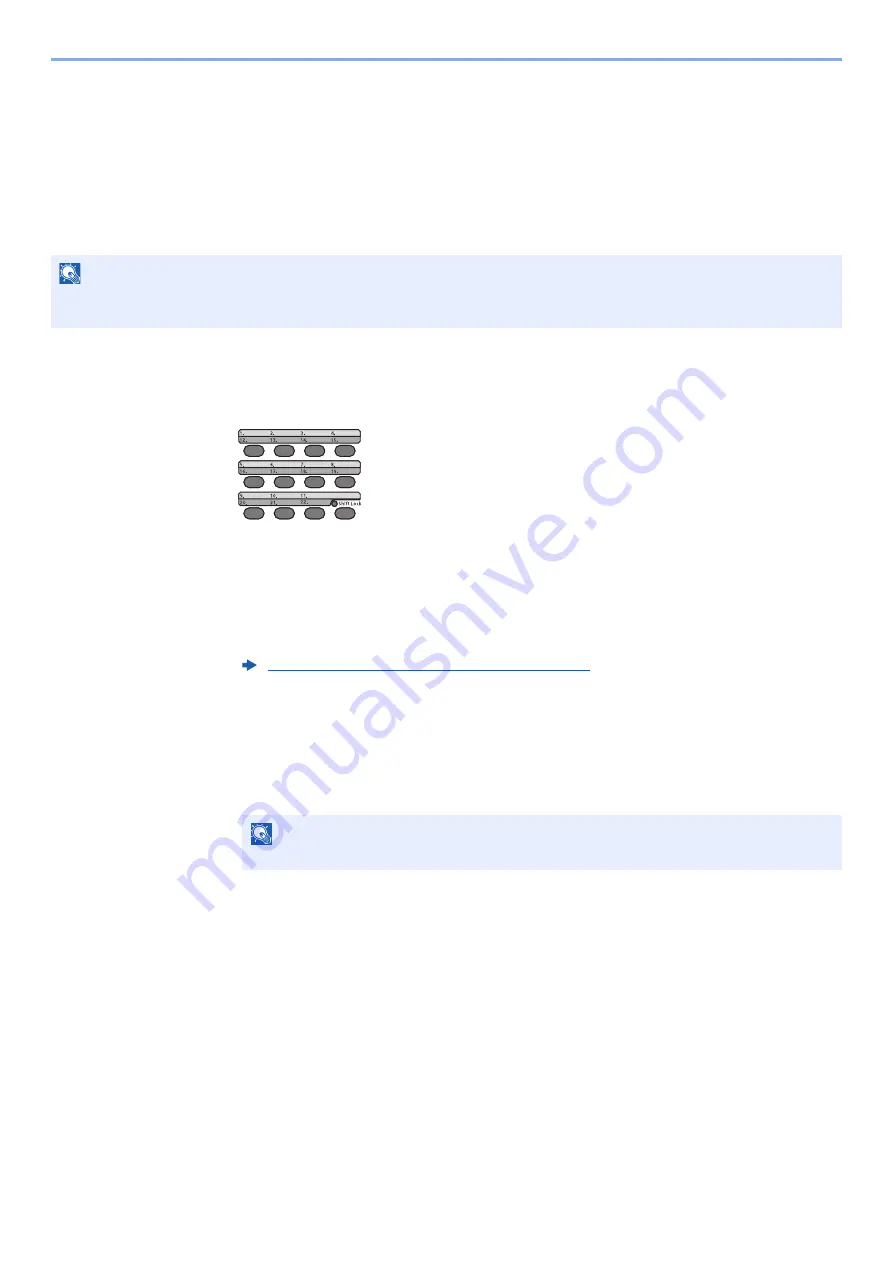
2-17
Before Using the Fax Machine > Registering Destinations in the Address Book
Adding a Destination on One Touch Key
Adding a Destination
Add a new destination (contact or group). A maximum of 22 destinations can be registered. Register fax destinations in
the Fax screen.
To register a destination to a One Touch Key, it must first be registered in the Address Book. Register one or more
destinations as needed before proceeding.
1
Select the One Touch Key to be registered.
1
Press the One Touch Key that you want to register and hold it (2 seconds or more).
2
Select a key number, select the [
OK
] key.
When a unregistered One Touch Key number is selected, the Address Book appears. Go
to the next step.
When the registered One Touch Key number is selected, the Key Edit screen appears.
Select another key number or edit or delete the One Touch Key.
For edition and deletion of the One Touch Key, refer to the following:
2
Select the destinations.
1
Select the destination (contact or group) you want to register to the One Touch Key from
the Address Book, select the [
OK
] key.
The fax number and address of the destination selected are displayed.
2
Select the [
OK
] key.
[
Registered.
] is displayed and One Touch Key is registered.
NOTE
Numbers 1 to 11 are the One Touch Key numbers while the [
Shift Lock
] indicator is switched off. Numbers 12 to 22
are the One Touch Key numbers while the [
Shift Lock
] indicator is switched on by selecting the [
Shift Lock
] key.
Editing and Deleting One Touch Key (page 2-18)
NOTE
Select [
Menu
] and select [
Search(Name)
] to search using a name.
















































