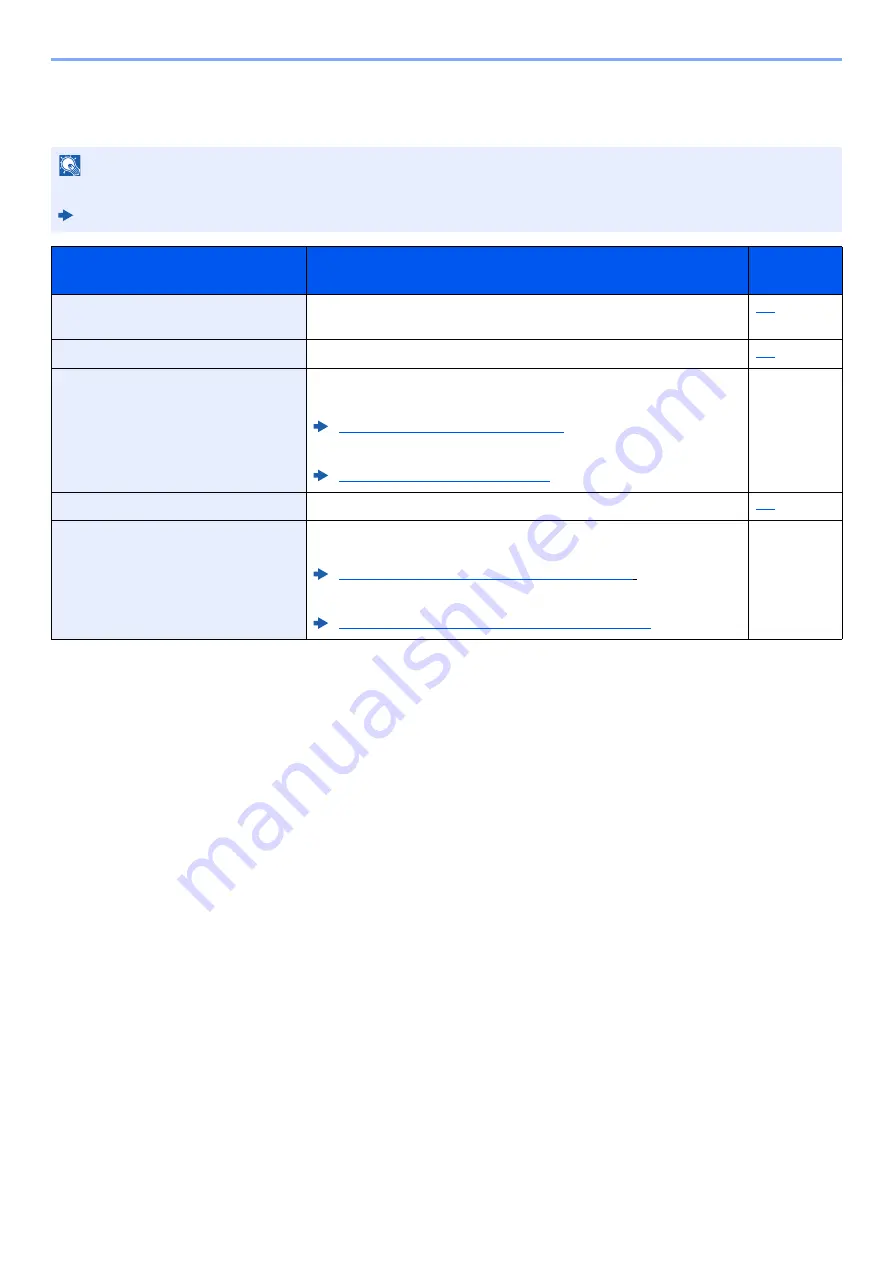
8-3
Fax Settings > Default fax settings
System Menu Settings
Settings for the fax function in the system menu are shown below.
NOTE
For settings other than fax settings, refer to the following:
Machine’s
Operation Guide
Item
Description
Reference
Page
Report
Print reports to check the machine settings and status, or set various
reports for checking the results of sending and receiving.
Common Settings
Configures overall machine operation.
Document Box
Configures settings related to the Sub Address Box and Polling Box.
For details on Sub Address Box, refer to the following:
Sub Address Box Function (page 5-8)
For details on Polling Box, refer to the following:
Polling Communication (page 5-17)
—
FAX
Configures settings for fax functions.
Edit Destination
Configures Address Book and One Touch Key settings. For details on
Address Book, refer to the following:
Adding a Destination (Address Book) (page 2-12)
For details on One Touch Key, refer to the following:
Adding a Destination on One Touch Key (page 2-17)
—






























