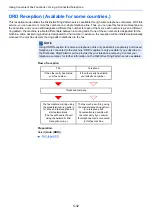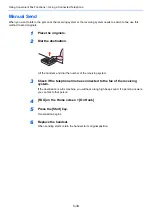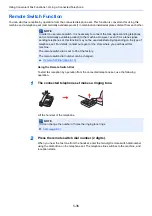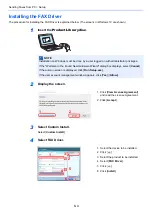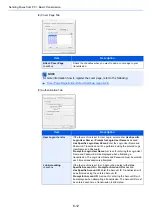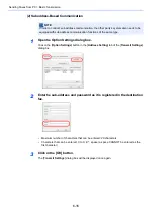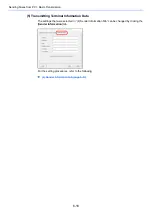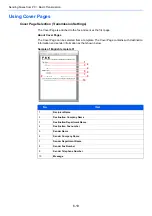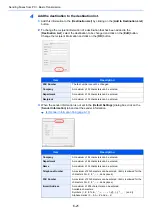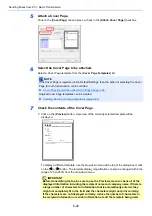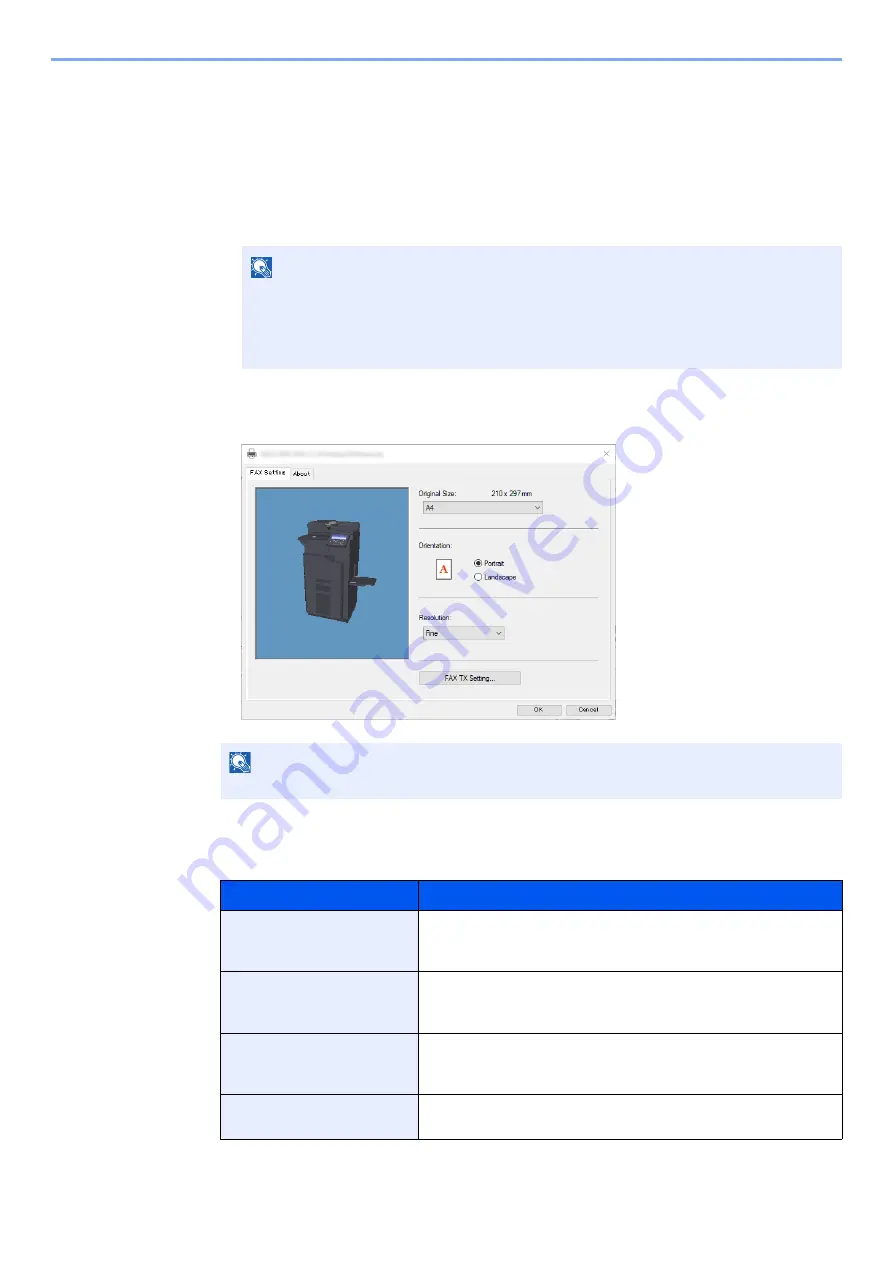
6-10
Sending Faxes from PC > Basic Transmission
Configuring the Driver Default Settings
Use the FAX Setting tab of the print settings screen to set the original size and other transmission conditions.
1
Display the screen.
1
Click [
Start
] button on the Windows and then select [
Windows System
], [
Control Panel
],
and [
View devices and printers
].
2
Right-click the product name of the machine you are using and select [
Printing
preferences
] from the drop-down menu. The Printing Preferences screen will open.
2
Select settings.
The following settings can be specified.
NOTE
• In Windows 8.1, select [
Settings
] in charms on Desktop, and select [
Control Panel
],
and then [
Devices and Printers
].
• In Windows 7, click [
Start
] button on the Windows, and then click [
Devices and
Printers
].
NOTE
The image of the screen varies between models.
Item
Description
Original Size
Select the size of the document being transmitted from the drop-
down list.
Available settings:
Letter, Legal, Statement, A4, A5, Folio, B5(JIS)
Orientation
Specify whether the orientation of the document is portrait or
landscape.
Available settings:
Portrait, Landscape
Resolution
Select the resolution of the document to be transmitted from the
drop-down list.
Available settings:
Normal, Fine, Ultra fine
FAX TX Setting
Click [
FAX TX Setting
] to change the default settings for fax
transmission. The Default Settings dialog box will appear.