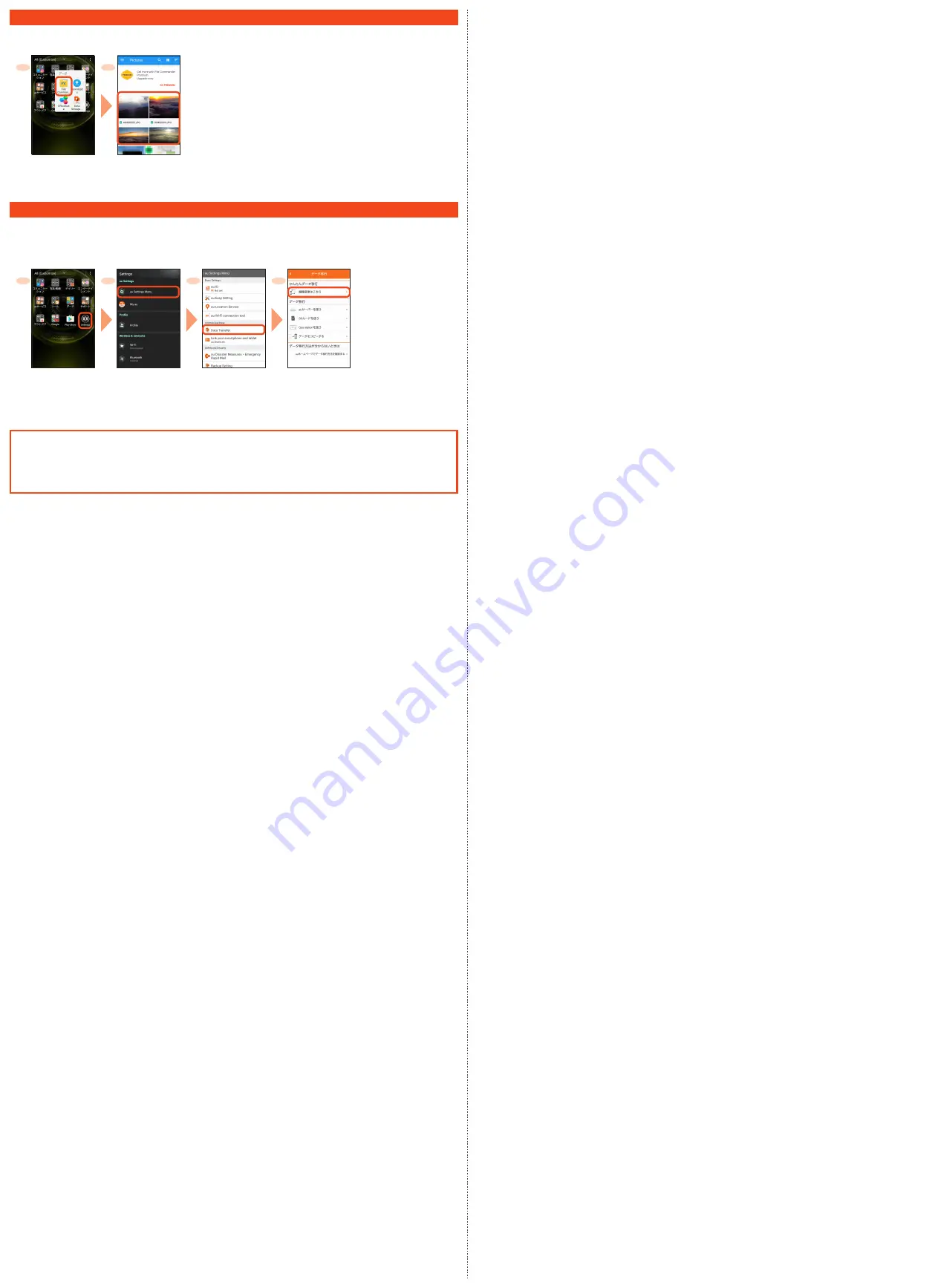
Viewing/Playing Data
By transferring data from the previously used au phone to au a microSD™ memory card, you can insert the microSD memory card into this
product and view/play
*
still image or movie data using "File Commander" in the product. When you activate for the first time, the Terms and
Conditions appears. Follow the on-screen instructions.
1
2
* Copyrighted data on the previously used au phone cannot be transferred to the
product. However, some Chaku Uta Full
®
, Video Clip, Chaku Uta Full Plus
®
may be
able to be transferred and played on the product with the same phone number by
backing up with LISMO Port Ver 4.2 or later.
Apps menu
→
[
データ
(Data)]
→
[File Commander]
→
[CONTINUE]
→
[CONTINUE WITH ADS]
Tap a category to be
displayed
→
Tap a file
→
Tap data
Data is viewed/played.
Transferring data from au Settings Menu
Restore/back up data from/to your previously used au phone to/from this product using microSD card or the au server.
• To return data using an au server, store the data from the old au phone to the au server beforehand. Setting au ID is required for using
the au server (If the old au phone does not have an au Settings Menu, use the Friends Note app or au Cloud app).
• For restoring data using microSD memory card, save the data to the microSD memory card using your previously used au phone in
advance. (If the old au phone has not au Settings Menu, use au backup app).
1
2
3
4
Apps menu
→
[Settings]
[au Settings Menu]
[Data Transfer]
The first time you start
up the product, terms
and conditions appear.
Follow onscreen
instructions.
[
機種変更はこちら
(Here
for model change)]
Continue by following
on-screen instructions to
transfer data.
Using "Data Storage App"
To use "Data Storage App" to back up photos, contacts, etc. to au server automatically, set as follows.
Apps menu
→
[Settings]
→
[au Settings Menu]
→
[Backup Setting]
→
Tap to select a data type to back up
automatically



