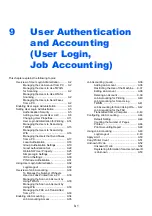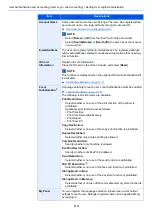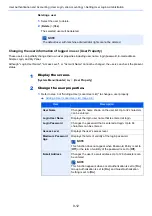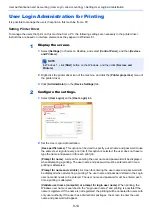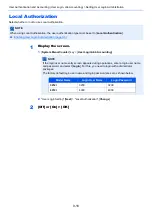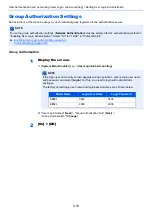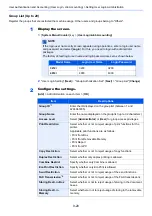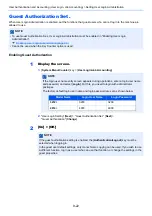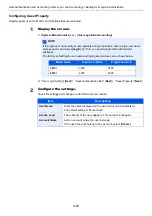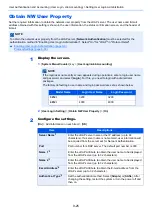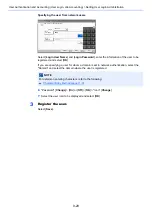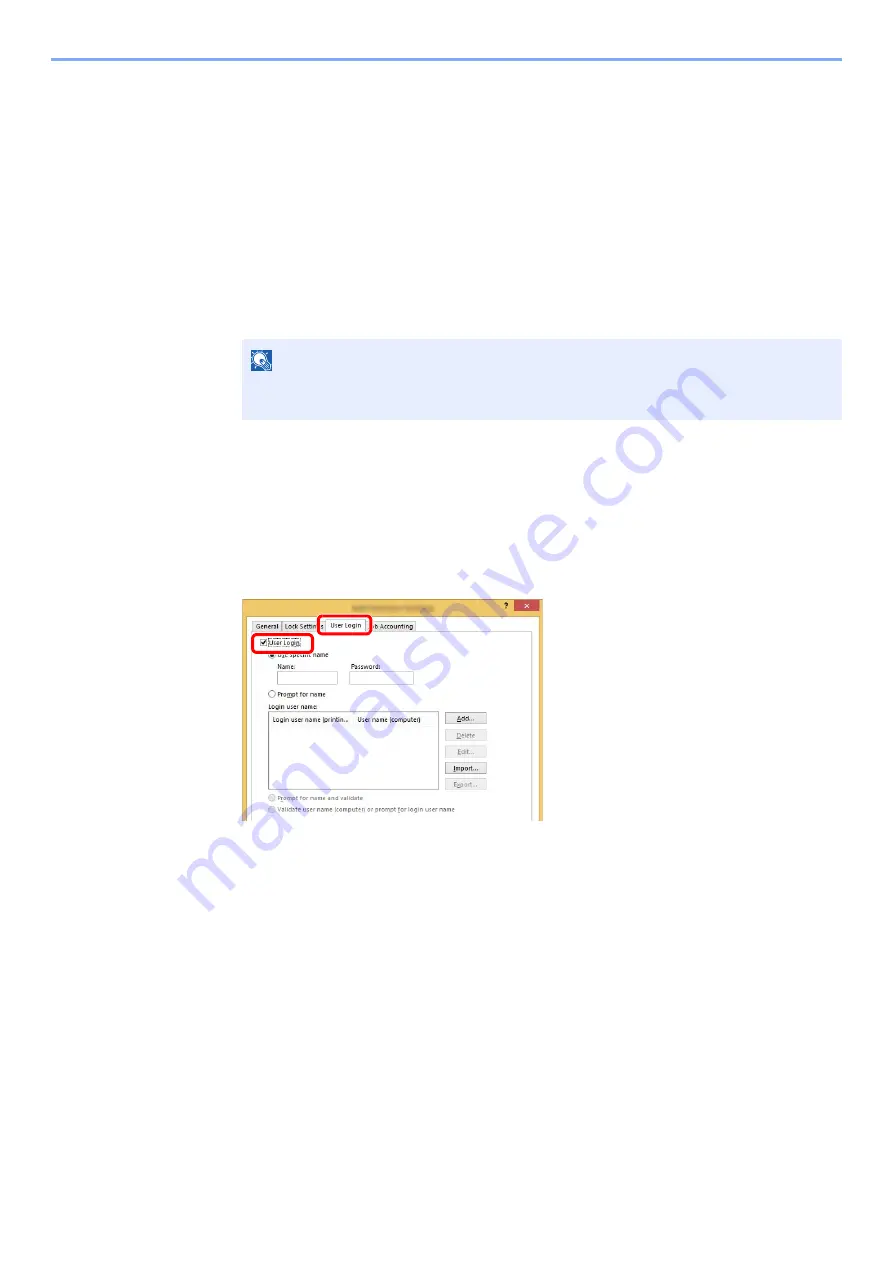
9-14
User Authentication and Accounting (User Login, Job Accounting) > Setting User Login Administration
User Login Administration for Printing
It is possible to manage the users that print on this machine from a PC.
Setting Printer Driver
To manage the users that print on this machine from a PC, the following settings are necessary in the printer driver.
Instructions are based on interface elements as they appear in Windows 8.1.
1
Display the screen.
1
Select [
Settings
] in charms on Desktop, and select [
Control Panel
], and then [
Devices
and Printers
].
2
Right-click the printer driver icon of the machine, and click the [
Printer properties
] menu of
the printer driver.
3
Click [
Administrator
] on the [
Device Settings
] tab.
2
Configure the settings.
1
Select [
User Login
] on the [
User Login
] tab.
2
Set the User Login Administration.
[
Use specific name
]: This option can be used to specify a user name and password to use
the same User login for every print job. If this option is selected, the user does not have to
type the name and password for each print job.
[
Prompt for name
]: A screen for entering the user name and password will be displayed
when attempting a printing. The user name and password must be entered each time a
printing is attempted.
[
Prompt for name and validate
]: A screen for entering the user name and password will
be displayed when attempting a printing. The user name and password stored in the Login
user name list needs to be entered. The user name and password must be entered each
time a printing is attempted.
[
Validate user name (computer) or prompt for login user name
]: When printing, the
Windows user name is searched in the "Login user names" and printing is possible if the
name is registered. If the name is not registered, the printing will be canceled for users with
only user authority. If the user has administrator privileges, the screen to enter the user
name and password will appear.
NOTE
In Windows 7, click [
Start
] button on the Windows, and then click [
Devices and
Printers
].
1
2
Summary of Contents for TASKalfa 3212i
Page 1: ...PRINT COPY SCAN FAX 3212i 4012i OPERATION GUIDE ...
Page 612: ...Index 10 Index Z Zoom 6 33 Default 8 19 ...
Page 613: ......
Page 616: ...First edition 2017 11 2V6KDEN200 ...