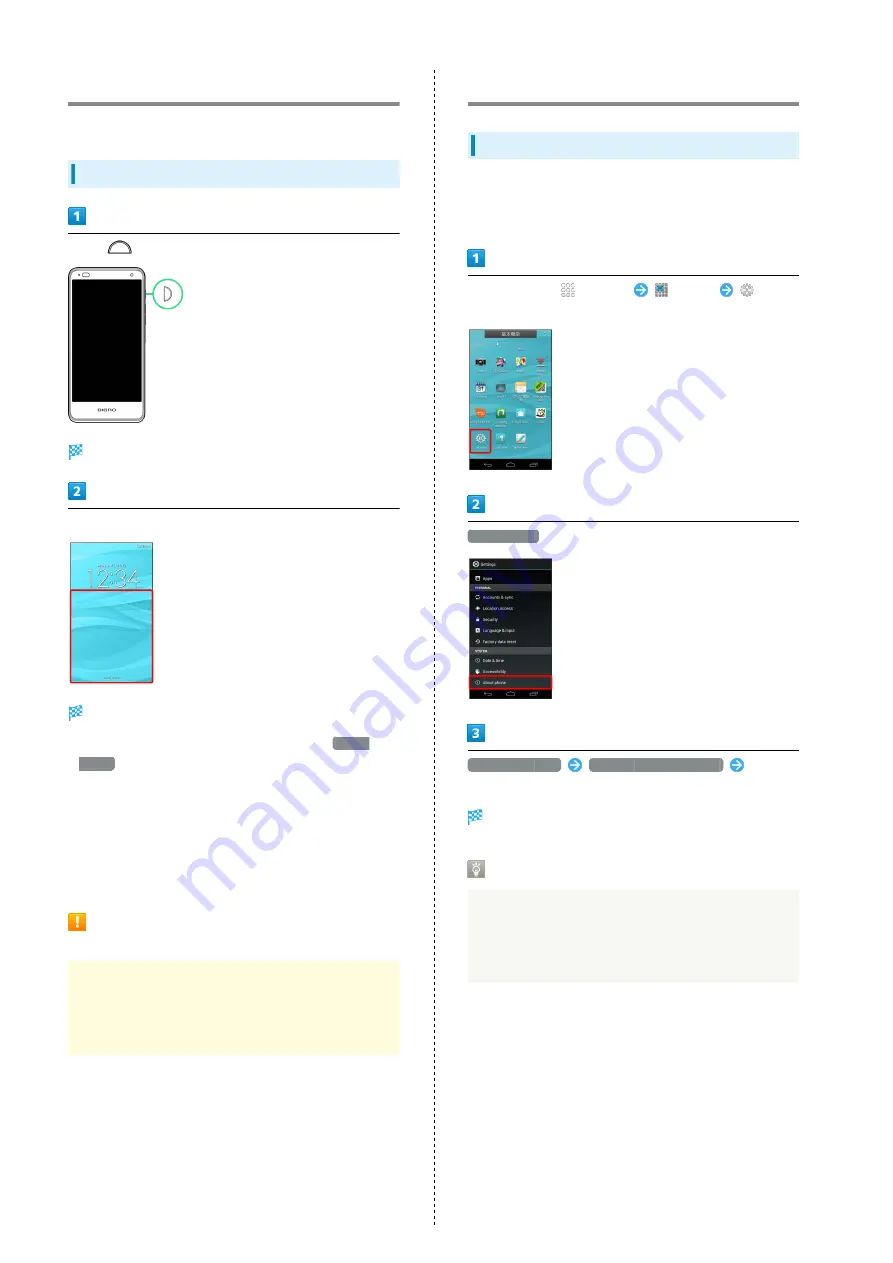
24
Screen Lock
After set period of inactivity, Screen Lock activates.
Canceling Screen Lock
Press
Cancel Screen Lock Window appears.
Flick up
Screen Lock is canceled.
・If a method for unlocking the screen is set for
Screen
unlock
, the corresponding operation is required
to unlock.
・Flick left to activate Phone.
・Flick right to activate Write now.
・Flick down to activate Camera.
・Change applications that can be activated from Cancel
Screen Lock window.
Lock No./Password for Canceling Screen
Lock
Do not forget Lock No./Password you have set on handset
for canceling Screen Lock. If forgotten, bring handset to
a SoftBank Shop for servicing. This will erase your saved
information and settings.
Software Updates
Software Updates
Handset checks at a preset time whether an update is
required, and automatically updates the software if required.
Follow these steps to update software manually.
In Home Screen,
(Simple)
(Apps)
(Settings)
About phone
Software update
Start updating software
Follow
onscreen instructions
Software updates.
Before Software Update
Handset data may be lost to damage, malfunction, etc.
Always back up important files. Back up important
information before Software Update. SoftBank Mobile
Corp. is not liable for loss or associated damages.
Summary of Contents for SoftBank 202K
Page 1: ...202K User Guide...
Page 2: ......
Page 6: ...4...
Page 28: ...26...
Page 29: ...Handset Interface Home Screen Basics 28 Status Bar 28 Notifications Window 30...
Page 33: ...Phone Calling 32 Optional Services 33 Address Book 38...
Page 47: ...Camera Imaging 46...
Page 50: ...48...
Page 51: ...Music Images Music Files 50 Still Images Videos 50...
Page 53: ...Connectivity Wi Fi 52 Bluetooth 53...
Page 56: ...54...
Page 57: ...Global Services Calling Outside Japan 56...
Page 60: ...58...
Page 76: ...74...
Page 77: ...Appendix Specifications 76 Materials 77 Customer Service 77...
Page 80: ...78...
Page 100: ...98...
Page 103: ......
















































