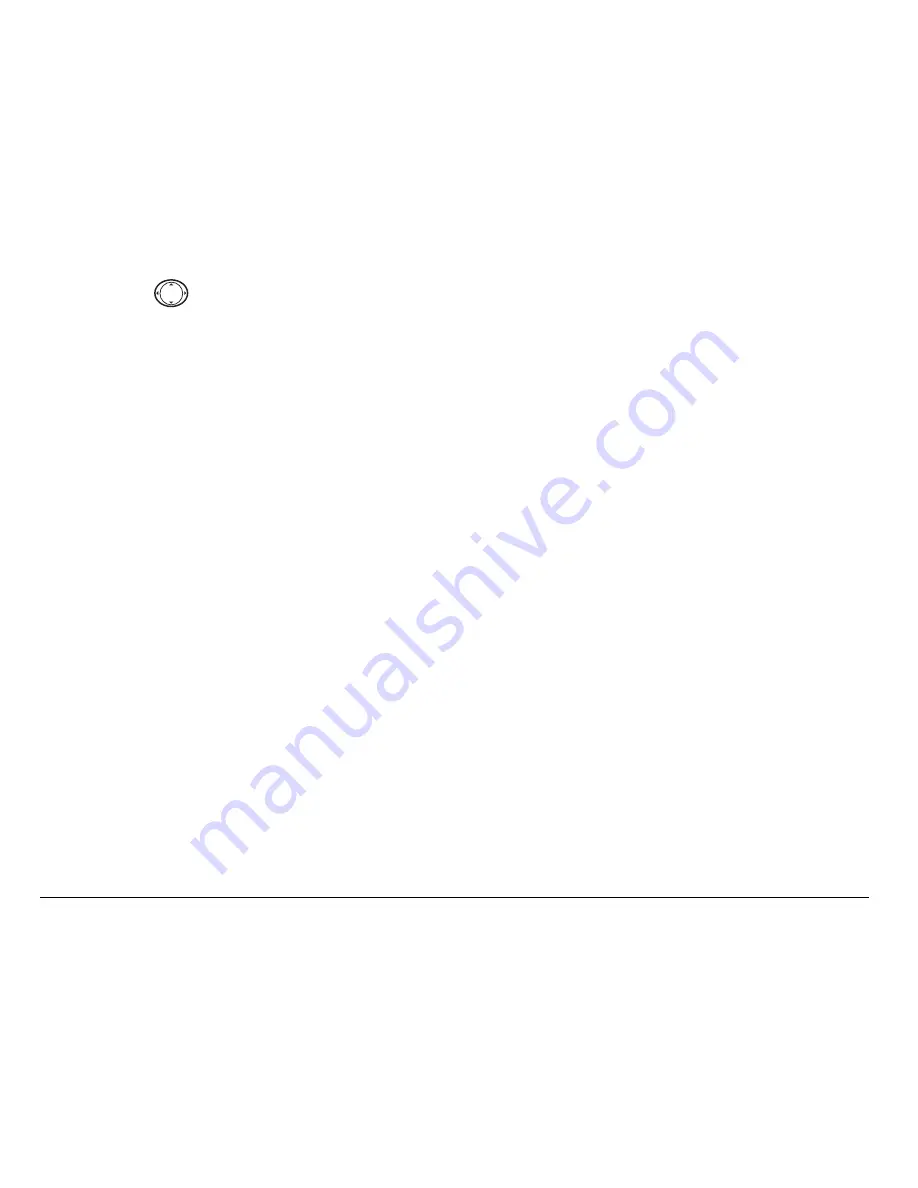
30
Storing Contacts
Press
up or down to highlight an option:
–
Save
—Save the information and return to the home screen. Always
select
Save
after changing a setting or option.
–
Assign Ringer
or
Unassign Ringer
—Select or remove a ringer to identify an
incoming call from this contact.
–
Assign Picture
or
Unassign Picture
—Select or remove a picture to identify
an incoming call from this contact.
–
Number Type
—Select
work
,
home
,
mobile
,
pager
, or
fax
. The number type
will appear as an icon next to the number in the Contacts list.
–
Add Voice Dial
—Speak the name of the contact person for this number so
that you can dial it using voice recognition (VR). For more information,
see
page 73
.
–
Speed Dialing
—Select a speed dialing location from the list.
–
Secret
—Select
Yes
to lock the phone number. If a phone number is
locked, you must enter your four-digit lock code (see
page 63
) to view or
edit the number.
–
Primary Number
—Classify this number as the primary number for the
contact.
–
Classify Contact
—Classify the contact as
Personal,
Business,
or
Neither
.
(See
page 55
to set the phone to ring differently for personal and
business calls.)
Summary of Contents for Slider SE44
Page 1: ......
Page 18: ...xviii Contents...






























