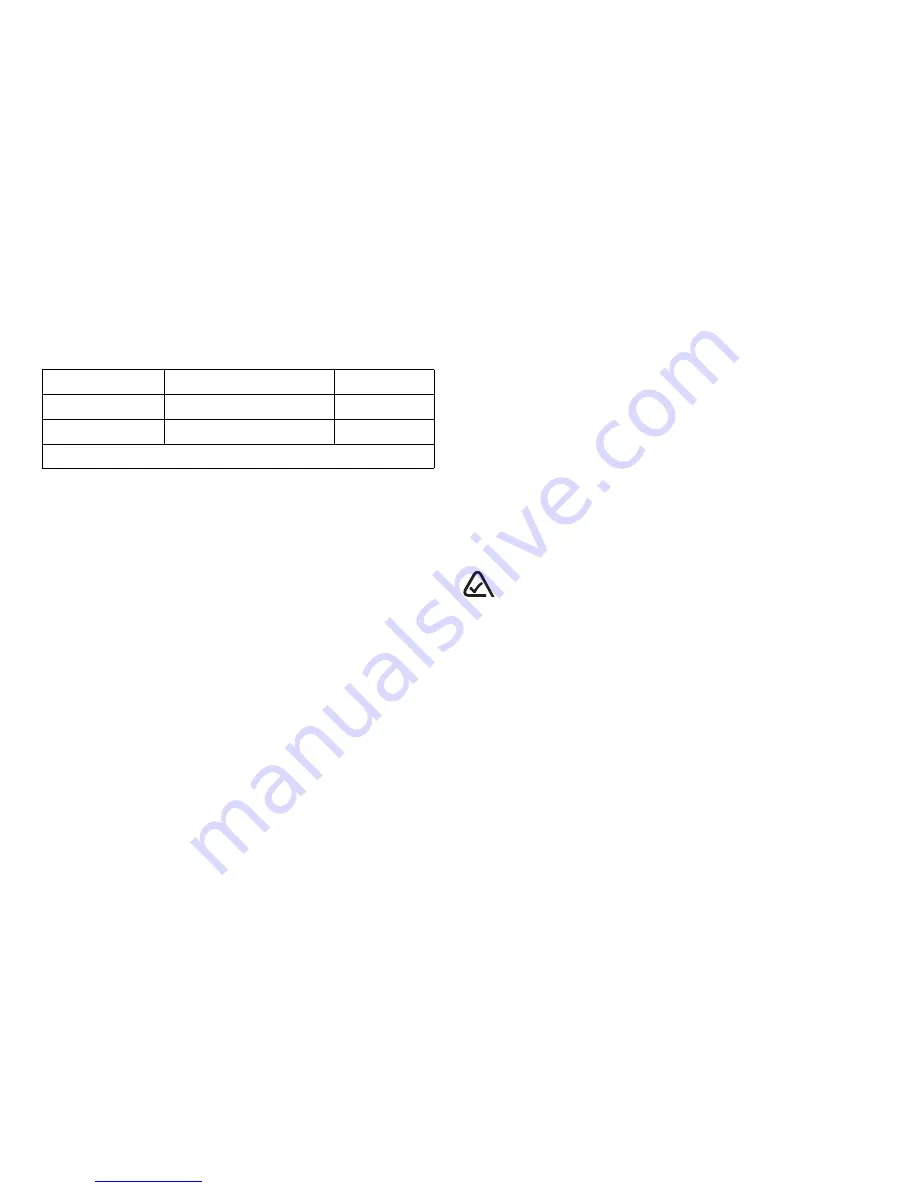
E911 Mandates
Where service is available, this handset complies with the
Phase I and Phase II E911 Mandates issued by the FCC.
Battery and charger specifications
Customer support
Your service provider’s customer support department may
be accessible directly from your phone when you dial a
number such as *611 (check with your service provider).
They can answer questions about your phone, phone bill,
call coverage area, and specific features available to you,
such as call forwarding or voicemail.
For questions about the phone features, refer to the
materials provided with your phone, or visit
www.kyocera-wireless.com
.
For additional questions, you may contact the Kyocera
Wireless Corp. Customer Care Center in either of the
following ways:
•
Web site:
www.kyocera-wireless.com
•
Email: [email protected]
Before requesting support, please try to reproduce and
isolate the problem. When you contact the Customer Care
Center, be ready to provide the following information:
•
The name of your service provider.
•
The actual error message or problem you are
experiencing.
•
The steps you took to reproduce the problem.
•
The phone’s electronic serial number (ESN).
To find the ESN:
a.
Remove the battery.
b.
Locate the white label on the back of the phone.
Your phone’s 11-digit ESN begins with “D” and is
located on the label.
Qualified service
If the problem with your phone persists, return the phone
with all accessories and packaging to the dealer for
qualified service.
Become a product evaluator
To participate in the testing and evaluation of Kyocera
Wireless Corp. products, including cellular or PCS
phones, visit
beta.kyocera-wireless.com
.
093 453 037
Kyocera Wireless Corp.
10300 Campus Point Drive, San Diego, CA 92121 U.S.A.
Visit us at
www.kyocera-wireless.com
To purchase accessories, visit
www.kyocera-wireless.com/store
Charger
Input
Output
TXTVL10034
100-240VAC/50/60Hz
4.5V 1.5A
TXACA10002
120VAC / 60Hz
5.2V 400mA
Standard Battery: 3.7V /1100mAh
Get user manuals:







































