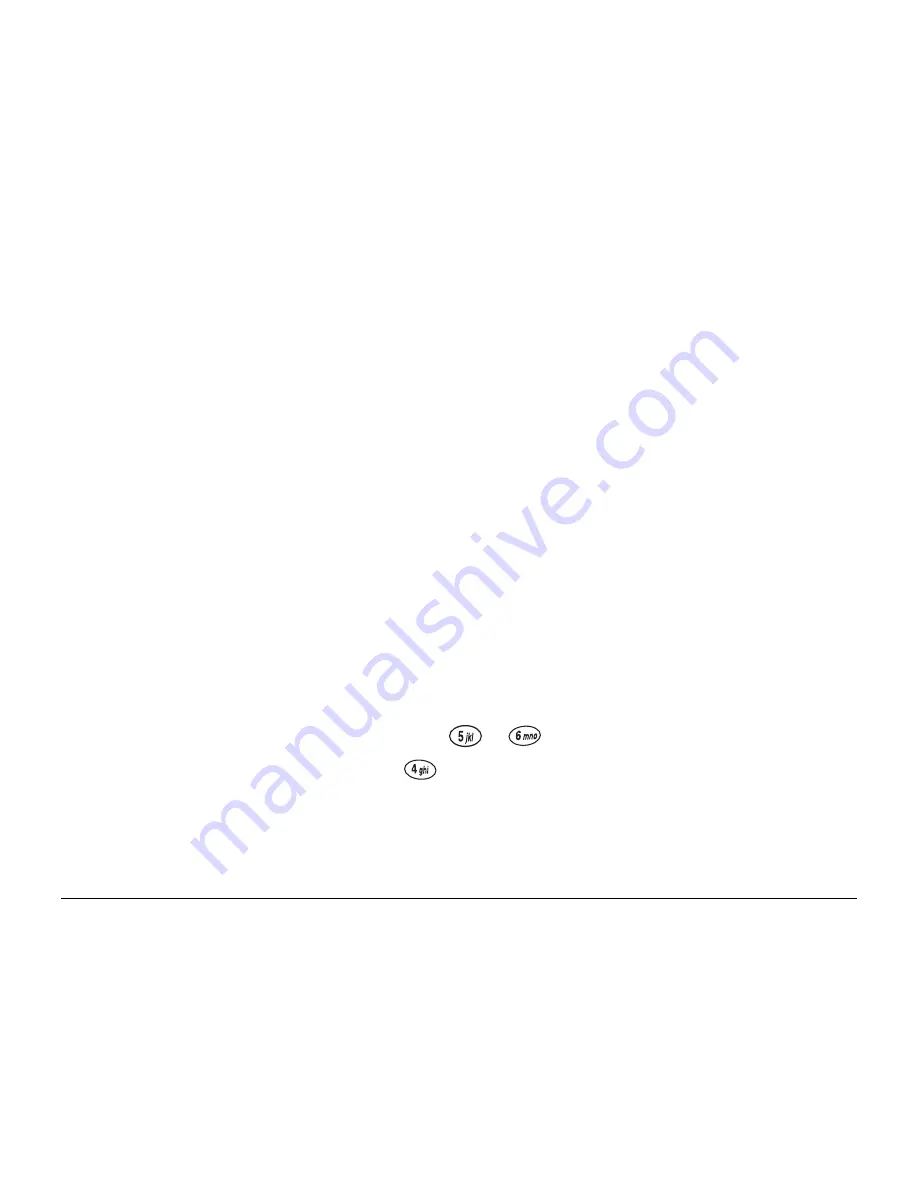
User’s Guide for the QCP 3035 Phone
55
Extras
These settings allow you to program various options.
Fast Find
Fast Find allows you to quickly find a number. As you enter numbers, your
phone will display all matching entries. You may scroll up and down to view
more numbers.
To activate Fast Find, select
Menu
→
Settings
→
Extras
→
Fast Find
→
Enable
.
To use Fast Find:
1.
From the home screen, press numbers corresponding to the contact you
want to find.
For example, to find “Joe,” press
,
. Joe’s entry appears. To find
“John,” continue by pressing
.
2.
Continue entering numbers until you find the entry you want or until you
reach seven numbers.
Summary of Contents for QCP 3035
Page 1: ......
Page 16: ......
Page 19: ...Voice Dial List 75 Editing Voice Tags 75 Voice Training 76 Voice Memo 82 8 Troubleshooting 85 ...
Page 31: ...12 Getting Started ...
Page 35: ...16 Battery ...






























