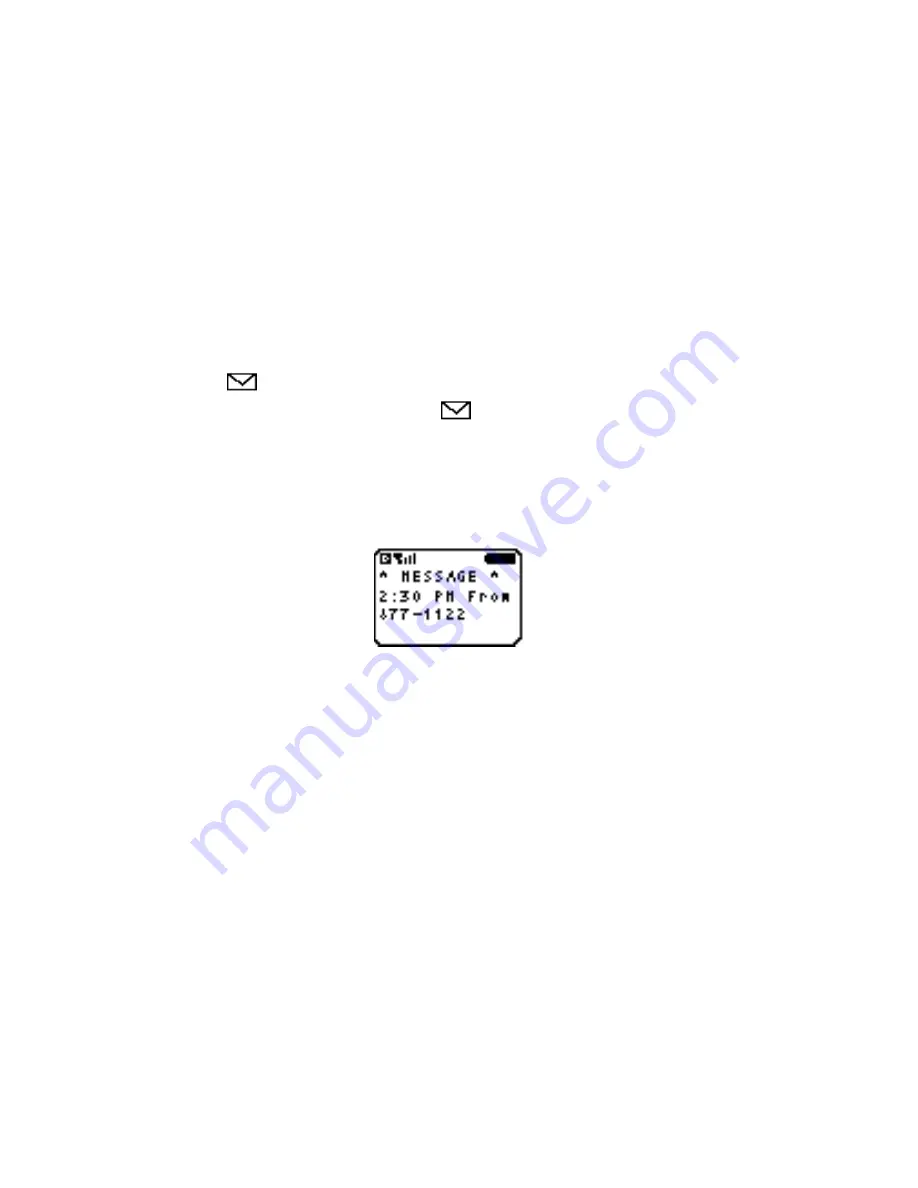
40
Voice Mail
indicates the number of new
Notification
voice mail messages that your
voice mailbox has. You must call
your voice mail number to listen
to these messages.
New Message Alert
The phone will notify you of a new message by a
display on the screen, five short beeps (if enabled), a
flashing red light on the earpiece, and by turning on
the
icon on the top of the display. If a message
is marked URGENT, the
icon will flash. In
addition, the first line of the display will contain
asterisks (*) on each side of the label for example, “*
MESSAGE! *”.
The phone will then be returned to the display that
was present before the alert. The red light will
continue to flash and a reminder beep will occur
every two minutes until the new message is ac-
knowledged.
















































