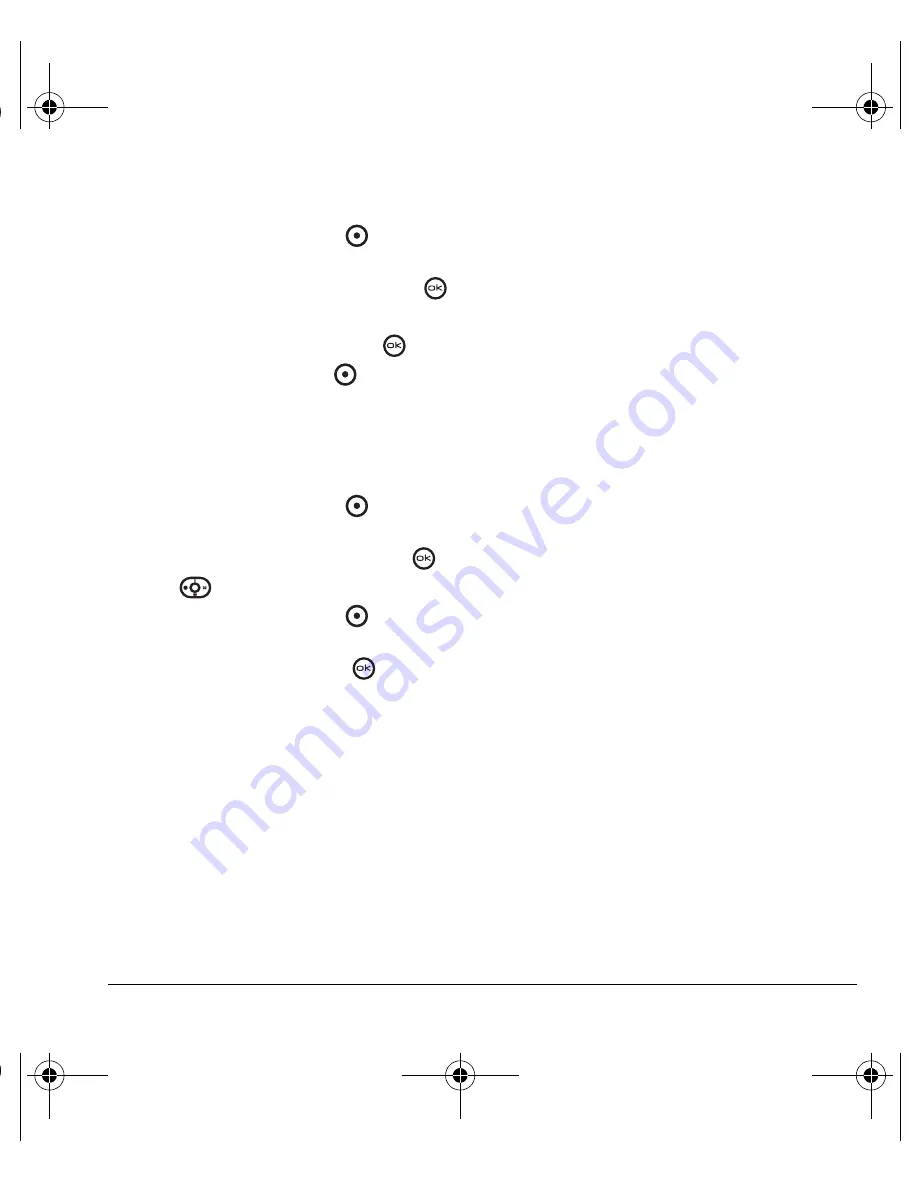
User Guide for OYSTR
21
Erasing a contact
1.
Press the right option button
to select
Contacts
.
2.
Highlight the contact to erase and press
.
3.
Select
Options
.
4.
Highlight
Erase contact
and press
.
5.
Press the left option button
to confirm.
Note:
For more information, see “Erasing all
contacts” on page 41.
Customizing a phone number
1.
Press the right option button
to select
Contacts
.
2.
Highlight the contact to edit and press
.
3.
Press
down to highlight the number.
4.
Press the right option button
to select
Options
.
5.
Highlight an option and press
:
–
Call
to call the contact.
–
Send text msg
brings you to the text
messaging screen.
–
Add speed dial
assigns or removes the
speed dial location.
–
View number
to see the selected
phone number.
–
Erase number
erases the number from
the contact.
–
Secret
makes the number secret so that it
will not appear on the screen until the
lock code is entered. Secret numbers can
be called without a lock code.
–
Primary number
makes this number the
first one that shows up when you open
the contact.
–
Add to group...
allows you to add the
contact to a caller group that you have
defined. For more information on caller
groups, see “Using caller groups” on
page 22.
–
Add voice dial
records a voice tag so you
can call a contact using voice recognition
(VR). For more information, see page 47.
–
Erase voice dial
erases the voice tag
associated with the number.
–
Edit voice dial
records a new voice tag.
6.
Enter the new information and follow
the prompts.
7.
Select
Save
,
if necessary.
Finding contact information
To find a phone number or contact, you can (1)
check the Frequent list, (2) search the Contacts
directory, or (3) use Fast Find.
ACE-Kx9D-VMU-EN.book Page 21 Monday, May 8, 2006 11:48 AM






























