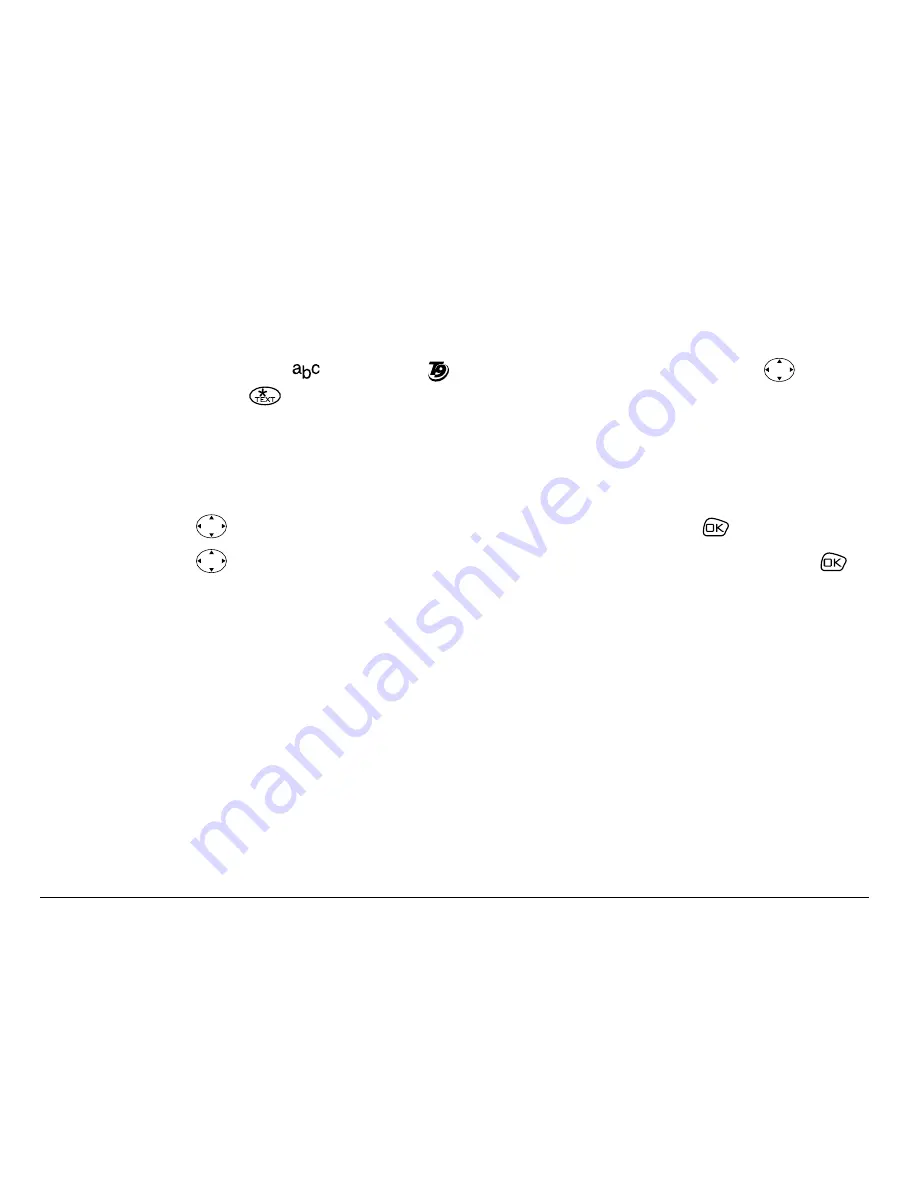
48
Sending and Receiving Text Messages
To enter text manually:
Use the keypad to enter letters.
–
To switch from
mode to
rapid text entry mode, press
right,
then press
.
–
For more information on text entry, see page 37.
To insert a pre-written message:
a. Press
right twice to highlight
^ìíçjëÖI=
then press
.
b. Press
up or down to scroll through the messages and press
to select one.
c. Continue to enter text or add another pre-written message.
®
Summary of Contents for Opal S14
Page 1: ......
Page 119: ...User Guide for the Kyocera S14 Opal phone 101 ...






























