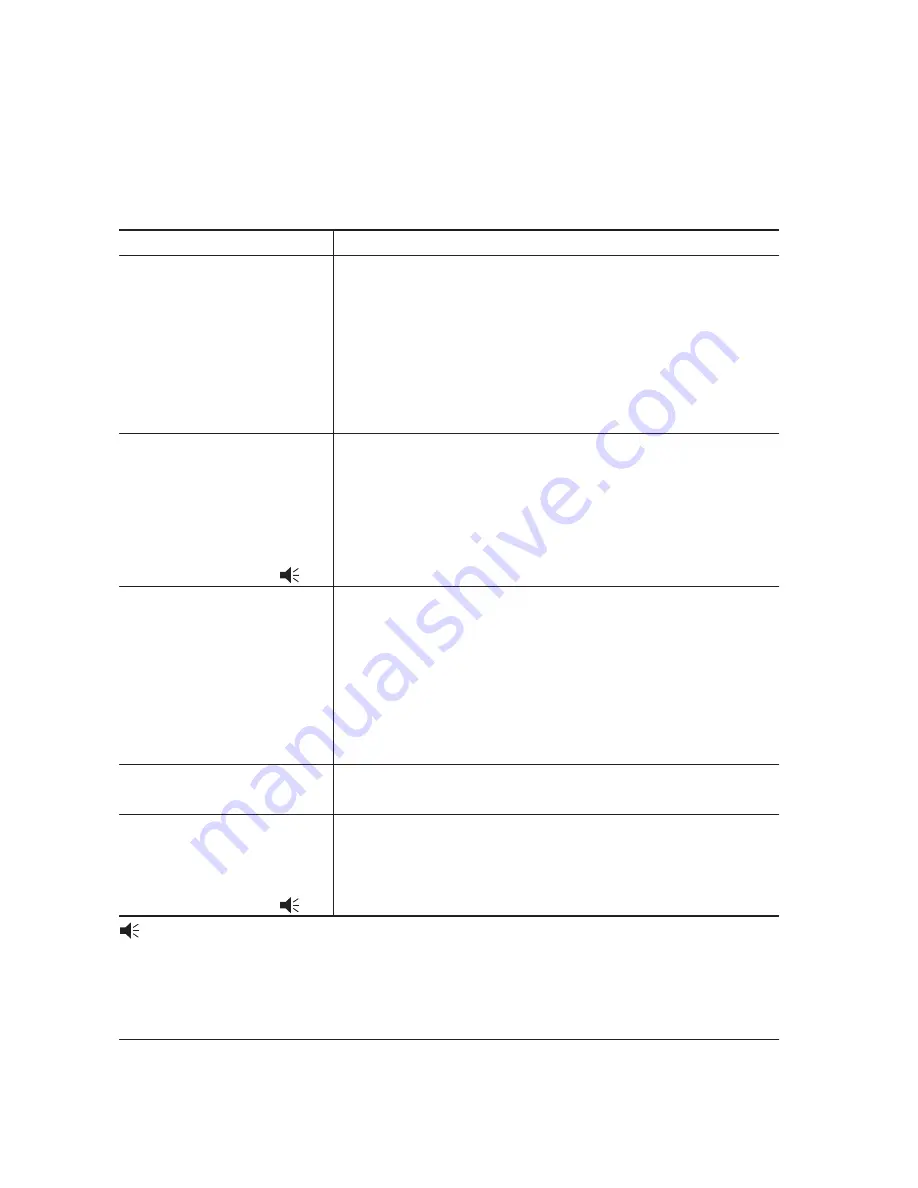
6-4
FS-1900
6-1 Troubleshooting
6-1-1 General error handling
(1) Maintenance messages
Message
Corrective action
Add paper
(paper source)
Check waste
toner box
Clean printer
Press GO
Close Duplexer
rear cover
Face-down tray
paper full
: Alarm buzzer sounds when an error occurs. Press the
CANCEL
key to stop the alarm buzzer.
The paper has run out. Supply paper according to the paper source
displayed (paper cassette, MP tray, or option paper feeder).
Messages indicating the printer status (
Ready
,
Please wait
Processing
*,
Waiting
, and
FormFeed Time Out
*) are
displayed alternately.
* These messages will not appear if the number of copies is set to
2 or more.
The waste toner box is not installed. Replace the old waste toner
box with the new one which is included in the TK-50 toner kit.
The message will also be shown if the waste toner box has become
full. The waste toner box should be replaced when the message
display eventually shows
Toner low TK-50
. See section Toner
container replacement on page 3-5.
Clean the inside of the printer, according to section 3-1-3 Cleaning
the printer on page 3-8. This message will be displayed when
replacing the toner container after the message
Replace toner
TK-50
has been displayed. After cleaning the inside of the printer,
press the
GO
key and the printer will be ready for printing. If
Auto Continue is set to
On
, printing will be automatically resumed
after a preset period of time.
Open the option duplexer rear cover, then close tightly.
The face-down output tray has become full (approximately 250
pages). Remove all printed pages from the face-down output tray.
When the printer senses that the face-down output tray is empty
again, it will continue printing into the face-down output tray.
Summary of Contents for Mita FS-1900
Page 1: ...SERVICE MANUAL Published in Dec 01 Revision 1 1 Laser printer...
Page 9: ...Chapter 1 P r o d u c t I n f o r m a t i o n...
Page 27: ...Chapter 2 Installation Operation...
Page 53: ...Chapter 3 Maintenance Adjustments...
Page 76: ...Chapter 4 O p e r a t i o n O v e r v i e w...
Page 114: ...Chapter 5 D i s a s s e m b l y...
Page 151: ...Chapter 6 T r o u b l e s h o o t i n g...
Page 198: ...Appendix A D i a g r a m s...
Page 208: ...Appendix B S t a t u s P a g e...
Page 215: ...Appendix C I n t e r f a c e...






























