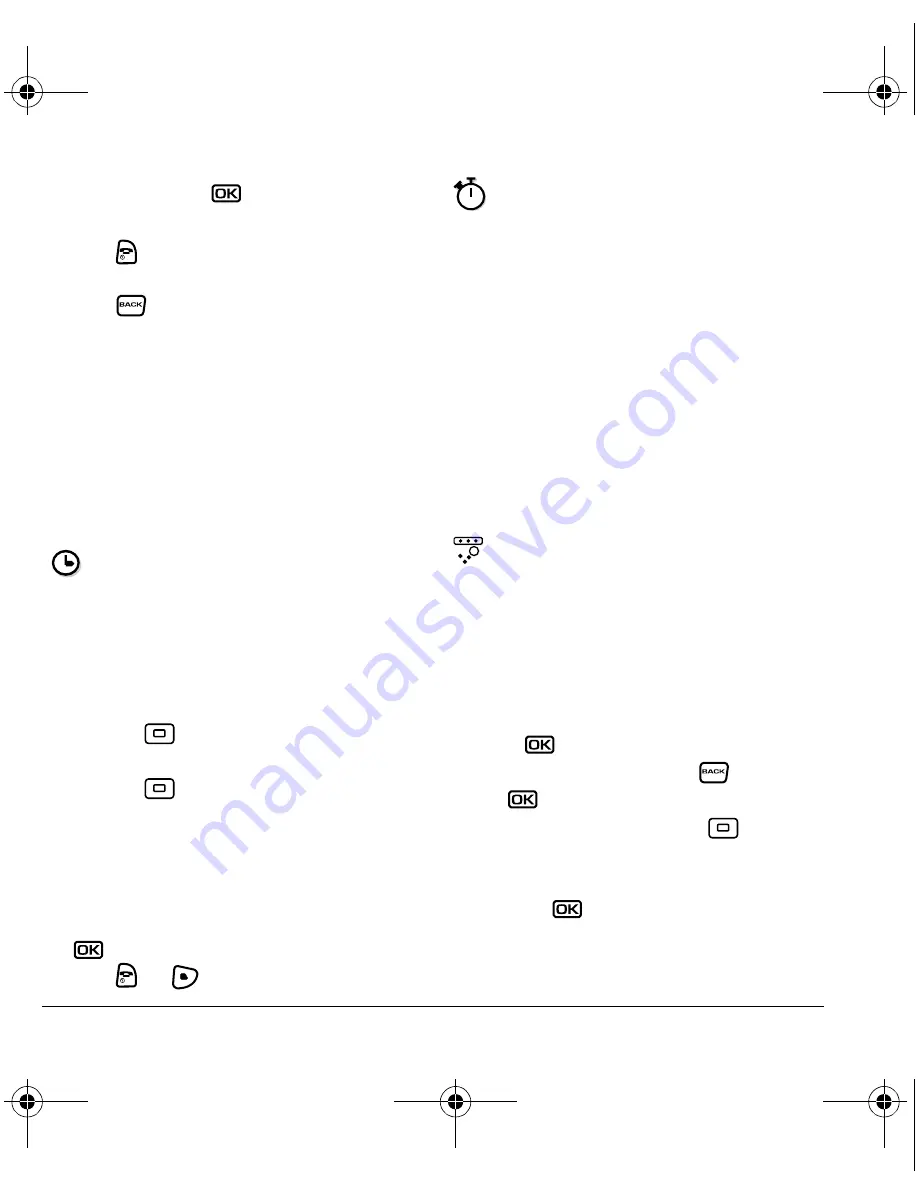
46
Timer
enter 2, then press
to obtain the result of
10.
5.
Press
to return to the home screen.
- or -
Press
to clear the screen.
Timer
This timer counts down for a specified
amount of time. It beeps when that amount
of time has elapsed.
1.
Select
Menu
→
Tools & Games
→
Timer
.
2.
Select
Set
.
– Press
to move the cursor left
or right.
– Press
up or down to set the hours,
minutes, and seconds.
3.
Select
Start
to begin the countdown.
Select
Stop
to pause the countdown.
Select
Reset
to clear the timer.
4.
Select
Sound
to set the alarm sound and press
.
5.
Press
or
to silence the alarm.
Stopwatch
1.
Select
Menu
→
Tools & Games
→
Stopwatch
.
2.
Select
Start
to begin counting.
Select
Stop
to stop counting.
Select
Reset
to clear the counter.
Games
If you receive an
incoming call alert
while you are
playing a game, the game is paused and exited.
You can return to play once the call alert ends.
Games do not remain paused if the phone is
turned off or loses power.
Brick Attack
The goal of this game is to eliminate bricks
arranged in levels. You send a moving ball
upward using a paddle at the bottom of
the screen.
1.
Select
Menu
→
Tools & Games
→
Brick Attack
.
2.
Press
to select
New
.
– To pause the game, press
, then press
to
Resume
.
– To move the paddle, press
left
or right.
– To exit the game, highlight
Exit
and
press
.
Options
M+
Adds displayed digit to the value stored
in memory.
MR
Displays currently stored value on
screen.
MC
Clears value currently stored in
memory.
82-G1677-1EN.book Page 46 Wednesday, June 7, 2006 2:06 PM

























