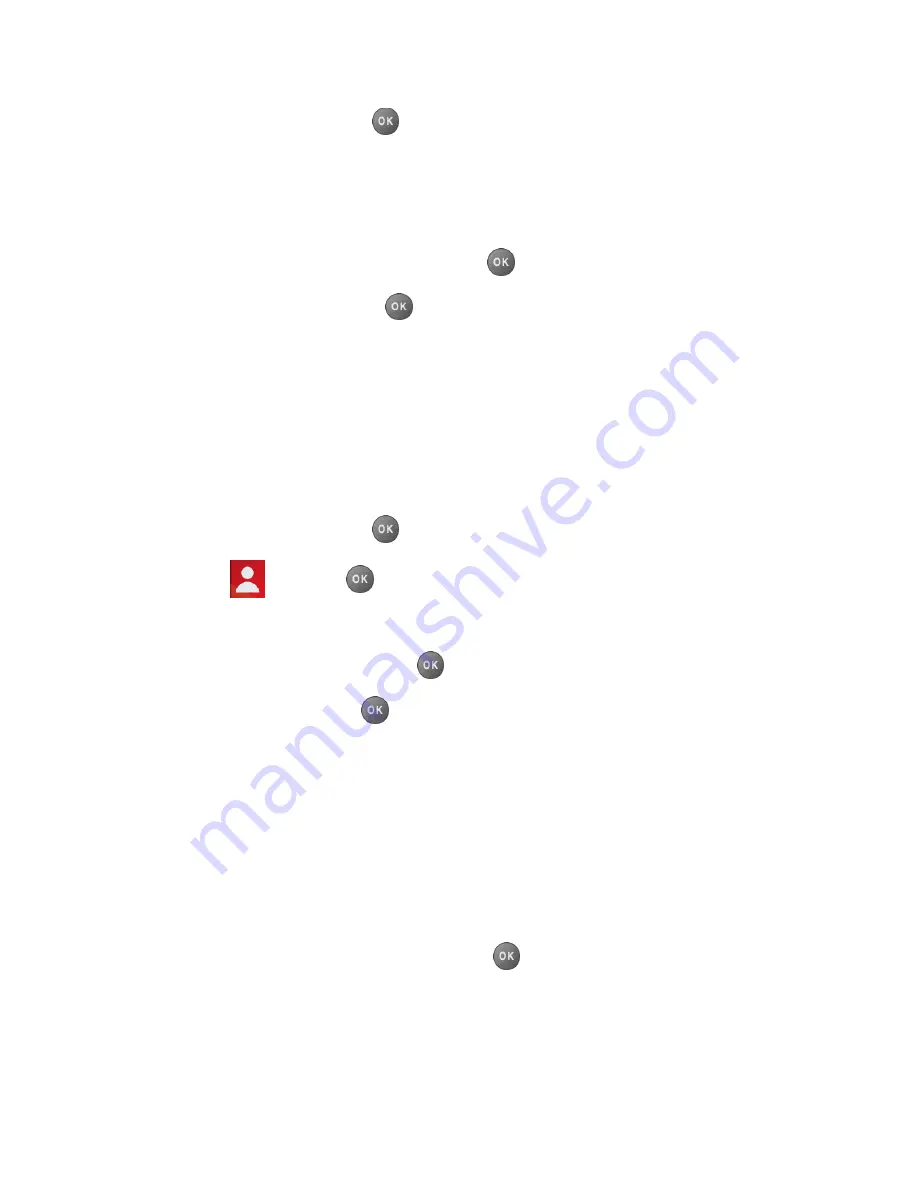
Contacts
55
2. Highlight an entry and press
.
3. Select
Set Ringtones
>
Incoming Calls
or
Message
.
4. Select
Change
.
5. Highlight a ringtone category, such as
Default Ringtone
,
Downloaded
,
Preloaded
Ringtones
, or
No Ringtone
and then press
.
6. Highlight a ringtone and press
.
Tip:
If you select
Downloaded
>
Get New
in step 5, you can purchase and download new
ringtones right from your phone. For details, see
Get New Ringtones
and
Download
Games, Ringtones, and More.
Assign a Picture to a Contacts Entry
Assign a picture to display each time a certain contact calls you.
1. From standby mode, press
CONTACTS
(right softkey).
2. Highlight an entry and press
.
3. Highlight
and press
.
4. Select
Choose Photo
.
5. Select a photo category and press
.
6. Select an image and press
to assign it.
Add Members to a Group Entry
You can add a group member to an existing group.
1. From standby mode, press
CONTACTS
(right softkey).
2. Highlight the group you want to add members to and press
OPTIONS
(right softkey) >
Edit Group
>
Add More
.
3. Read the message and press
START
(left softkey).
4. Highlight an entry you want to add and press
.
If the entry has more than one number, select a number or numbers. Each selected
number will be added as a separate entry to the group.
5. Repeat step 4 to add additional members.






























