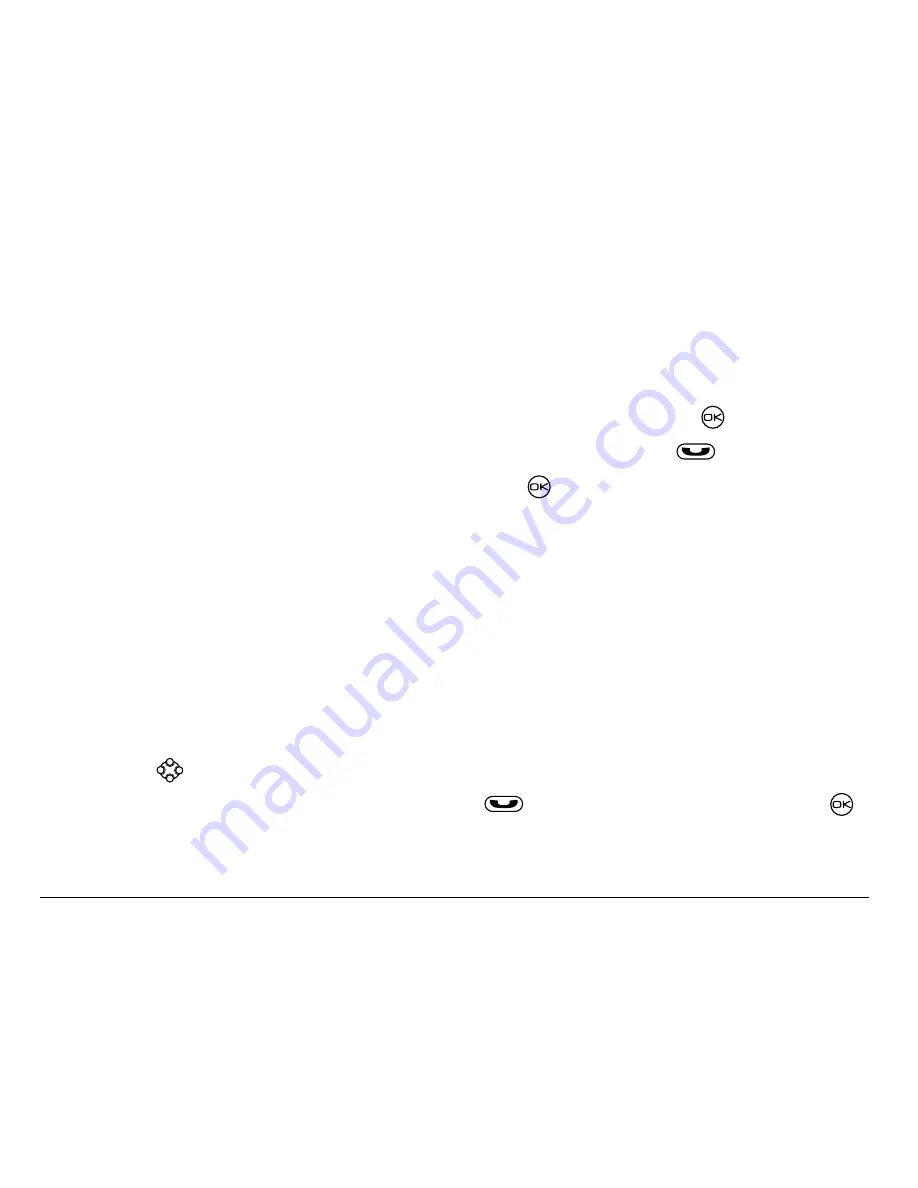
40
Storing Contacts
–
Find Name
—Locate a specific name.
=
Enter part of the contact name,
then select
Find
.
–
Speed Dial List, Voice Dial List, Business List,
or
Personal List
—Select a
contact from a list.
3. Scroll down until you find the name you want, then press
.
–
To call the contact, highlight the number and press
.
–
To display contact information, press
.
Setting Fast Find
With Fast Find, you press one or two keys to view close matches of the
number you are looking for. From the home screen, select
Menu
→
Settings
→
Convenience
→
Fast Find
→
Enabled
.
Using Fast Find
1. From the home screen, press the keys corresponding to the letters of the
name you want to find. A matching contact or speed dial entry appears.
Press
down to scroll through matching entries.
2. View the name you want, then press
to call the number or press
to view contact details.
Summary of Contents for KE433 - Rave Cell Phone
Page 1: ......






























