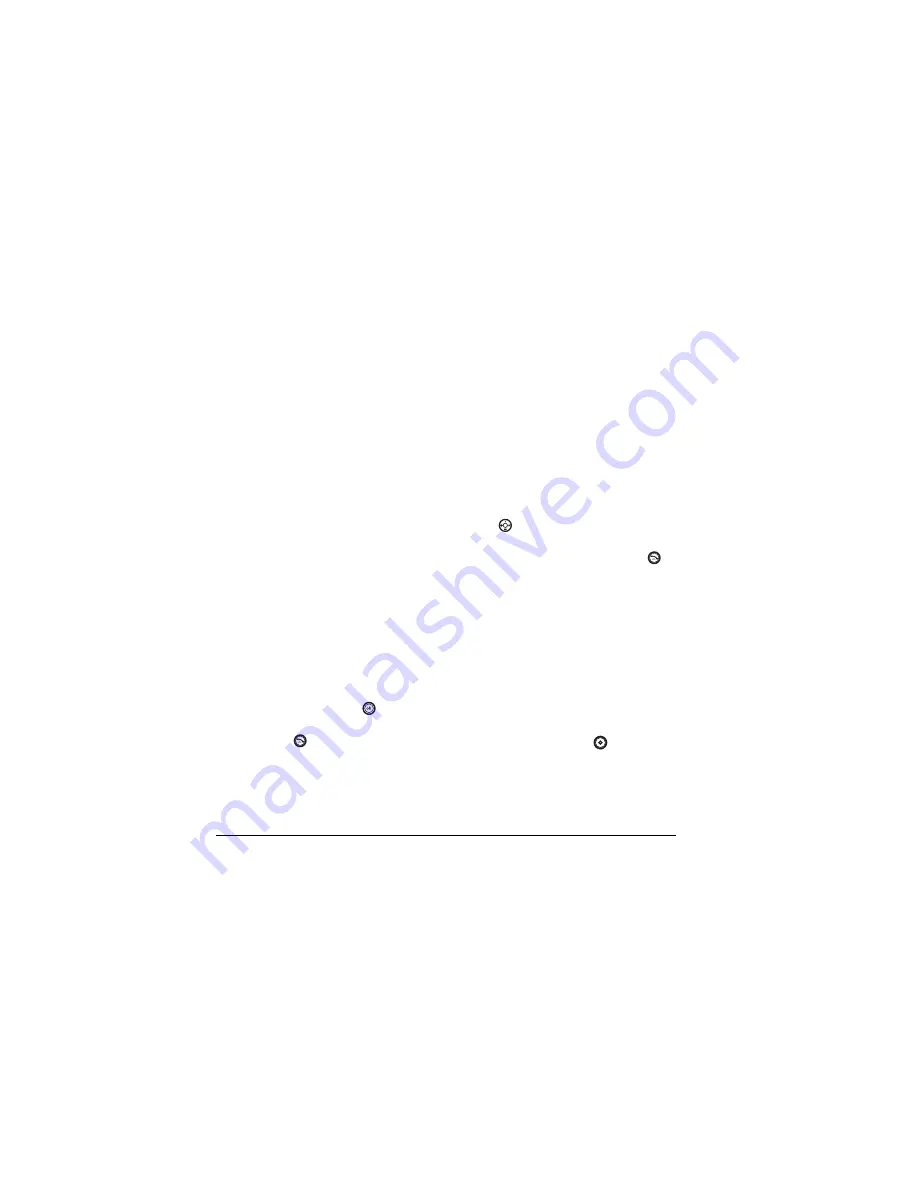
20
Storing Contacts
Checking the Frequent list
From the main screen, select
Contacts
. The last
15 of your most frequently called contacts appear
when the Frequent list is enabled. Scroll past the
double line to view the All Contacts list.
To enable the Frequent List setting
• Select
Menu
→
Settings
→
Convenience
→
Frequent list
→
Enabled
.
Searching the Contacts directory
• Select
Contacts
for a list of all contacts.
To quickly get down the list, enter the first
letter of the contact. The menu skips to that
letter of the alphabet.
-or-
1.
Select
Menu
→
Contacts.
2.
Select a search method:
–
View all
lists all saved contacts.
–
Find name
locates a specific name.
Enter
part of the contact name then select
Find
.
–
Groups
,
Speed dial list
,
or
Voice dial list
selects a contact from the specified list.
3.
Highlight a contact and press
.
– To call the contact, highlight the number
and press
.
Setting Fast Find
With Fast find, you press one or two keys to view
close matches of the name you are looking for.
• Select
Menu
→
Settings
→
Convenience
→
Fast find
→
Enabled
.
Using Fast find
1.
From the main screen, press the keys
corresponding to the letters of the name you
want to find. A matching contact or speed dial
entry appears.
2.
Press
down to scroll through matching
entries.
3.
Highlight the name you want, then press
to
call the number.
Using caller groups
Caller groups are a way to organize your contacts
into groups that can then share a common ring
tone or graphic.
Note:
Your phone comes with two groups already
defined,
Business
and
Personal
.
Creating a caller group
1.
Select
Menu
→
Contacts
→
Groups
.
2.
Press the left option button
to select
New
.
3.
Enter a name for the group.
– If you need to learn how to enter letters,
see
“Understanding text entry screens” on
page 14
.






























