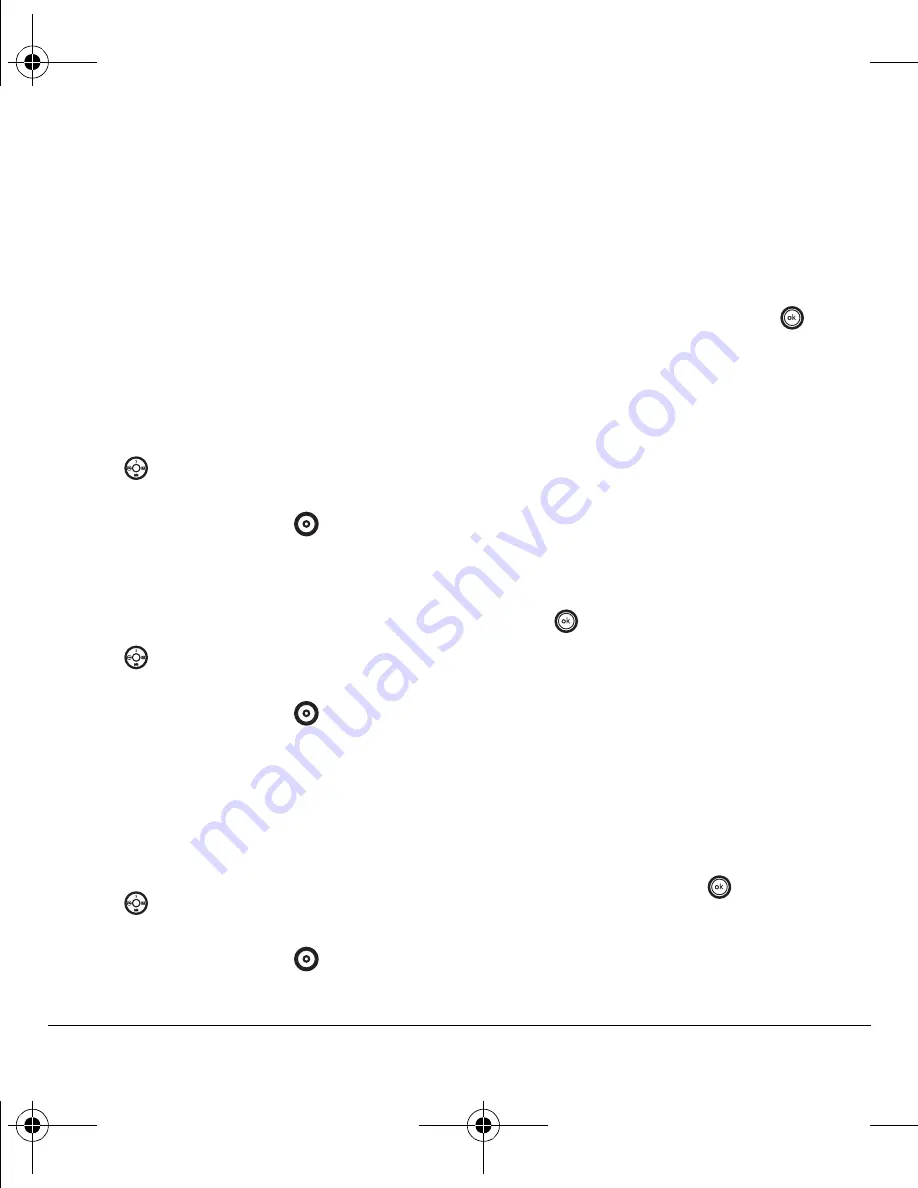
36
Customizing Your Phone
Using smart sound
You can set a baseline volume that the phone uses
to automatically adjust the earpiece volume when
there is a change in the amount of noise around
you or the caller’s voice.
• Select
Menu
→
Settings
→
Sounds
→
Smart sound
→
Enabled
.
Adjusting the ringtone volume
1.
Select
Menu
→
Settings
→
Sounds
→
Ringtone volume
.
2.
Press
right to increase the volume, or left
to decrease the volume.
3.
Press the left option button
to select
Save
.
Adjusting speakerphone volume
1.
Select
Menu
→
Settings
→
Sounds
→
Spkrphone volume
.
2.
Press
right to increase the volume, or left
to decrease the volume.
3.
Press the left option button
to select
Save
.
Adjusting key tone volume
You can change the volume of the tones the phone
makes when you press the keys.
1.
Select
Menu
→
Settings
→
Sounds
→
Key volume
.
2.
Press
right to increase the volume, or left
to decrease the volume.
3.
Press the left option button
to select
Save
.
Setting key length
You can change the duration of the tones the
phone makes when you press the keys.
1.
Select
Menu
→
Settings
→
Sounds
→
Key length
.
2.
Choose
Normal
or
Long
and press
.
Setting message alerts
You can choose how you want be alerted of
incoming voicemail, pages, text messages, or
missed calls.
1.
Select
Menu
→
Settings
→
Sounds
→
Alerts
.
2.
Select the type of alert:
Message alert
,
Page alert
,
Voicemail alert
, or
Missed call alert
.
3.
Press
to select an option:
–
Vibrate, Beep, Freeway, Game, Bloop,
Winner, Zilofon
sets the phone to alert you
once when a new message is received.
–
Vibrate & remind
,
Beep & remind, Fwy &
remind, Game & remind, Bloop & remind,
Winner & remind, Zilofon & remind
sets the
phone to notify you once when a new
message is received and then notify you
again every five minutes.
To stop a
reminder alert, press
to select
Ignore
.
–
Disabled
turns off message alerts.
82-G1845-1EN.book Page 36 Wednesday, January 17, 2007 11:13 AM






























