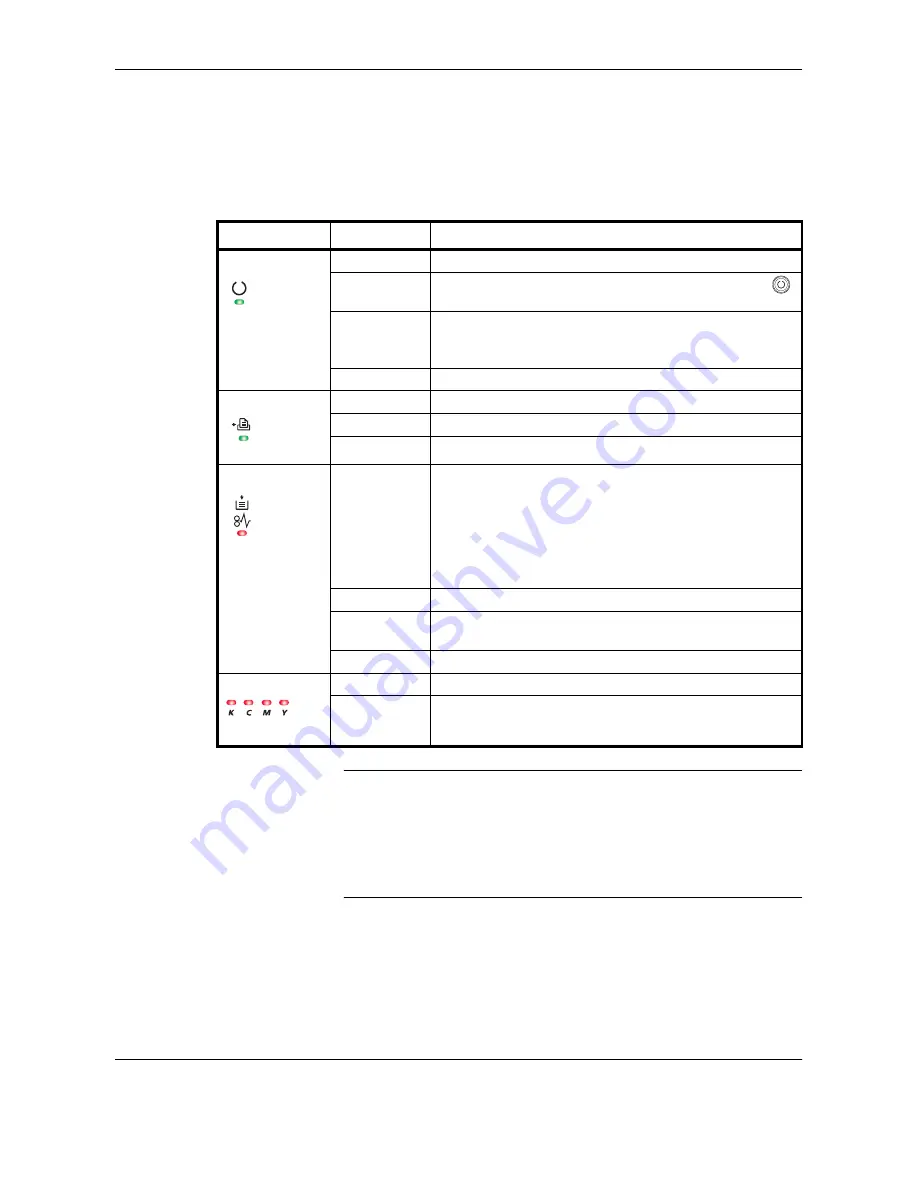
Machine Parts
OPERATION GUIDE
1-5
Indicators
There are four types of indicators located on the top right of the printer. The
indicators are used to identify the status of the printer at any time. To
identify the printer status, check the indicators on the printer and then refer
to the table below.
NOTE:
When the Attention indicator lights up and the Ready indicator is
flashing, memory overflow, print overrun, or KPDL error may occur. Press
GO
to clear such errors.
For other combinations of the four indicators, call for service.
KM-NET for Clients
(software included in the CD-ROM) and
COMMAND
CENTER
will provide more detailed information about the printer status.
Indicator
Status
Meaning
Ready
(Green)
Lit
Indicates online status (printing is possible).
Fast Flashing
An error has occurred, but printing resumes when the
key is pressed
Slow Flashing Offline status. You cannot print, but the printer can receive
data.
The printer is in sleep mode.
Off
Printing has stopped because an error has occurred.
Data
(Green)
Lit
The printer is processing data.
Flashing
The printer is receiving data.
Off
The printer is not processing data.
Attention
(Orange)
Lit
The front cover or the paper transfer unit is open.
The rear cover is open while you specified duplex printing.
The waste toner box is not installed, or the waste toner
box is full.
While an optional feeder is installed and the feeder is
selected as a paper source, the paper cassette of the main
unit (CASS1) is not installed correctly.
Fast Flashing
A paper jam has occurred.
Slow Flashing The cassette is not inserted properly or the paper has run
out.
Off
The printer status is normal.
Toner
(Orange)
Lit
The printer has stopped because the toner is exhausted.
Slow Flashing The toner is running low.
















































