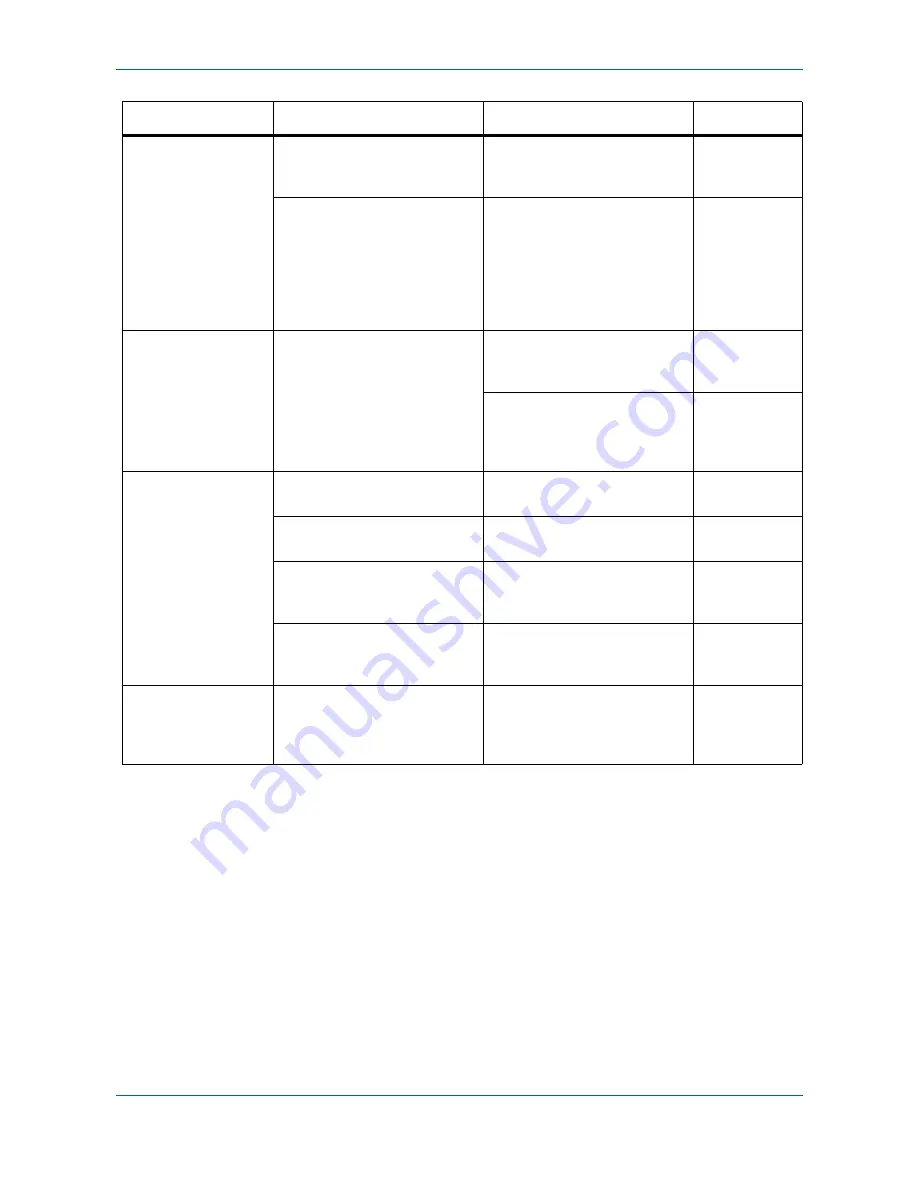
Troubleshooting
6-2
OPERATION GUIDE
Black or white bands
on copies.
Is the charger cleaner in the
CLEANER HOME POSITION
?
Remove the process unit and
return the charger cleaner to
its home position.
page 5-4
If you are using the optional
document processor, is the slit
glass dirty?
Clean the slit glass.
It is also possible to use the
Scan Noise Reduction function
to make black lines on the
copies less apparent. For
details, refer to the
Advanced
Operation Guide
.
page 5-1
Skewed copies.
Were the originals placed
correctly?
When placing originals on the
platen, align them against the
upper left corner.
page 4-1
When placing originals in the
optional document processor,
align the width guides securely
before inserting the originals.
—
Frequent paper jams.
Is the paper loaded properly in
the cassette?
Load the paper properly.
page 2-1
Is the paper curled, folded or
wrinkled?
Replace the paper with new
paper.
—
Is there any jammed paper or
loose scraps of paper
remaining inside the machine?
Carry out the appropriate
procedure to remove the
paper.
page 6-7
Does the registered paper size
match the size you are actually
using?
Be sure the registered paper
size matches the size you are
actually using.
—
The Add Toner
indicator doesn’t go
out after replacing
the toner container.
Did you shake the new toner
container enough?
Shake the toner container
horizontally 5 or 6 times.
page 5-3
Symptom
Check Item
Corrective Action
Reference
Summary of Contents for FS-1118
Page 1: ...Operation Guide KM 1820 FS 1118MFP Eur...
Page 30: ...Machine Parts 1 6 OPERATION GUIDE...
Page 36: ...Loading Paper 2 6 OPERATION GUIDE...
Page 48: ...Preparations 3 12 OPERATION GUIDE...
Page 68: ...Maintenance 5 6 OPERATION GUIDE...
Page 80: ...Troubleshooting 6 12 OPERATION GUIDE...
Page 88: ......






























