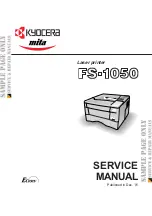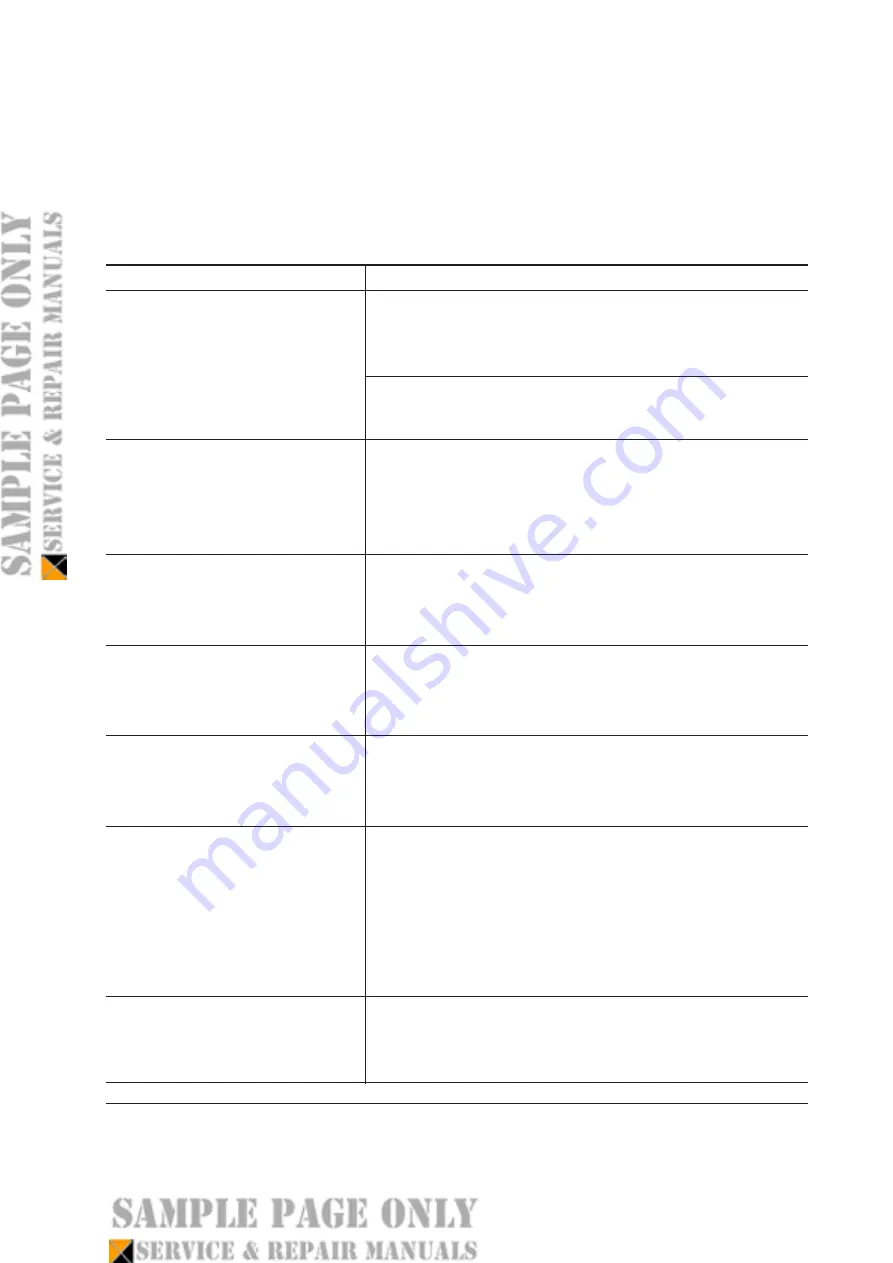
6-3
FS-1050
6-1 Troubleshooting
6-1-1 General error handling
(1) Maintenance messages
Message
Corrective action
The
ATTENTION
indicator flashes. Indicates that paper has
run out. Supply paper according to the paper source (Cassette
or MP tray) and paper size (A4, B5, A5, etc.) displayed.
The paper cassette is not properly closed. Make sure the paper
cassette is closed securely.
The
ATTENTION
indicator turns on and the
READY
indicator goes off. Indicates a problem with the controller
and the operator panel. Call a service person. The printer
does not operate when this message is displayed.
The
ATTENTION
indicator turns on. Indicates a controller
error. Call a service person. The printer does not operate
when this message is displayed.
The
ATTENTION
indicator turns on. Indicates a mechanical
error. Call a service person. 0123456 indicates the number
of printed pages.
The
ATTENTION
indicator turns on. The waste toner
reservoir is full. 0123456 indicates the number of printed
pages. (See page 6-7)
The
ATTENTION
indicator turns on and the
READY
indicator flashes. Indicates that the cassette and data paper
sizes do not match. The printer feeds from the MP tray when
the paper in the cassette is of a different size than that of the
print data. Put paper of the correct size in the MP tray then
press the
GO
key to resume printing.
The
ATTENTION
indicator flashes. Indicates that a failure
has occurred with the optional network interface board.
Check the optional interface installed in the printer.
Add paper (paper source)
(size)
Call service
person F0
Call service
####
Call service
####:0123456
Call service
7980:0123456
Load MP tray
(paper size)
Option Interface
Error ##