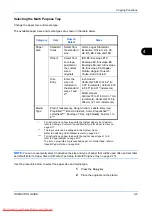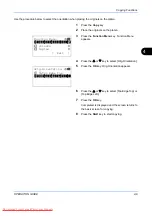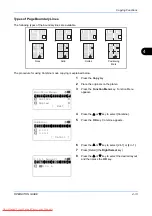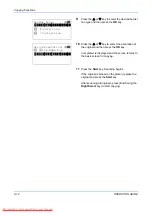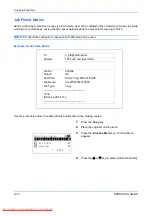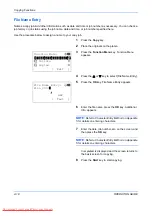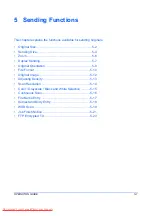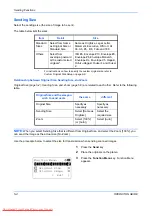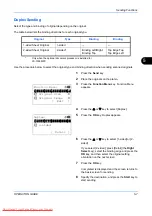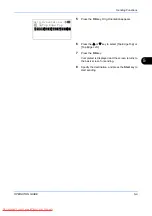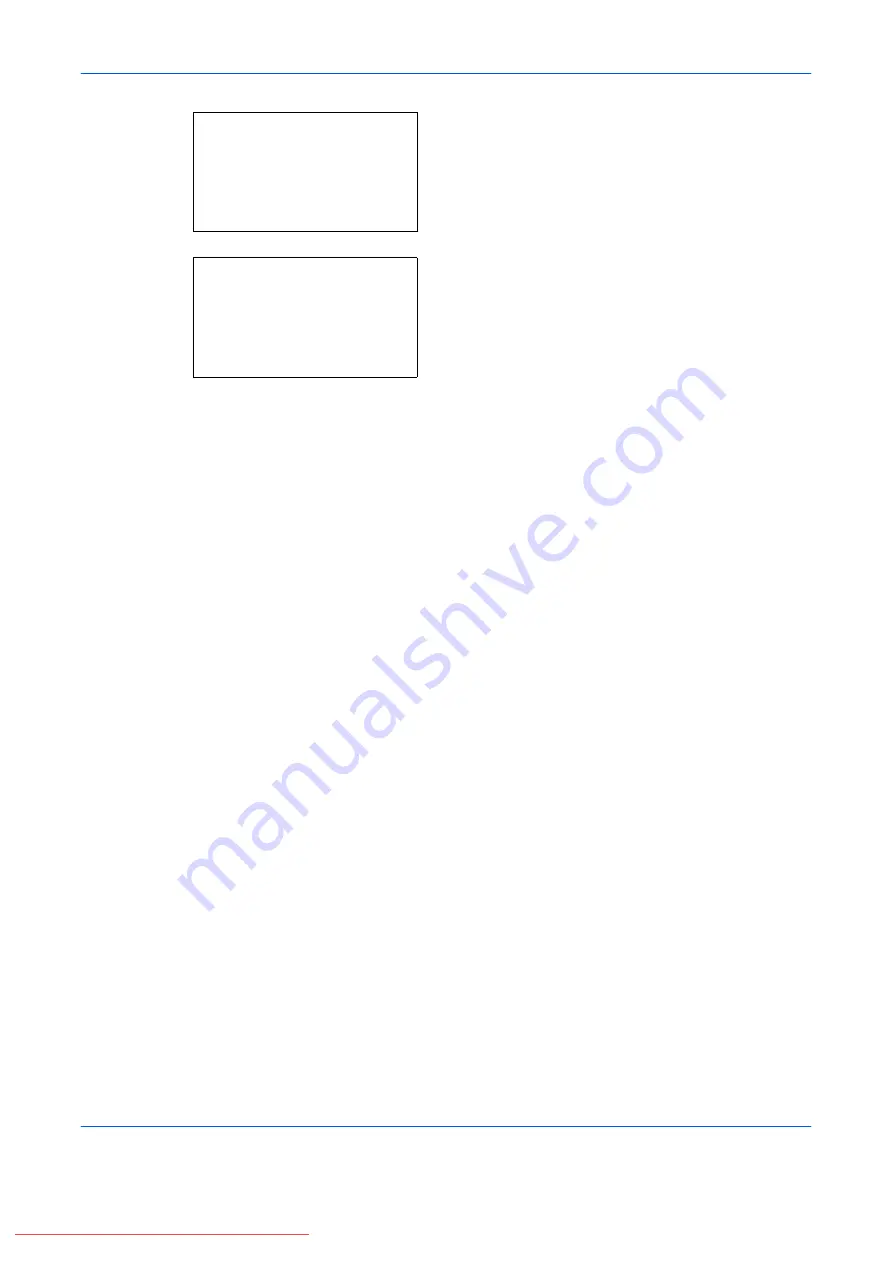
Copying Functions
4-14
OPERATION GUIDE
9
Press the
U
or
V
key to select the desired border
line type and then press the
OK
key.
10
Press the
U
or
V
key to select the orientation of
the original and then press the
OK
key.
Completed.
is displayed and the screen returns to
the basic screen for copying.
11
Press the
Start
key. Scanning begins.
If the original is placed on the platen, replace the
original and press the
Start
key.
After scanning all originals, press [End Scan] (the
Right Select
key) to start copying.
Border Line:
a
b
*********************
2
l
Solid Line
3
m
Dotted Line
1
* None
Orig.Orientation:
a
b
1
c
Top Edge Top
*********************
2
*
d
Top Edge Left
Summary of Contents for FS-1028MFP DP
Page 30: ...xxviii OPERATION GUIDE Downloaded From ManualsPrinter com Manuals...
Page 116: ...Basic Operation 3 34 OPERATION GUIDE Downloaded From ManualsPrinter com Manuals...
Page 136: ...Copying Functions 4 20 OPERATION GUIDE Downloaded From ManualsPrinter com Manuals...
Page 188: ...Status Job Cancel 7 22 OPERATION GUIDE Downloaded From ManualsPrinter com Manuals...
Page 340: ...Default Setting System Menu 8 152 OPERATION GUIDE Downloaded From ManualsPrinter com Manuals...
Page 348: ...Maintenance 9 8 OPERATION GUIDE Downloaded From ManualsPrinter com Manuals...
Page 366: ...Troubleshooting 10 18 OPERATION GUIDE Downloaded From ManualsPrinter com Manuals...
Page 436: ...Index 6 OPERATION GUIDE Downloaded From ManualsPrinter com Manuals...
Page 437: ...A1 Downloaded From ManualsPrinter com Manuals...
Page 438: ...Downloaded From ManualsPrinter com Manuals...
Page 439: ...First Edition 2009 7 Downloaded From ManualsPrinter com Manuals...