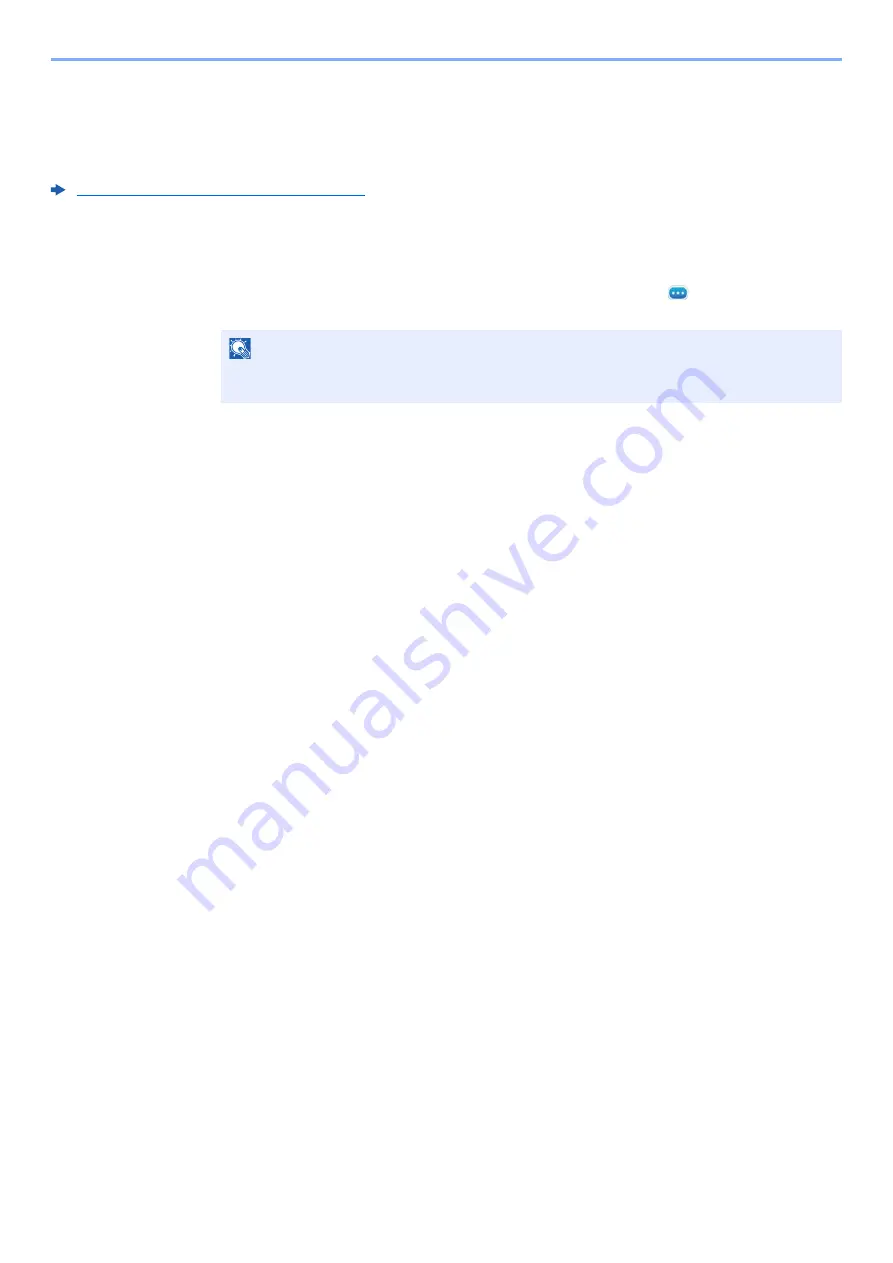
7-13
Managing Jobs > Confirmation Screen of Destinations
Confirmation Screen of Destinations
When selecting [
On
] for Destination Check before Send, the confirmation screen of destinations appears after pressing
the [
Start
] key.
Destination Check before Send (page 8-15)
Follow the steps below to confirm the destinations.
1
Check all destinations.
Move the screen to the bottom and confirm all destinations. Select [
] (information icon) to
display the detailed information on the selected destination.
2
Change a destination.
Delete a destination
1
To delete the destination, select the destination you want to delete.
2
[
Delete
] > [
Delete
]
The destination is deleted.
Add a destination
To add the destination, select [
Close
] and then return to the destination screen.
3
Select [Check].
When you have finished checking all destinations, select [
Check
].
4
Press the [Start] key.
Start sending.
NOTE
Be sure to confirm every destination by displaying them on the touch panel. You cannot
select [
Check
] unless you have confirmed every destination.
Summary of Contents for FAX System 10
Page 1: ...kyoceradocumentsolutions com FAX System 10 X Operation Guide 508ci 408ci 358ci...
Page 45: ...2 29 Before Using the Fax Machine Quick Setup Screen D 7 5HVROXWLRQ GSL 1RUPDO 6KRUWFXW HVW...
Page 117: ...5 25 Using Convenient Fax Functions FAX Box Function FAX Reception Box...
Page 264: ......
Page 265: ...is a trademark of KYOCERA Corporation 2019 KYOCERA Document Solutions Inc 2019 7 3R22WHKDEN200...






























