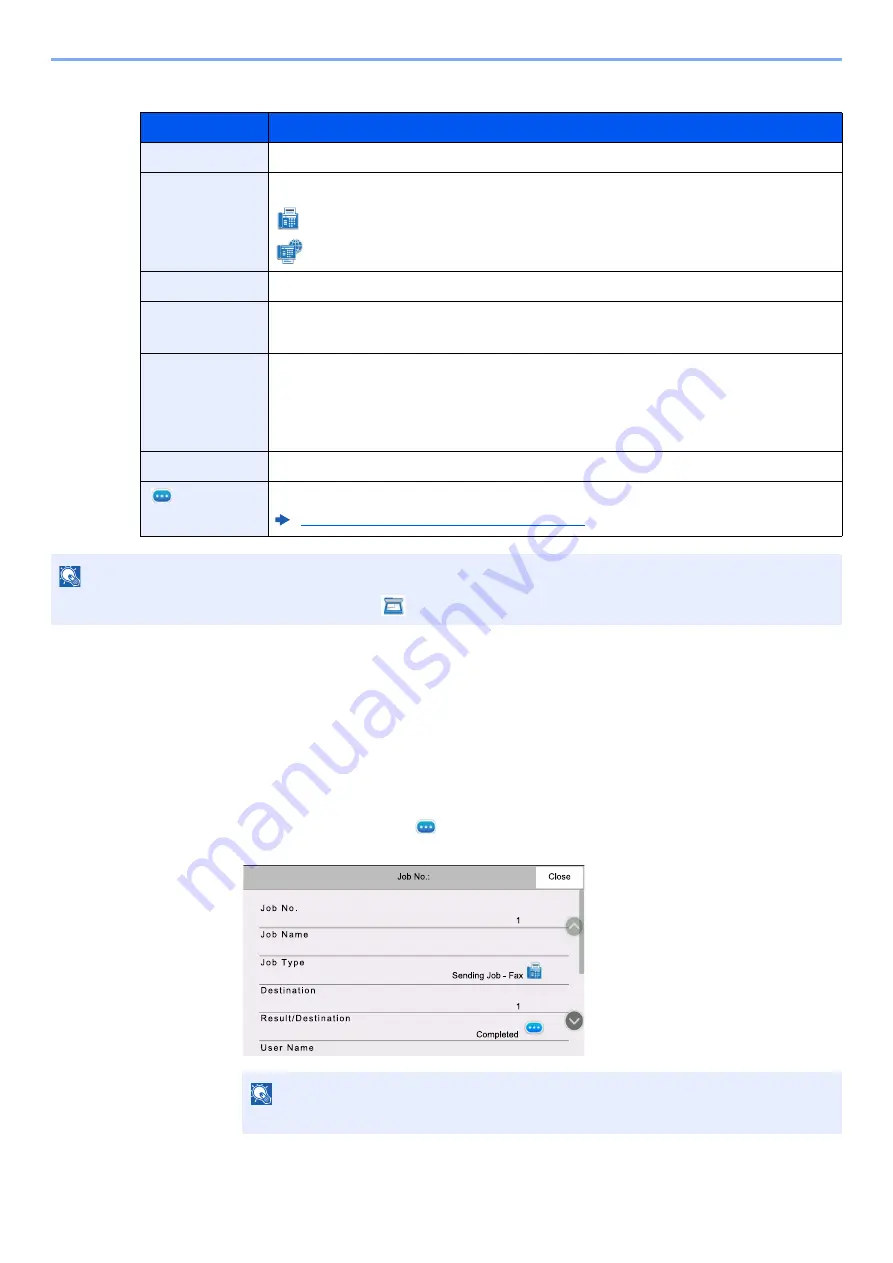
7-5
Managing Jobs > Checking FAX Job History
Storing Job Log Screen
Checking Details of the Job Log
You can check the detailed information of each job.
Displaying Details of the Job Log
1
Select the [
Status/Job Cancel
] key.
2
[
Printing Jobs
], [
Sending Jobs
] or [
Storing Jobs
] > [
Log
]
3
Select the job to check >
[
]
(information icon).
Detailed information of the selected job is displayed.
4
Select [
Close
] to exit.
Display / Key
Description
End Date
Job completed date
Type
Icon indicates job type.
FAX reception
i-FAX reception
Job Name
Job name
User Name
User name
Blank if no information is available
Result
Result is indicated.
Completed: Job ended properly.
Canceled: Job was canceled.
Error: Job ended improperly due to error.
Job Type
Specific type of job can be indicated.
[
] (information
icon)
Select a job from the list and select this key to show detailed information of the job.
Checking Details of the Job Log (page 7-5)
NOTE
Jobs stored in a Polling box appear as scanner (
) job types.
NOTE
Items that are not displayed can be displayed by swiping the screen up and down.
Summary of Contents for FAX System 10
Page 1: ...kyoceradocumentsolutions com FAX System 10 X Operation Guide 508ci 408ci 358ci...
Page 45: ...2 29 Before Using the Fax Machine Quick Setup Screen D 7 5HVROXWLRQ GSL 1RUPDO 6KRUWFXW HVW...
Page 117: ...5 25 Using Convenient Fax Functions FAX Box Function FAX Reception Box...
Page 264: ......
Page 265: ...is a trademark of KYOCERA Corporation 2019 KYOCERA Document Solutions Inc 2019 7 3R22WHKDEN200...






























