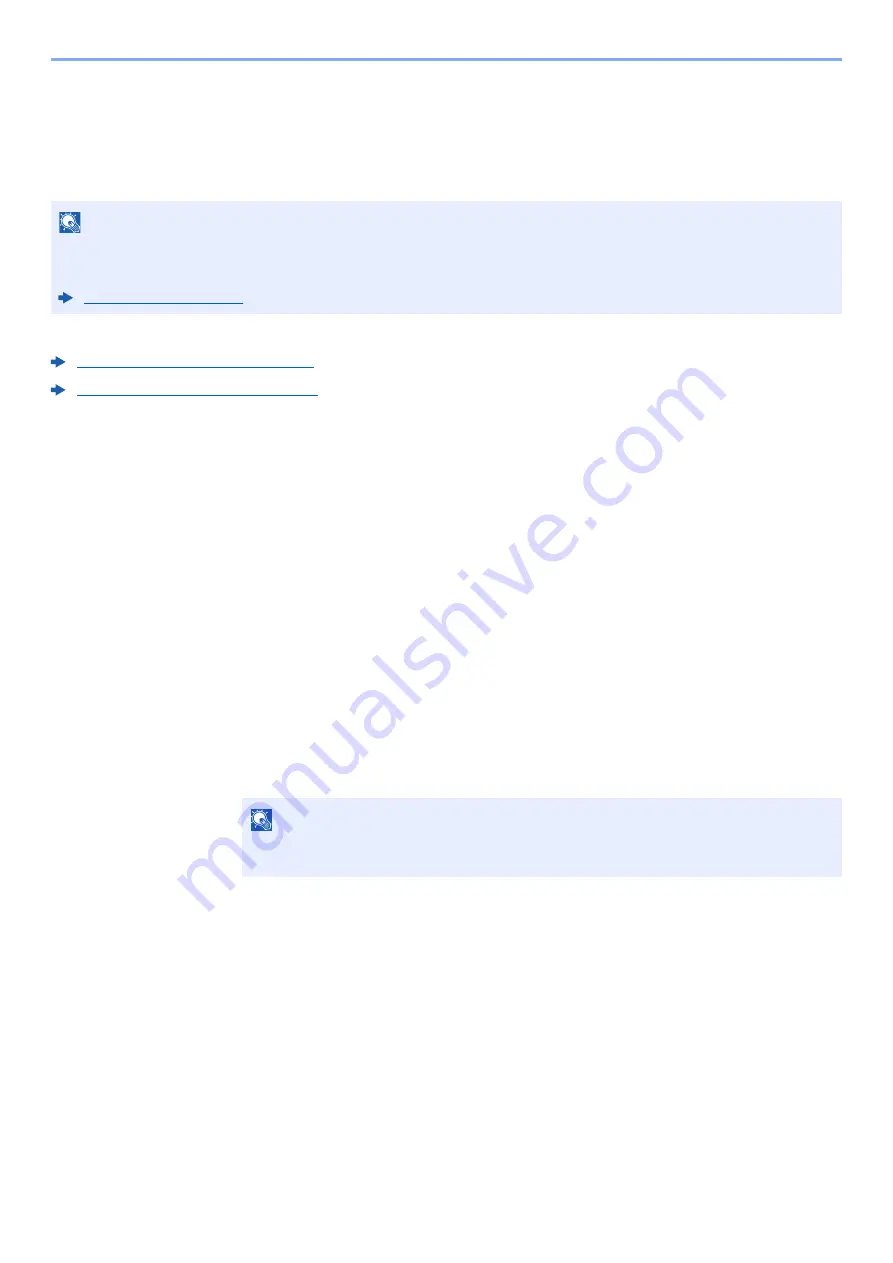
4-13
Printing from PC > Printing Data Saved on the Printer
Printing Document from Quick Copy Box
Quick Copy feature facilitates additional prints of a document already printed. Activating Quick Copy and printing a
document using the printer driver allow the print data to be stored in the Quick Copy Job Box. When additional copies
are required, you can reprint the required number of copies from the operation panel. By default, up to 32 documents
can be stored. When power is turned off, all stored jobs will be deleted.
The following operations are possible:
Printing the Documents (page 4-13)
Deleting the Documents (page 4-14)
Printing the Documents
You can print the documents stored in the Quick Copy box. The procedure is as follows.
1
Display the screen.
1
[
Menu
] key > [
▲
] [
] key > [
Job Box
] > [
►
] key > [
▲
] [
] key > [
Quick Copy
] > [
OK
] key
2
Select the creator of the document, and select the [
OK
] key.
2
Print the document.
1
Select the document to print.
[
All Files
] > [
▲
] [
▼
] key > [
OK
] key
To apply this process to all documents in Quick Copy/Proof-and-Hold, select [
All Files
].
2
Specify the number of copies to print as desired, and select the [
OK
] key.
Printing starts.
NOTE
• When the number of jobs reaches the limit, the oldest job will be overwritten by the new one.
• To maintain free space on the box, you can set the maximum number of stored jobs.
NOTE
If you selected [
All Files
], select [
▲
] key to set the number of copies. When using the
number of copies specified with print job, select "Copies ---".
Summary of Contents for ECOSYS P6230cdn
Page 1: ...OPERATION GUIDE ECOSYS P6230cdn PRINT ...
Page 216: ...9 28 Troubleshooting Troubleshooting 3 4 5 6 ...
Page 220: ...9 32 Troubleshooting Troubleshooting 2 3 4 ...
Page 223: ...9 35 Troubleshooting Troubleshooting 4 5 6 A2 A2 ...
Page 225: ...9 37 Troubleshooting Troubleshooting 4 5 6 7 A2 A2 A3 ...
Page 226: ...9 38 Troubleshooting Troubleshooting 8 ...
Page 255: ......
Page 258: ...Rev 1 2018 1 2TVKDEN001 ...






























