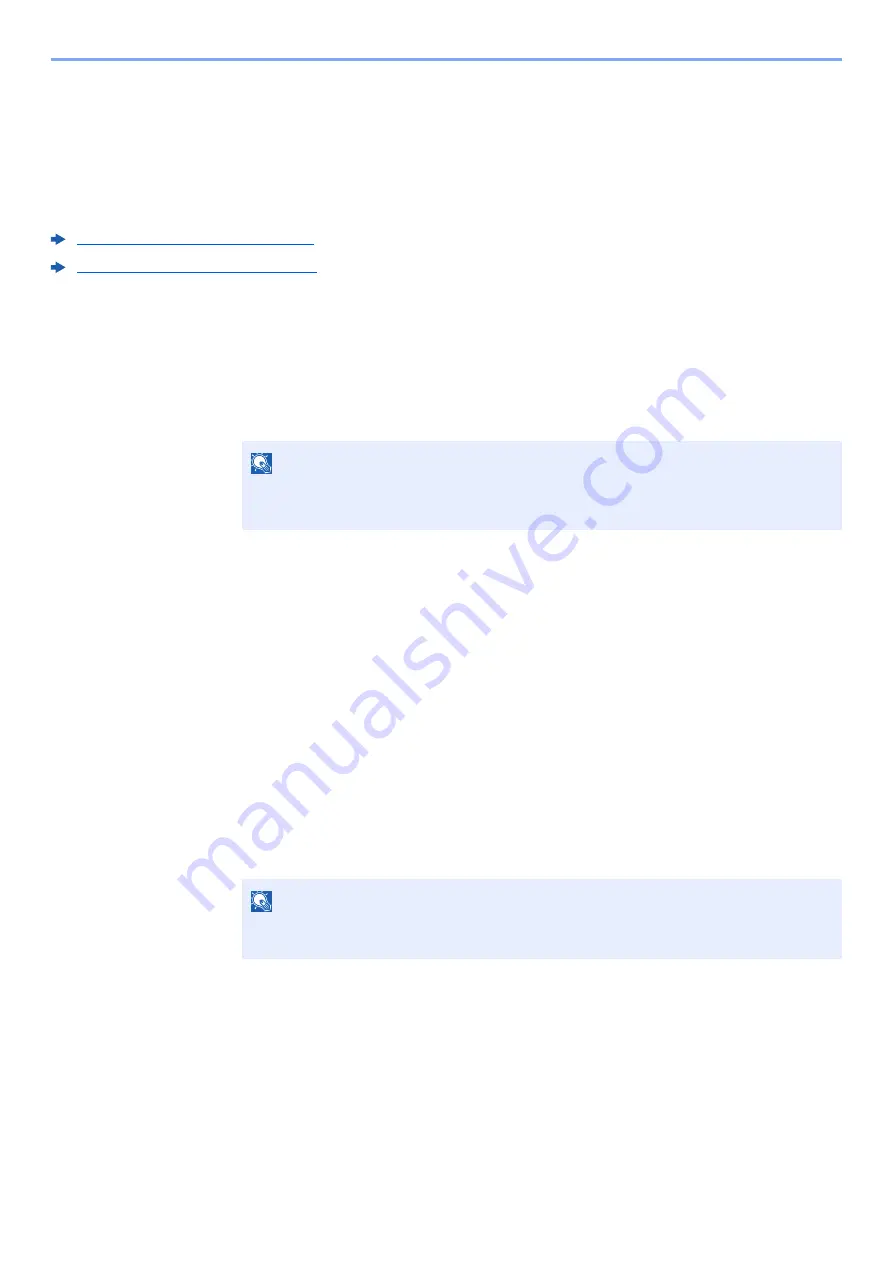
4-10
Printing from PC > Printing Data Saved on the Printer
Printing Documents from Private Print Box
In Private Printing, you can specify that a job is not to be printed until you operate the machine. When sending the job
from the application software, specify a 4-digit access code in the printer driver. The job is released for printing by
entering the access code on the operation panel, ensuring confidentiality of the print job. The data will be deleted upon
completion of the print job or after the power switch is turned off.
The following operations are possible:
Printing the Documents (page 4-10)
Deleting the Documents (page 4-11)
Printing the Documents
Print the documents stored in a Private Print box. The procedure is as follows.
1
Display the screen.
1
[
Document Box
] key > [
▲
] [
] key > [
Private/Stored
] > [
OK
] key
2
Select the creator of the document, and select the [
OK
] key.
2
Print the document.
1
Select the document to print, and [
Select
] > [
OK
] key.
The file is selected. A checkmark will be placed on the right of the selected file.
Checkmarks will be placed on the right of the all files when [
All Files
] is selected.
When all files are checked, all checkmarked files are deselected.
Select the checkmarked file and select [
Select
] again to cancel the selection.
2
[
▲
] [
] key > [
] > [
OK
] key
3
Specify the number of copies to print as desired, and the [
OK
] key > [
Yes
].
Printing starts.
Upon completion of printing, the Private/Stored job is automatically deleted.
NOTE
If the default screen of the box is set to a Custom Box, display the Job Box screen.
[
Document Box
] key > [
Back
] key > [
▲
] [
] key > [
Job Box
] > [
OK
] key
NOTE
If the document is protected by an access code, the password entry screen will be
displayed. Enter the password using the numeric keys.
Summary of Contents for ECOSYS P6035cdn
Page 1: ...OPERATION GUIDE ECOSYS P6035cdn ECOSYS P7040cdn PRINT...
Page 214: ...10 27 Troubleshooting Troubleshooting 3 4 5 6...
Page 218: ...10 31 Troubleshooting Troubleshooting 2 3 4...
Page 221: ...10 34 Troubleshooting Troubleshooting 4 5 6 A2 A2...
Page 223: ...10 36 Troubleshooting Troubleshooting 4 5 6 7 A2 A2 A3...
Page 224: ...10 37 Troubleshooting Troubleshooting 8...
Page 258: ......
Page 261: ...First edition 2015 6 2NTKDEN000...






























