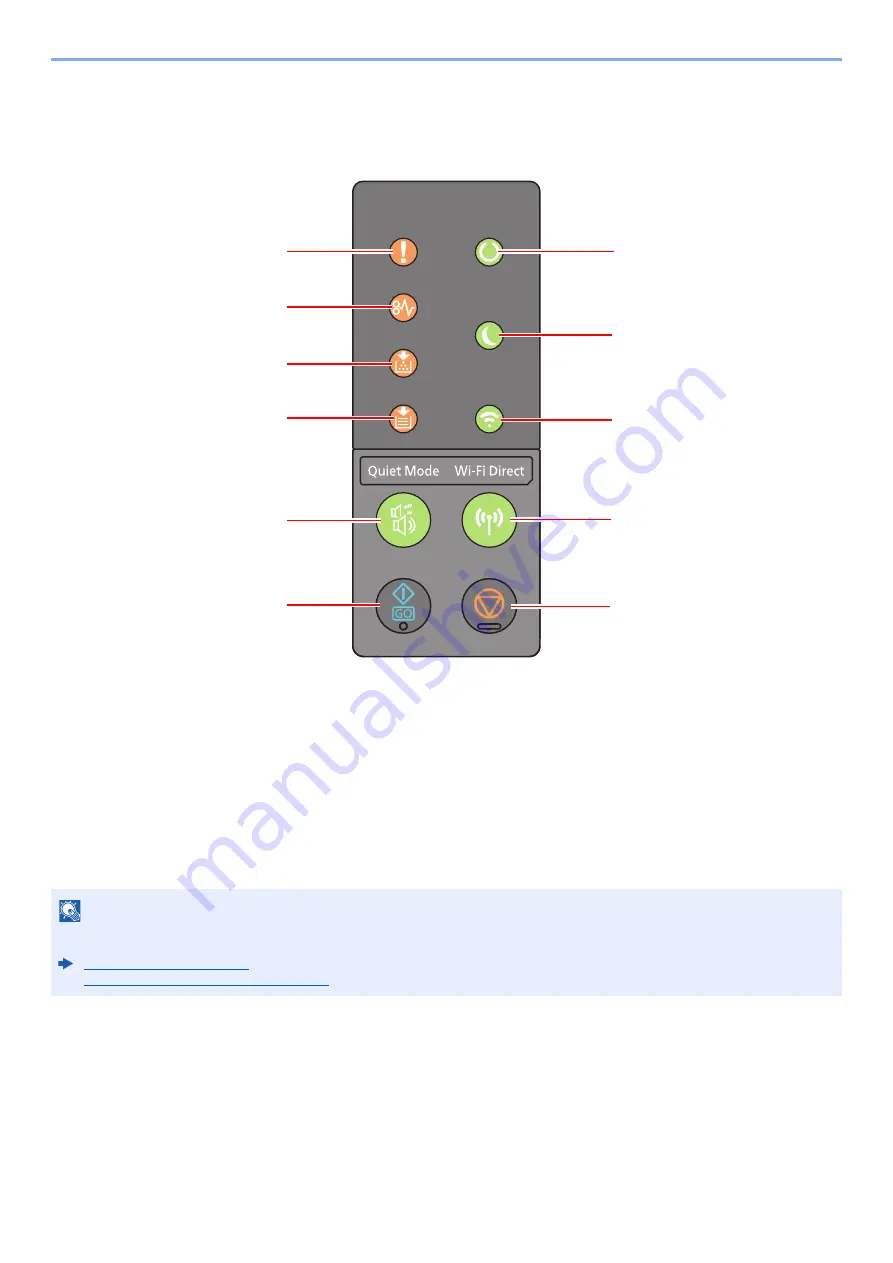
2-10
Installing and Setting up the Machine > Using the Operation Panel
Using the Operation Panel
Operation Panel
1 [
Attention
] indicator
2 [
JAM
] indicator
3 [
Toner
] indicator
4 [
Paper
] indicator
5 [
Wi-Fi
] indicator
*1
6 [
Energy Saver
] indicator
7 [
Processing
] indicator
*1 Only for models with Wi-Fi.
8 [
Quiet Mode
] key
9 [
GO
] key
10 [
Cancel
] key
11 [
Wi-Fi Direct
] key
NOTE
For the meanings of the indicators and functions of the keys, refer to the following:
Indicator States (page 2-11)
Basic Functions of Each Key (page 2-12)
1
2
3
7
6
5
11
10
8
4
9
Summary of Contents for ECOSYS P2335d
Page 1: ...OPERATION GUIDE ECOSYS P2335dw ECOSYS P2335dn ECOSYS P2335d PRINT...
Page 127: ...6 27 Troubleshooting Indicator pattern when an error occurs Example F 5 2 6...
Page 131: ...6 31 Troubleshooting Clearing Paper Jams 4 Open the front cover 5 Close the front cover...
Page 133: ...6 33 Troubleshooting Clearing Paper Jams 4 Open the front cover 5 Close the front cover...
Page 135: ...6 35 Troubleshooting Clearing Paper Jams 4 Open the front cover 5 Close the front cover...
Page 139: ...6 39 Troubleshooting Clearing Paper Jams 12Close the front cover...
Page 144: ...6 44 Troubleshooting Clearing Paper Jams 14Close the front cover...
Page 148: ...7 4 Appendix Optional Equipment 4 Replace the covers...
Page 167: ......
Page 170: ...2017 7 2VNKDEN000...
















































