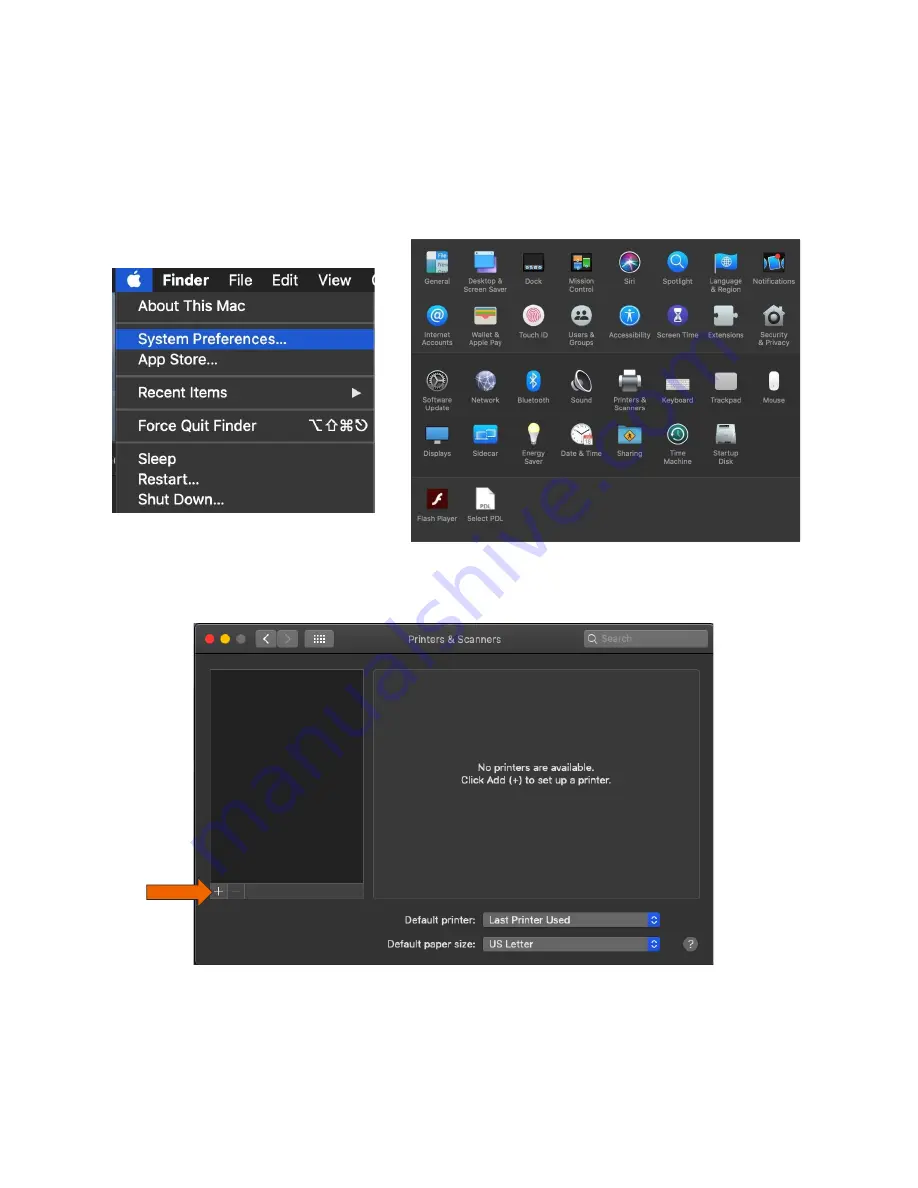
ECOSYS M2040dw
40
That install put the printer files and PPDs where they need to go on the Apple computer. Now for the actual printer
setup.
First verify that your Kyocera device is powered on and connected to USB or network. Select the apple icon in upper
left corner of computer screen, select System Preferences, then select Printers and Scanners.
This will bring up the list of installed printers. To add a printer press the plus sign in lower left.
This will start the install dialog.
Summary of Contents for Ecosys P2235dw
Page 1: ...kyoceradocumentsolutions us Frequently Asked Questions ECOSYS P2235dw...
Page 17: ...ECOSYS M2040dw 17 2 Remove all the paper 3 Reload the paper in Multipurpose tray...
Page 19: ...ECOSYS M2040dw 19 3 Push Cassette 1 back in Paper Jam at Rear Cover 1 Open the Rear Cover 1...
Page 21: ...ECOSYS M2040dw 21 5 Pull Cassette 1 out toward you 6 Open feed cover 7 Remove any jammed paper...
Page 24: ...ECOSYS M2040dw 24 Click Accept Select Maintenance Wi Fi Setup Tool OK...
Page 25: ...ECOSYS M2040dw 25 Configure the settings Select Do not use WPS Press next...
Page 26: ...ECOSYS M2040dw 26 Press next Select LAN cable and press Next...





















