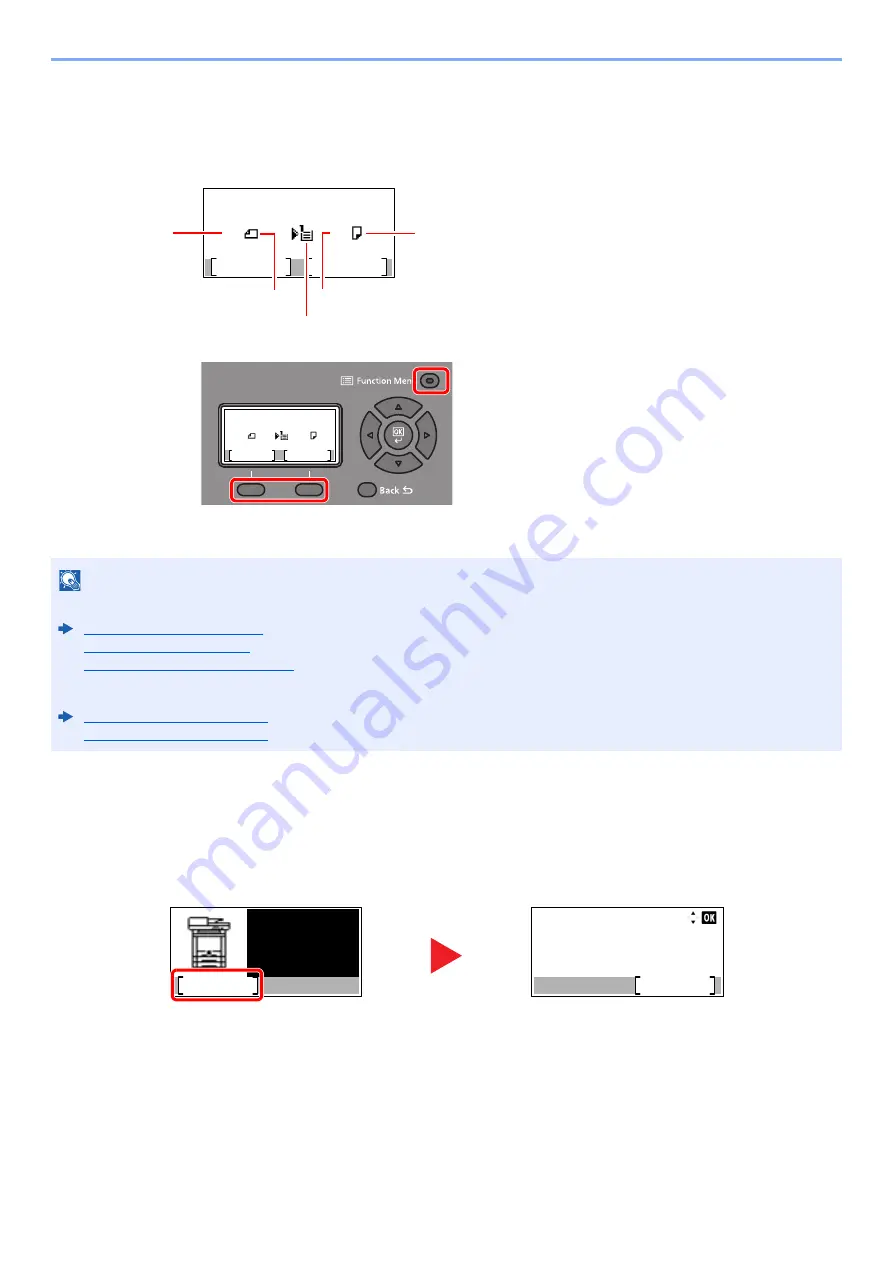
2-14
Installing and Setting up the Machine > Using the Operation Panel
Check the original and paper settings
The current original and paper settings are displayed.
The copy screen is used here as an example.
Help Screen
If you have difficulty operating the machine, you can check how to operate it using the operation panel.
When [
Help
] is displayed on the message display, select [
Help
] to display the Help screen. The Help screen shows
machine operation.
Select the [
▼
] key to display the next step or select the [
▲
] key to display the previous step.
Select the [
OK
] key to exit the Help screen.
NOTE
• You can select the [
Function Menu
] key to configure original and paper settings.
Paper Selection (page 6-8)
Original Size (page 6-16)
Original Orientation (page 6-16)
• You can register frequently used functions in Select keys.
Select Key Set. (page 8-32)
Select Key Set. (page 8-35)
Ready to copy.
A4
A4
1
Zoom
Paper
Copies
100%
:
1 Original size
2 Original orientation
3 Paper source
4 Paper size
5 Paper orientation
Ready to copy.
A4
A4
1
Zoom
Paper
Copies
100%
:
6 [
Function Menu
] key
7 Select keys
6
7
Paper
jammed in
Cassette 1.
Help
JAM****
CorrectiveAction:
Detach Cassette 1.
Remove paper jam.
Reattach Cassette 1.
OK
Summary of Contents for ECOSYS M2135dn
Page 1: ...OPERATION GUIDE PRINT COPY SCAN PRINT COPY SCAN FAX...
Page 356: ...10 32 Troubleshooting Clearing Paper Jams 4 Open the front cover 5 Close the front cover...
Page 358: ...10 34 Troubleshooting Clearing Paper Jams 4 Open the front cover 5 Close the front cover...
Page 360: ...10 36 Troubleshooting Clearing Paper Jams 4 Open the front cover 5 Close the front cover...
Page 369: ...10 45 Troubleshooting Clearing Paper Jams 11Open the front cover 12Close the front cover...
Page 371: ...10 47 Troubleshooting Clearing Paper Jams 4 Push the cover...
Page 407: ......
Page 410: ...2017 2 2S4KDEN003...






























