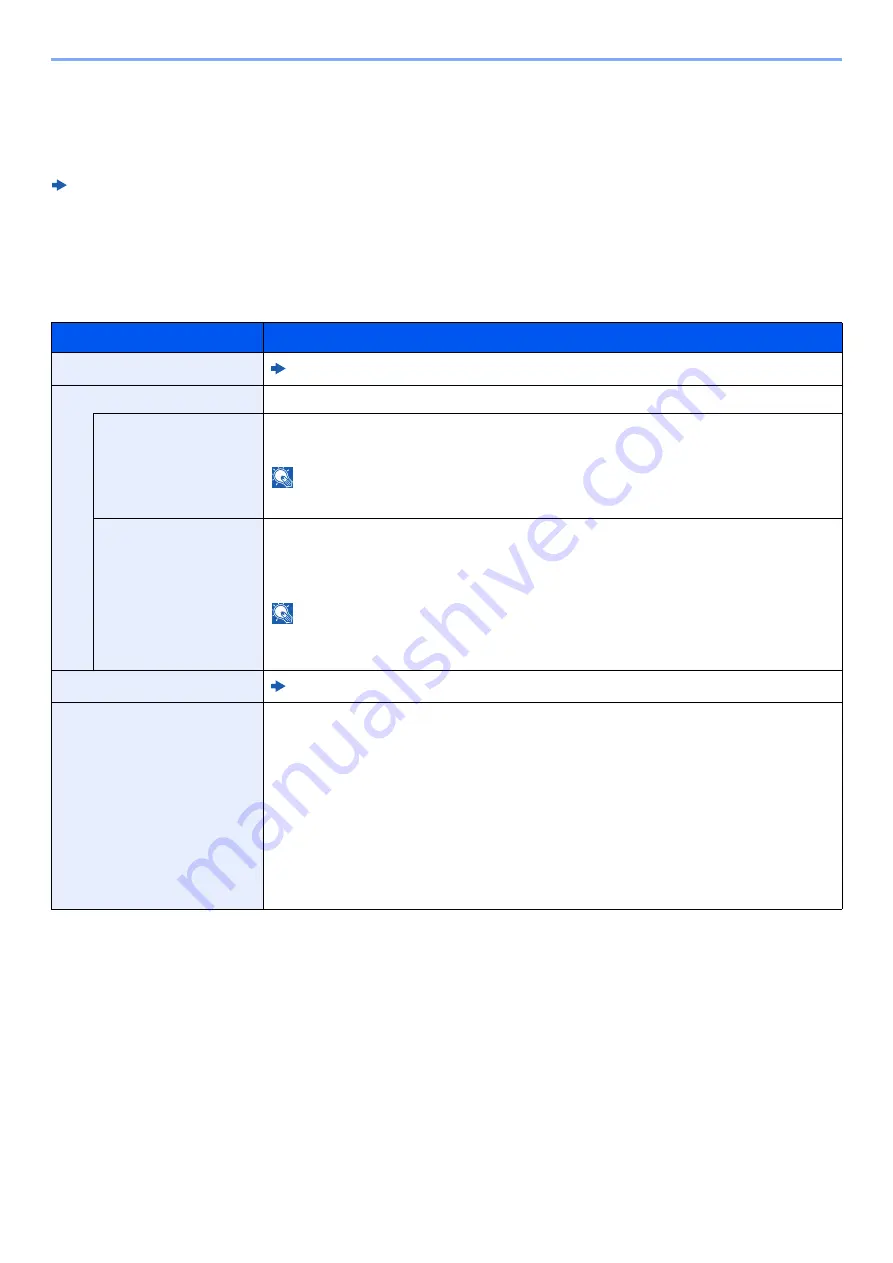
8-36
Setup and Registration (System Menu) > System Menu
FAX
[
System Menu/Counter
] key > [
▲
] [
▼
] key > [
FAX
] > [
OK
] key
Configure settings for FAX.
FAX Operation Guide
Document Box
[
System Menu/Counter
] key > [
▲
] [
▼
] key > [
Document Box
] > [
OK
] key
Configures settings related to the Job Box, Sub Address Box and Polling Box.
Item
Description
Sub Address Box
*1
*1 Only on products with the fax function installed.
FAX Operation Guide
Job Box
Configure settings for Job Box.
Quick Copy Jobs
To maintain free space on the box, you can set the maximum number of stored jobs.
Value
: number between 0 and 300
NOTE
When 0 is set, Quick Copy cannot be used.
JobRet. Deletion
This setting specifies that documents, such as Private Printing, Quick Copying, or Proof and
Hold Printing, saved temporarily in the job box are automatically deleted after they have been
saved for a set time.
Value
: Off, 1 hour, 4 hours, 1 day, 1 week
NOTE
This function is valid for documents saved after the function is set. Regardless of this function
setting, temporary documents are deleted when the power switch is turned off.
Polling Box
*1
FAX Operation Guide
Select Key Set.
Commonly used printing and storing functions can be registered to the Select key. Functions
used when printing and when saving can both be registered. Functions can be easily
configured by selecting the Select key.
Value
Print: None, Collate, Paper Selection, Duplex, EcoPrint, File Name Entry,
JobFinish Notice, Print Override, Encrypted PDF
*2
, JPEG/TIFF Print
*2
, XPS FitTo Page
*2
,
Del. after Print
*3
Store: None, Color Selection
*4
, Original Size, Original Image, Scan Resolution, Storing Size
,
Zoom
, Orig. Orientation, Mixed Size Org., Continuous Scan, File Format
File Name Entry, JobFinish Notice, Density, Duplex
*5
, Sharpness
, Contrast
,
Backgrnd Density
, Skip Blank Page
*2 Only displayed when printing from USB memory.
*3 Only displayed when printing from Sub Address Box.
*4 Not displayed when saving to Polling Box.
*5 Only on models with a duplex scanning function.
Summary of Contents for ECOSYS M2135dn
Page 1: ...OPERATION GUIDE PRINT COPY SCAN PRINT COPY SCAN FAX...
Page 356: ...10 32 Troubleshooting Clearing Paper Jams 4 Open the front cover 5 Close the front cover...
Page 358: ...10 34 Troubleshooting Clearing Paper Jams 4 Open the front cover 5 Close the front cover...
Page 360: ...10 36 Troubleshooting Clearing Paper Jams 4 Open the front cover 5 Close the front cover...
Page 369: ...10 45 Troubleshooting Clearing Paper Jams 11Open the front cover 12Close the front cover...
Page 371: ...10 47 Troubleshooting Clearing Paper Jams 4 Push the cover...
Page 407: ......
Page 410: ...2017 2 2S4KDEN003...






























