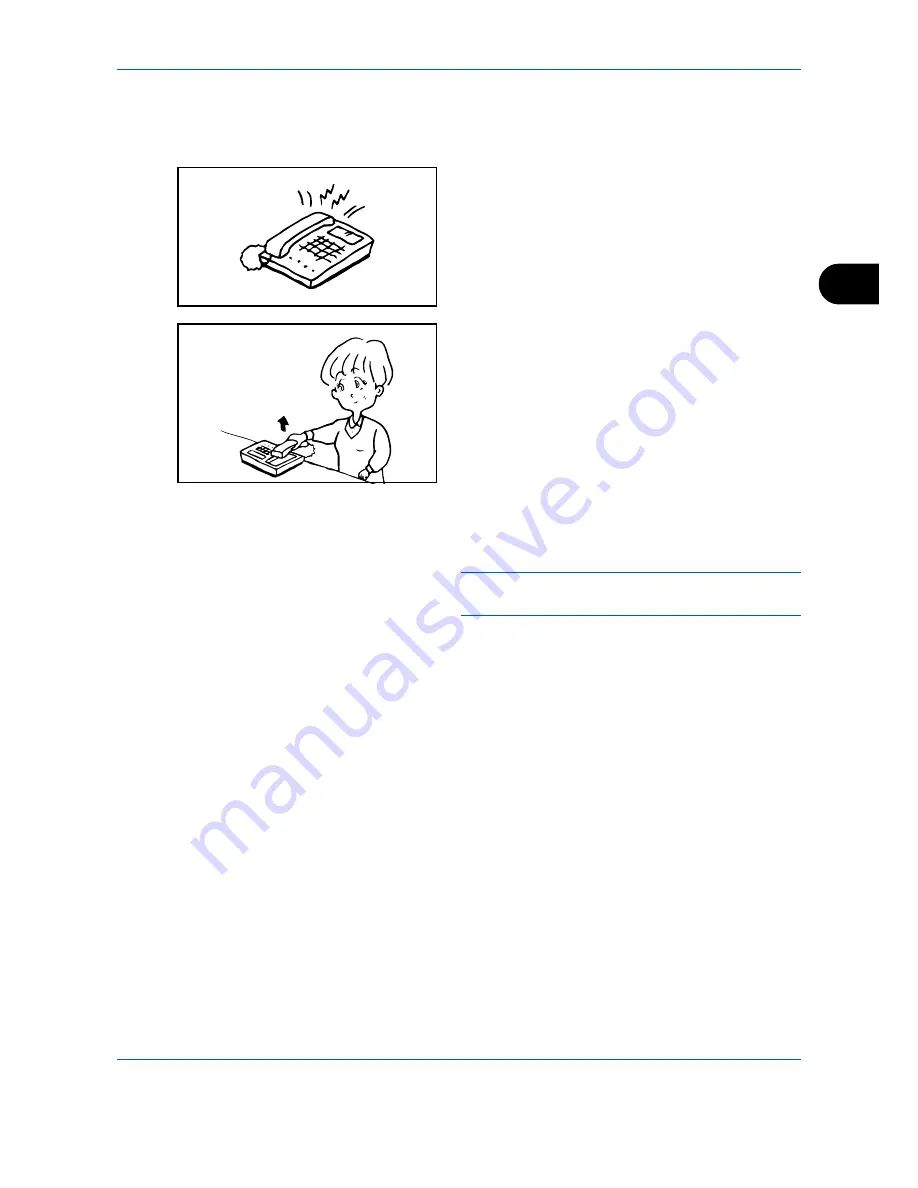
FAX Operation (Advanced)
4-15
4
Using the Remote Switch Dial
To start fax reception by operation from the connected telephone set, use the following operation.
1
The connected telephone set makes a ringing
tone.
2
Lift the handset of the telephone.
3
When you hear the fax tone from the handset,
enter the two-digit remote switch dial number using
the dial button on the telephone set.
NOTE:
The remote switch dial is set to 55 at the
factory.
4
The telephone line switches to the machine, and
reception starts.
Summary of Contents for ECOSYS FS-C2126MFP
Page 1: ...Fax Operation Guide FS C2126MFP ...
Page 2: ......
Page 16: ...xiv ...
Page 22: ...Part Names and Functions 1 6 ...
Page 60: ...FAX Operation Basic 3 30 ...
Page 130: ...Checking Transmission Results and Registration Status 5 14 ...
Page 170: ...Setup and Registration 6 40 ...
Page 182: ...Troubleshooting 8 8 ...
Page 198: ...Appendix 16 ...
Page 202: ...Index 4 ...
Page 203: ...MEMO ...
Page 204: ......
Page 205: ......
Page 206: ...First Edition 2010 07 2KXKMEN000 ...
















































