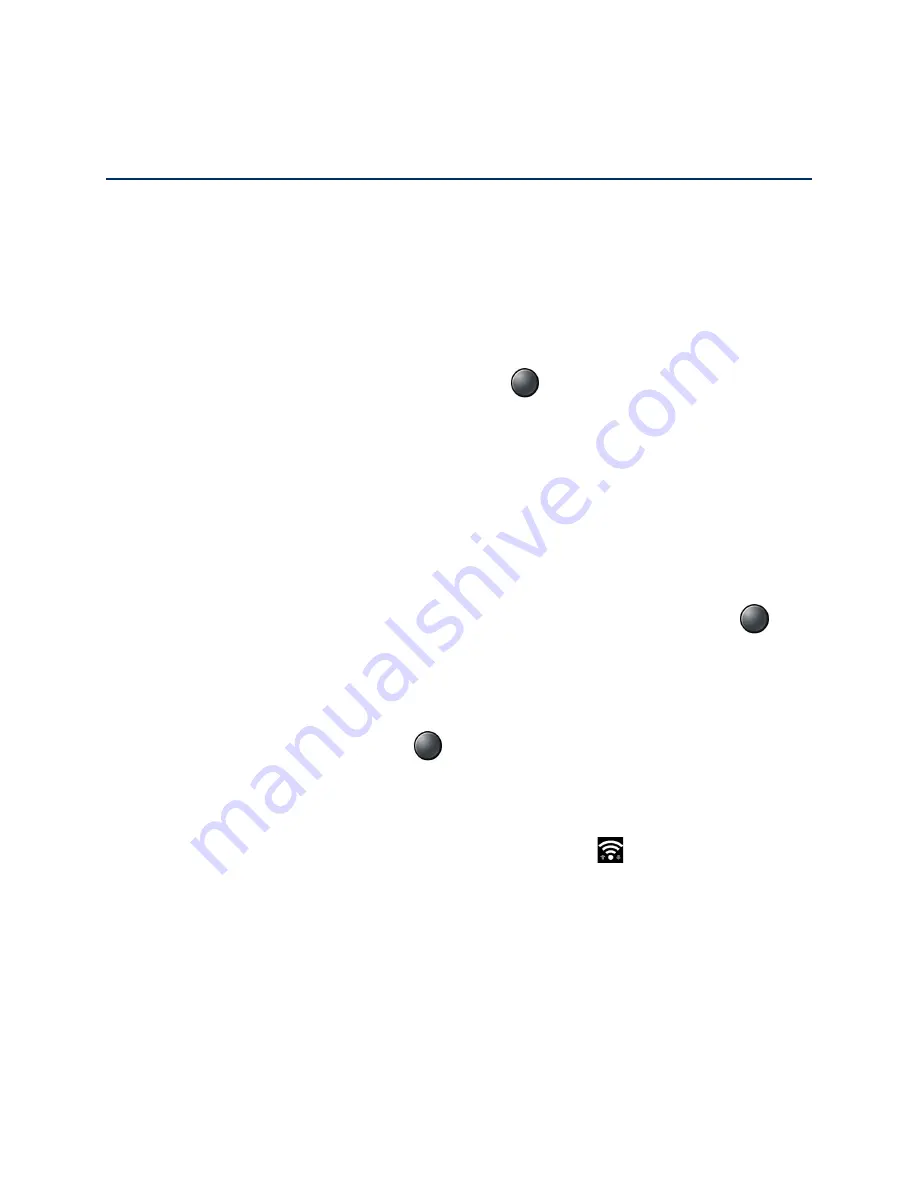
56
Connections
Connections
Your phone’s data capabilities let you wirelessly access the Internet or your corporate network
through a variety of connections including Wi-Fi, 4G LTE and Virtual Private Networks (VPN).
Wi-Fi
Wi-Fi provides wireless Internet access. To use your phone’s Wi-Fi, you need access to a
wireless access point or "hotspot." The availability and range of the Wi-Fi signal depend on
several factors, including infrastructure and objects through which the signal passes.
►
From the Idle screen, press the Center soft key
[Menu]
>
Settings & tools
>
Settings
>
Wireless & networks
>
Wi-Fi
to open the Wi-Fi screen.
Turn Wi-Fi on and connect to a wireless network
Use the Wireless & networks setting menu to enable your phone’s Wi-Fi radio and connect to an
available Wi-Fi network.
1. From the Wi-Fi screen, select
Wi-Fi
>
On
.
The names of detected Wi-Fi networks are displayed.
2. Highlight a Wi-Fi network you want to connect to and press the Center soft key
[Select]
.
If you selected an open network, you will be automatically connected to the network.
If you selected a network that is secured with a password, enter the password, and
then press the Center soft key
[Save]
.
Depending on the network type and its security settings, you may also need to enter more
information or choose a security certificate.
When your phone is connected to a Wi-Fi network, the Wi-Fi icon (
) appears in the status
bar and tells you the approximate signal strength. (The above icon indicates maximum signal
strength.)
Note:
The next time your phone connects to a previously accessed, secured wireless network,
you will not be prompted to enter the password again, unless you reset your phone to its
factory default settings or you instruct the phone to forget the network.















































