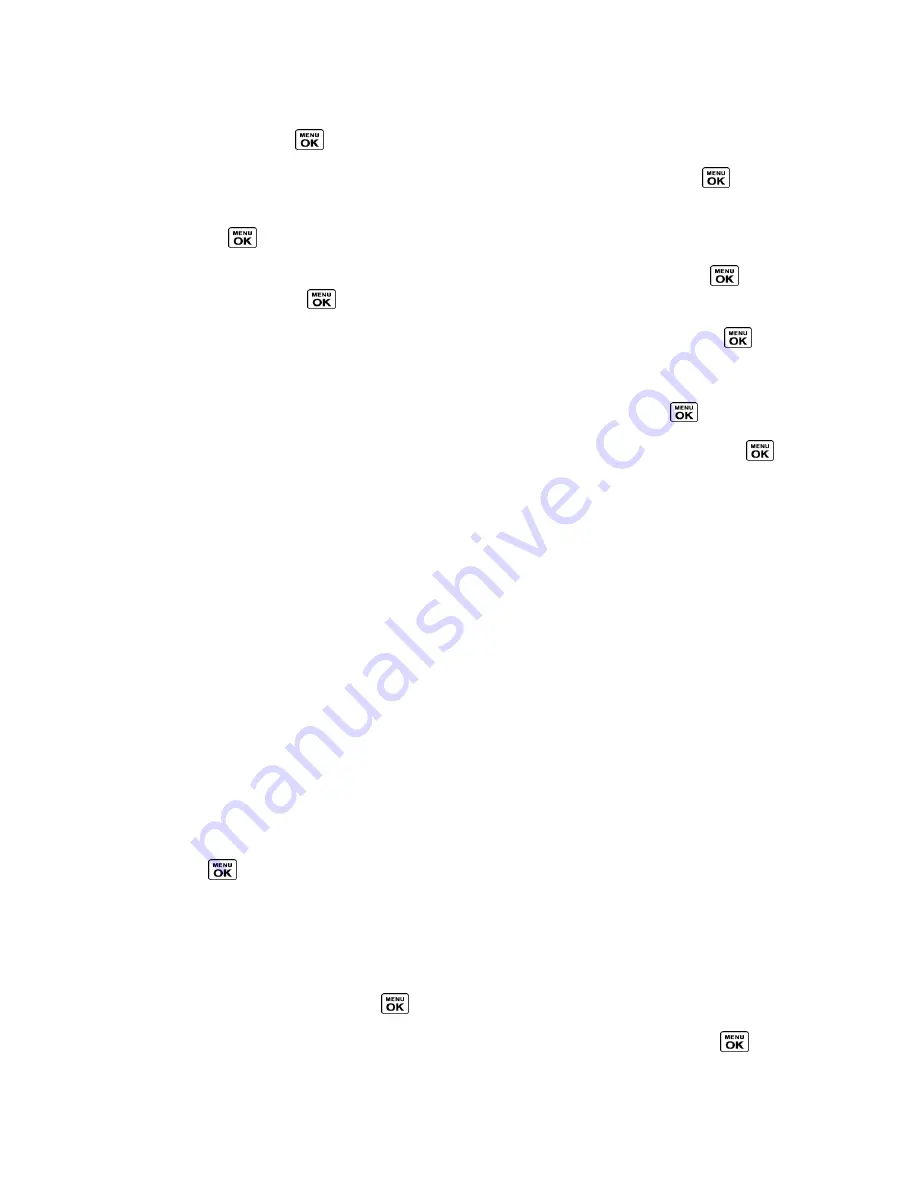
Calendar & Tools
92
4. Select a category for the event (Appointment, Meeting, etc.) by highlighting the category
field and pressing
.
5. Select a priority for the event by highlighting the priority field and pressing
.
6. Select a start and end time for the event by highlighting the start and end time fields and
pressing
.
7. Enter a location for the event by highlighting the location field and pressing
>
EDIT
(left softkey). Press
when you have finished.
8. Select a ringer type for the alarm by highlighting the ringer field and pressing
.
To download ringers, select
Downloaded
>
Get New
.
9. Select an alarm time by highlighting the alarm time field and pressing
.
10. Select a repeat status for the alarm by highlighting the repeat field and pressing
.
If you chose
Specific Period
, set a start and end date for the repeat status and
press
OK
(left softkey).
If you chose
Weekly
, select the check box for each day of week you wish to set and
press
DONE
(left softkey).
11. Press
SAVE
(left softkey).
Tip:
To change the calendar display views, press the left softkey (
MONTH
or
WEEK
)
repeatedly to toggle between monthly and weekly views.
Tip:
On the weekly view, press the navigation key up or down to display the previous week or
the next week, respectively.
Tip:
Press
OPTIONS
(right softkey) >
Settings
>
Holiday/Weekday
to enter holidays and
weekdays.
Add a To Do List Item to the Calendar
Your phone can store and manage up to 40 To Do list items.
1. Press
>
Tools
>
Calendar
.
2. Highlight a day to which you would like to add a To Do list item and press
OPTIONS
(right softkey).
3. Press the navigation key right and select
Add To Do
.
4. Enter a description and press
.
5. Select a category for the item by highlighting the category field and pressing
.
















































