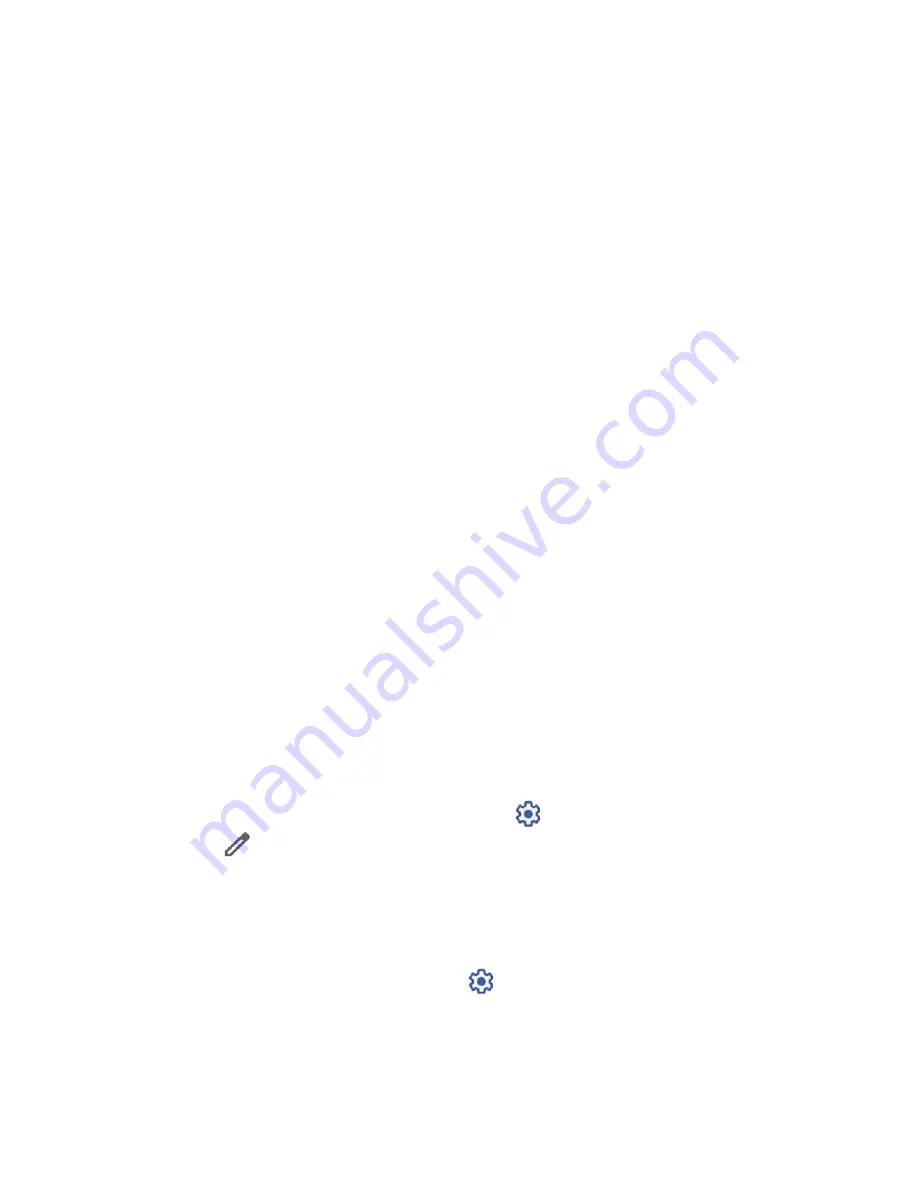
Connections
55
Change the device name
The device name identifies your phone to other devices.
1.
From the Bluetooth settings screen, tap the on/off icon to turn Bluetooth on, if Bluetooth
is not turned on.
2.
Tap
Device name
.
3.
Edit the name for your phone in the dialog box, and then tap
RENAME
.
Pairing
Pairing with other devices makes your phone ready for connecting to them.
Pair with other devices
NOTE:
Bluetooth on other devices must be turned on before pairing.
IMPORTANT:
Perform the pairing process at a secure location.
IMPORTANT:
Bluetooth accessories/peripherals MUST have a passkey to work with the
mobile device. If you need to pair with a device without a pre-defined passkey, it
is recommended to use a passcode of at least eight digits.
1.
From the Apps launcher, tap
Settings
>
Connected devices
to open the Connected
devices screen
.
2.
Tap
Pair new device
.
Bluetooth turns on and shows you a list of nearby Bluetooth devices.
3.
Tap the name you want to connect to in the
Available devices
list.
Your phone then automatically tries to pair with the device.
4.
If necessary, tap
PAIR
or enter the passcode.
To change the connected device name, tap
to open the Device details screen,
tap
to edit it, and then tap
RENAME
.
NOTE:
The display may vary depending on the connected device.
Disconnect from or reconnect to other devices
Once the pairing is established, you can connect to or disconnect from the paired device easily.
►
From the Connected devices screen, tap
next to the paired device name >
DISCONNECT
or
CONNECT
.
Summary of Contents for DuraSport 5G
Page 1: ...User Guide ...
Page 2: ......






























