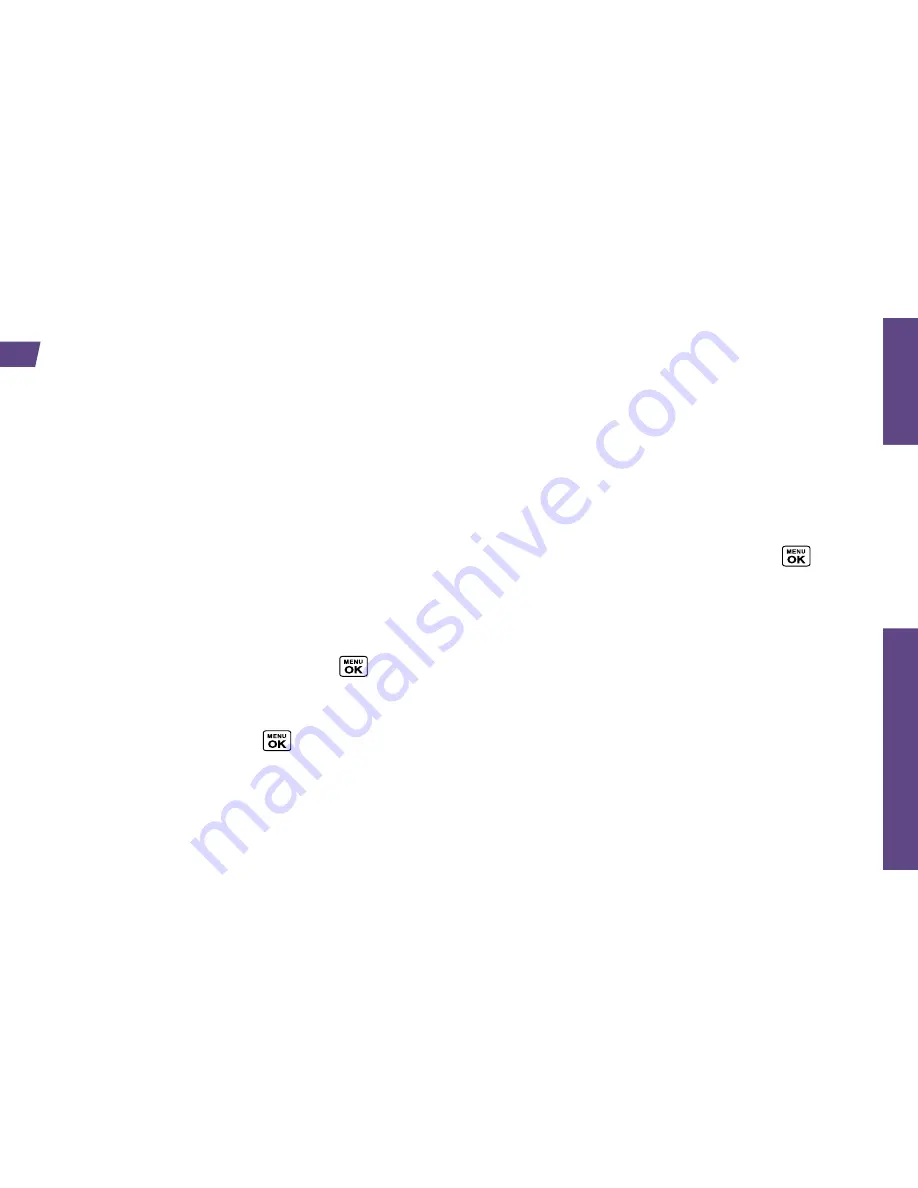
Use
Your
Phone
visit sprint.com/support for complete user guide
5
View Contacts
1.
Press
Contacts
(right softkey) from the standby
screen.
2.
Use the navigation key to scroll through the list
to view your contacts.
Add a New Contact
1.
In standby mode, press
CONTACTS
(right
softkey) >
Add New...
>
New Contact
.
2.
Enter a name for the new entry and press the
navigation key down.
3.
Enter the phone number and press
.
4.
Highlight a number type for the entry (
Mobile
,
DC
,
Home
,
Work,
DC Only
,
Pager
,
Fax
, or
Other
) and press
.
5.
Press
DONE
(left softkey).
Edit Contacts
1.
In standby mode, press
CONTACTS
(right softkey).
2.
Highlight the entry you want to edit and press
OPTIONS
(right softkey) >
Edit Contact
or
Edit
Group
.
3.
Highlight the information you wish to edit.
4.
Add or edit the information and press
.
5.
Press
DONE
(left softkey) or
SAVE
(left softkey)
to save your changes.
Delete a Contacts Entry
1.
In standby mode, press
CONTACTS
(right softkey).
2.
Highlight an entry or a group you want to delete.
3.
Press
OPTIONS
(right softkey) >
Delete
Contact
or
Delete Group
.
4.
Press
DELETE
(left softkey).
Contacts










































