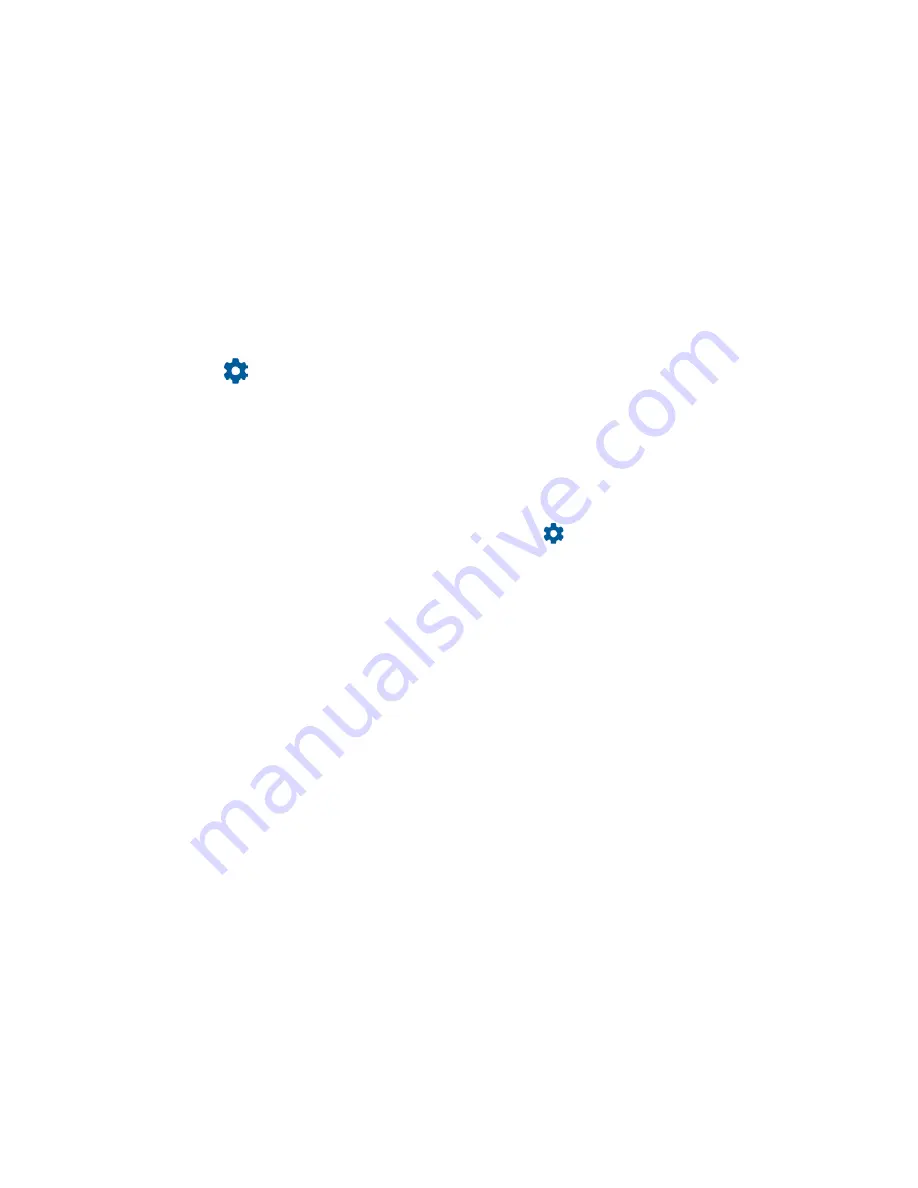
92
Settings
None
:
There is no security.
Swipe:
There is no security using the Swipe option.
Pattern:
There is Medium security using the Pattern. Follow the onscreen instructions
to set.
PIN: There is Medium to high security using a numeric PIN. Follow the onscreen
instructions to set.
Password: There is High security using a password. Follow the onscreen instructions
to set.
Tap
displayed near
Screen lock
to configure the screen lock settings.
Screen lock settings
You can increase the security of your phone by creating a screen lock.
NOTE:
The available Screen lock settings may vary depending on the screen lock option you
have selected.
►
From the Apps launcher, tap
Settings
>
Security
>
next to
Screen lock
.
Make pattern visible
You can hide the trace of your pattern as you draw it. This setting appears only when you set
Screen lock type to Pattern.
Automatically lock
Sets the time delay to activate the screen lock feature after the device enters sleep mode. This
setting is available only when you have enabled one of the lock settings.
Power button instantly locks
Activates the screen lock feature by pressing the Power key. This setting appears only when
you set one of the lock settings.
Lock screen message
You can create a desired message to display on the locked screen.
Lock screen preferences
You can configure lock screen-related settings, such as
Lock screen
,
Skip lock screen
,
Lock
screen message
and
Show lockdown option
, if you set Screen lock to other than None.
Fingerprint
Enabling this option allows you to touch the fingerprint sensor to unlock the screen. Follow the
onscreen instructions to set.
Summary of Contents for DURAFORCE ULTRA 5G
Page 1: ...User Guide ...
Page 2: ......
Page 12: ...x TOC Drying Your Phone 105 Copyright Trademarks 106 ...
















































