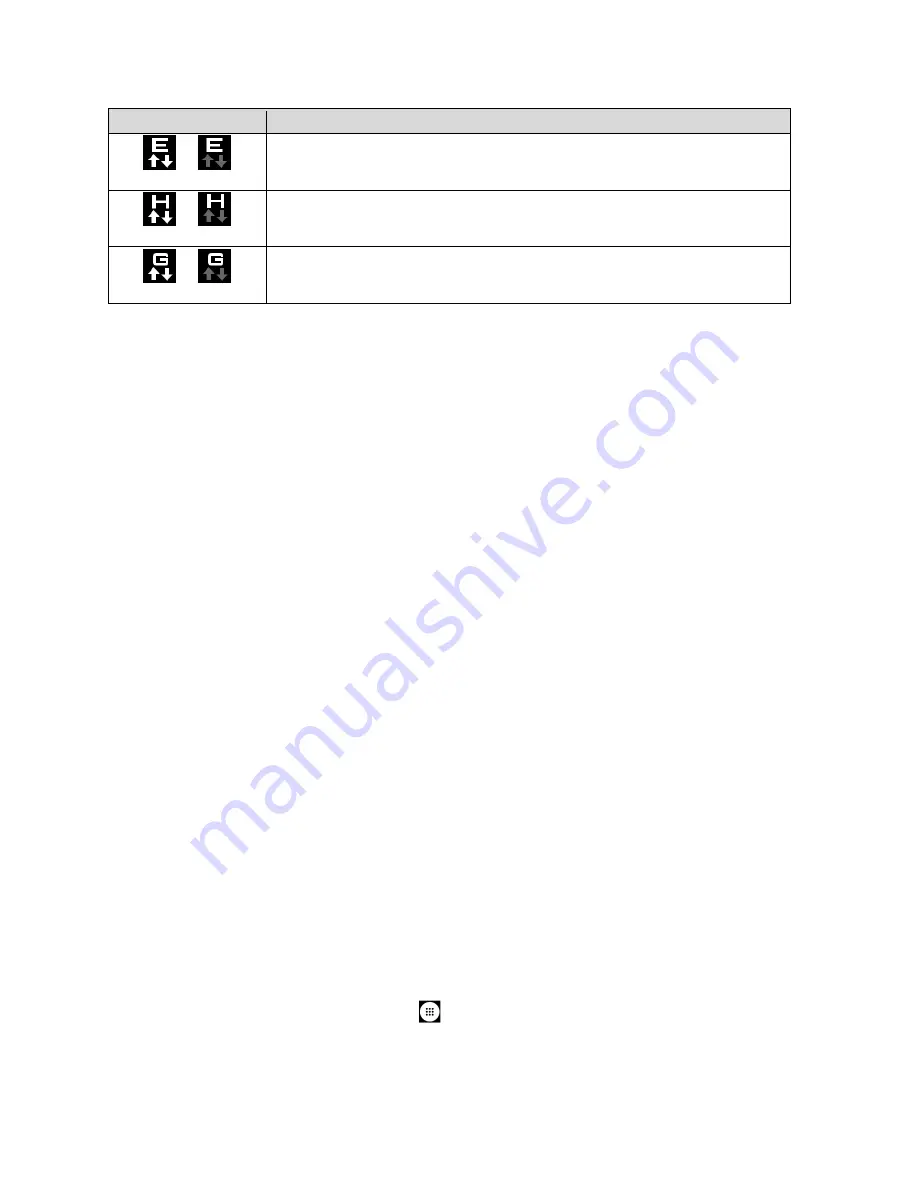
68
Web and Data
Icon
Description
Your phone is connected to the EDGE network.
Your phone is connected to the HSPA network.
Your phone is connected to the GPRS network.
When the arrows are animated, your phone is transferring data (for example, when you are
opening a Web page); when the arrows are gray, your phone is connected to the network but is
not currently transferring data (for example, when you are viewing a Web page that is
completely open). In either state, you can receive incoming calls.
If you do not see an indicator, your phone does not have a current data connection. To launch a
connection, see
Virtual Private Networks (VPN)
From your phone, you can add, set up, and manage virtual private networks (VPNs) that allow
you to connect and access resources inside a secured local network, such as your corporate
network.
Prepare Your Phone for VPN Connection
Depending on the type of VPN you are using at work, you may be required to enter your login
credentials or install security certificates before you can connect to your company’s local
network. You can get this information from your network administrator.
Before you can initiate a VPN connection, your phone must first establish a Wi-Fi or data
connection. For information about setting up and using these connections on your phone, see
Turn Wi-Fi On and Connect to a Wireless Network
Install Security Certificates
Your network administrator may instruct you to download and install security certificates to
connect to the network.
1.
Download and install the certificates needed to access your local network into a
microSD card. Your network administrator can tell you how to do this.
2.
Insert the microSD card into your phone. See
Insert or Remove a microSD Card
3.
From the Home screen, tap
Apps
>
Settings
>
Security & location
>
Encryption
& credentials
>
Install from Storage
, and install the necessary security certificates.






























