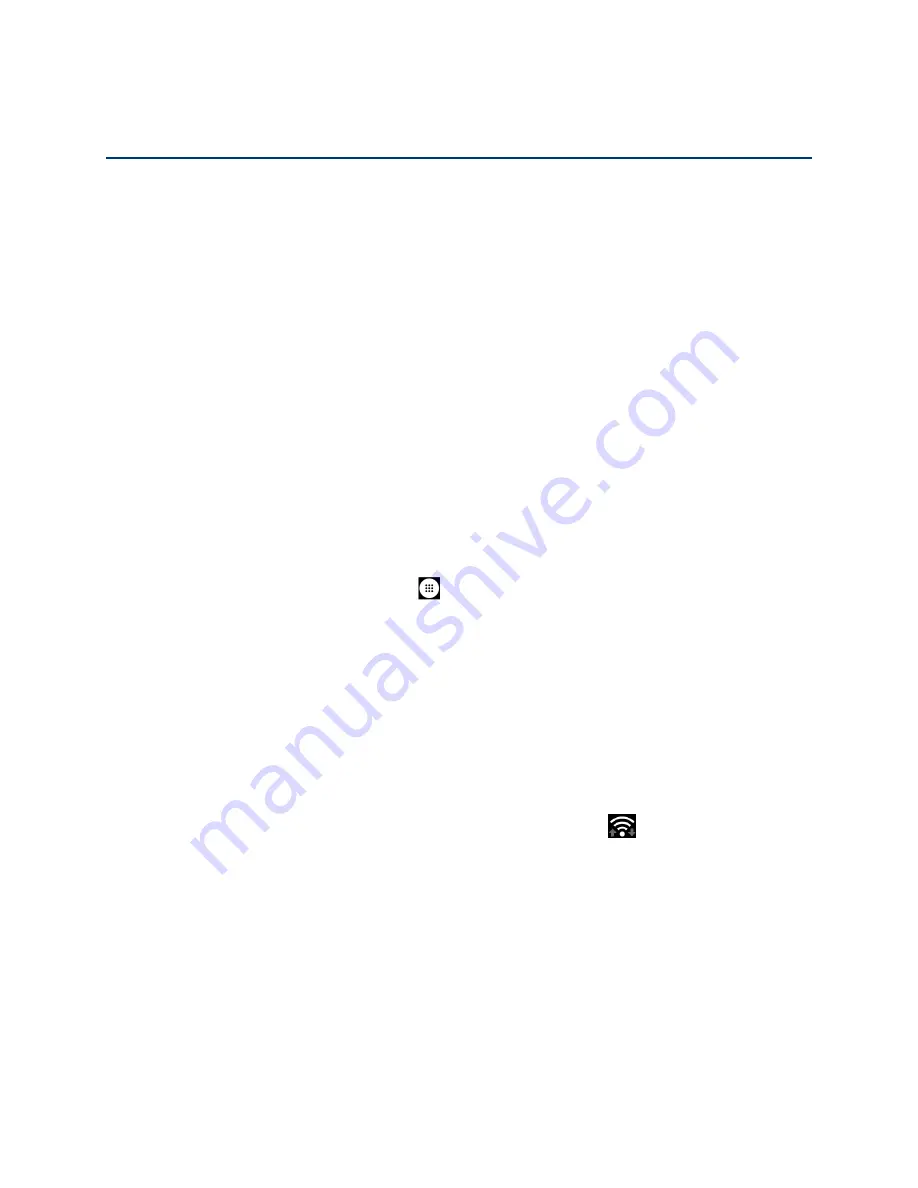
Web and Data
65
Web and Data
Your phone’s data capabilities let you wirelessly access the Internet or your corporate network
through a variety of connections, including Wi-Fi, Verizon 4G LTE, 4G, 3G, 2G, and Virtual
Private Networks (VPN).
The following topics address your phone’s data connections and the built-in Web browser.
Additional data-related features can be found in
, and
Wi-Fi
Wi-Fi provides wireless Internet access.
To use your phone’s Wi-Fi, you need access to a
wireless access point or "hotspot."
The availability and range of the Wi-Fi signal depends on several factors, including
infrastructure and other objects through which the signal passes.
Turn Wi-Fi On and Connect to a Wireless Network
Use the Wireless & networks setting menu to enable your phone’s Wi-Fi radio and connect to an
available Wi-Fi network.
1.
From the Home screen, tap
Apps
>
Settings > Network & Internet
.
2.
Tap
Wi-Fi
and tap the
ON/OFF
icon to turn Wi-Fi on. Tap the available network to
connect.
3.
If you selected an open network, you will be automatically connected to the network. If
you selected a network that is secured with a password, enter the password and then
tap
CONNECT
.
Depending on the network type and its security settings, you may also need to enter more
information or choose a security certificate.
When your phone is connected to a wireless network, the Wi-Fi icon
appears in the status
bar and tells you the approximate signal strength. (The above icon indicates maximum signal
strength.)
NOTE:
The next time your phone connects to a previously accessed secured wireless network,
you will not be prompted to enter the password again, unless you reset your phone to its
factory default settings or you instruct the phone to forget the network.
NOTE:
Wi-Fi networks are self-discoverable, which means no additional steps are required for
your phone to connect to a Wi-Fi network. It may be necessary to provide a user name
and password for certain closed wireless networks.






























