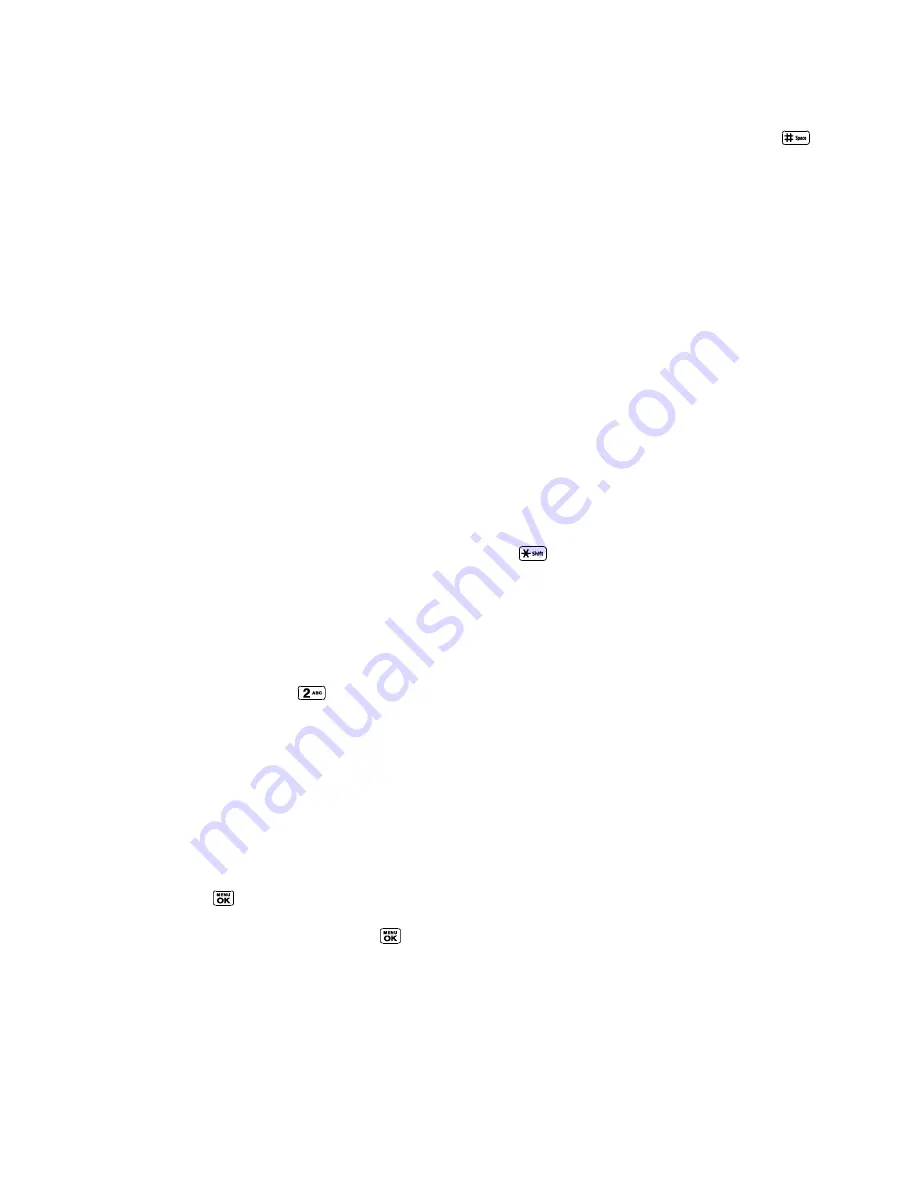
Phone Basics
15
If the word you want is not displayed after you have entered all the letters, press the navigation
key to scroll through additional word selections. To accept a word and insert a space, press
.
Add a Word to the T9 Database
If a word you want to enter is not displayed in a T9 word choice list when you are using T9 Input,
add it to the database.
1. While you are in
T9Word
mode, enter a letter. (A word choice list opens.)
2. Scroll down the list and select
<Add Word>
.
3. Enter a word and press
SAVE
(left softkey). The word will appear as an option the next
time you scroll through options during T9 Text Input.
For more information about T9 Text Input, visit the Nuance website at
nuance.com/t9/xt9/
.
ABC Mode
In
Abc
mode, also known as multi-tap entry, you press keys one, two, three, or four times to
enter the letters you see on the keypad.
By default, the first letter of a sentence is capitalized and the following letters are lowercased.
To switch between lowercase and uppercase, press the
key. After a character is entered,
the cursor automatically advances to the next space after two seconds or when you enter a
character on a different key.
1. Select the
Abc
text input mode. See
Select a Text Input Mode
.
2. Press the corresponding key repeatedly until the correct letter appears. For example, to
enter
―Abc,‖ press
once for
―a,‖ twice for ―b,‖ and three times for ―c.‖
Set Text Entry Options
The text entry options menu allows you to specify a suitable feature during the text entry
process. Note that some of the options are applicable to
T9Word
mode only.
1. When entering text, press
OPTIONS
(right softkey) >
Text Options
.
– or –
Press
>
Settings
>
Text Entry
.
2. Highlight an option and press
.
Word Complete
to suggest possible words based on letters you have entered.
Next Word Complete
to automatically display the word that may follow the current
text input.






























