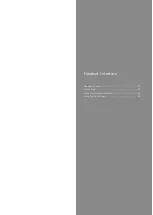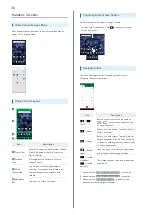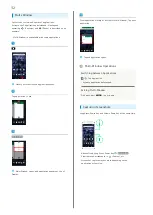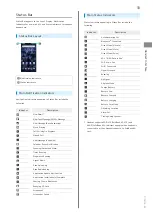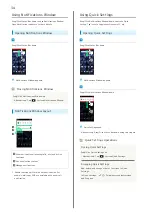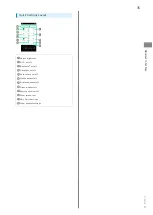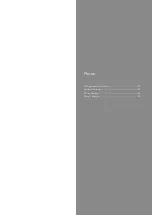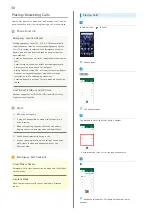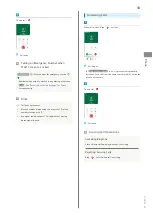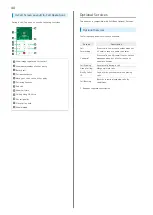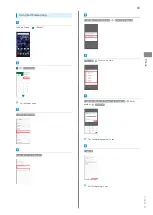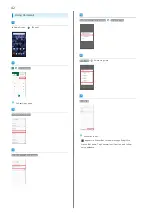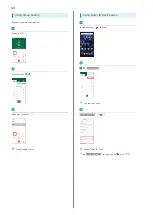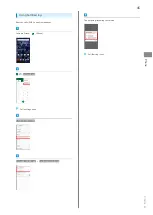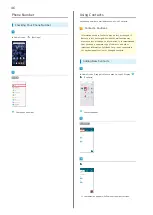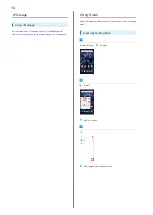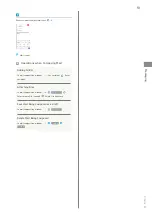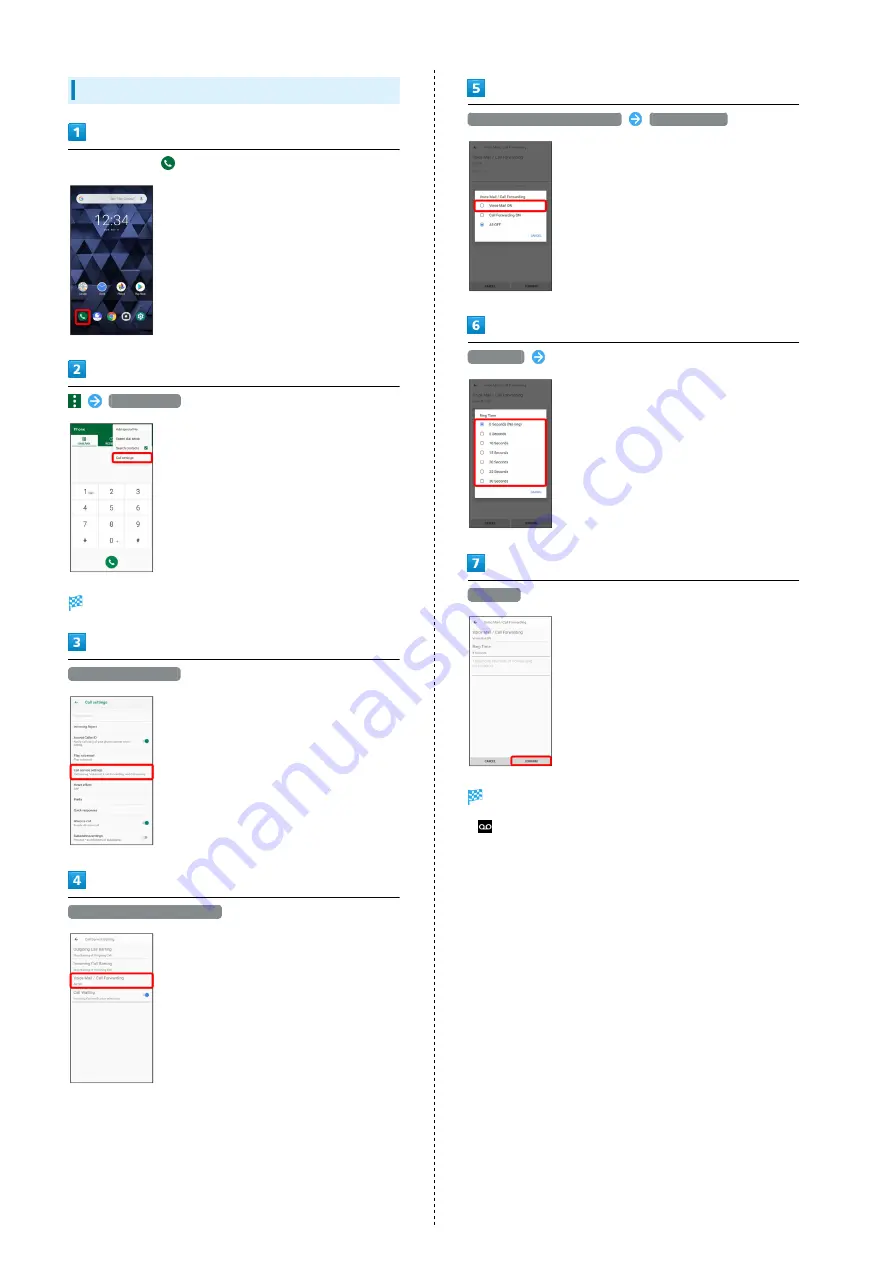
42
Using Voicemail
In Home Screen,
(Phone)
Call settings
Call settings open.
Call service settings
Voice Mail / Call Forwarding
Voice Mail / Call Forwarding
Voice Mail ON
Ring Time
Select ring time
CONFIRM
Voicemail is set.
・
appears in Status Bar for new message. Drag/Flick
Status Bar down, Tap Voicemail notification, and follow
voice guidance.
Summary of Contents for Digno BX
Page 1: ...DIGNO BX User Guide ...
Page 2: ......
Page 6: ...4 ...
Page 38: ...36 ...
Page 39: ...Phone Placing Answering Calls 38 Optional Services 40 Phone Number 46 Using Contacts 46 ...
Page 50: ...48 ...
Page 51: ...Messaging Message 50 Using Gmail 50 ...
Page 54: ...52 ...
Page 55: ...Internet Using Chrome 54 ...
Page 58: ...56 ...
Page 59: ...Camera Capturing Still Images Videos 58 Viewing Still Images Videos Photos 59 ...
Page 62: ...60 ...
Page 63: ...Application Basics Applications 62 Adding Deleting Applications 63 ...
Page 68: ...66 ...
Page 69: ...Wi Fi Bluetooth Connecting by Wi Fi 68 Using Bluetooth Function 69 ...
Page 72: ...70 ...
Page 82: ...80 ...
Page 83: ...Global Services Global Roaming 82 Making Calls while Abroad 83 ...
Page 90: ...88 ...
Page 111: ......