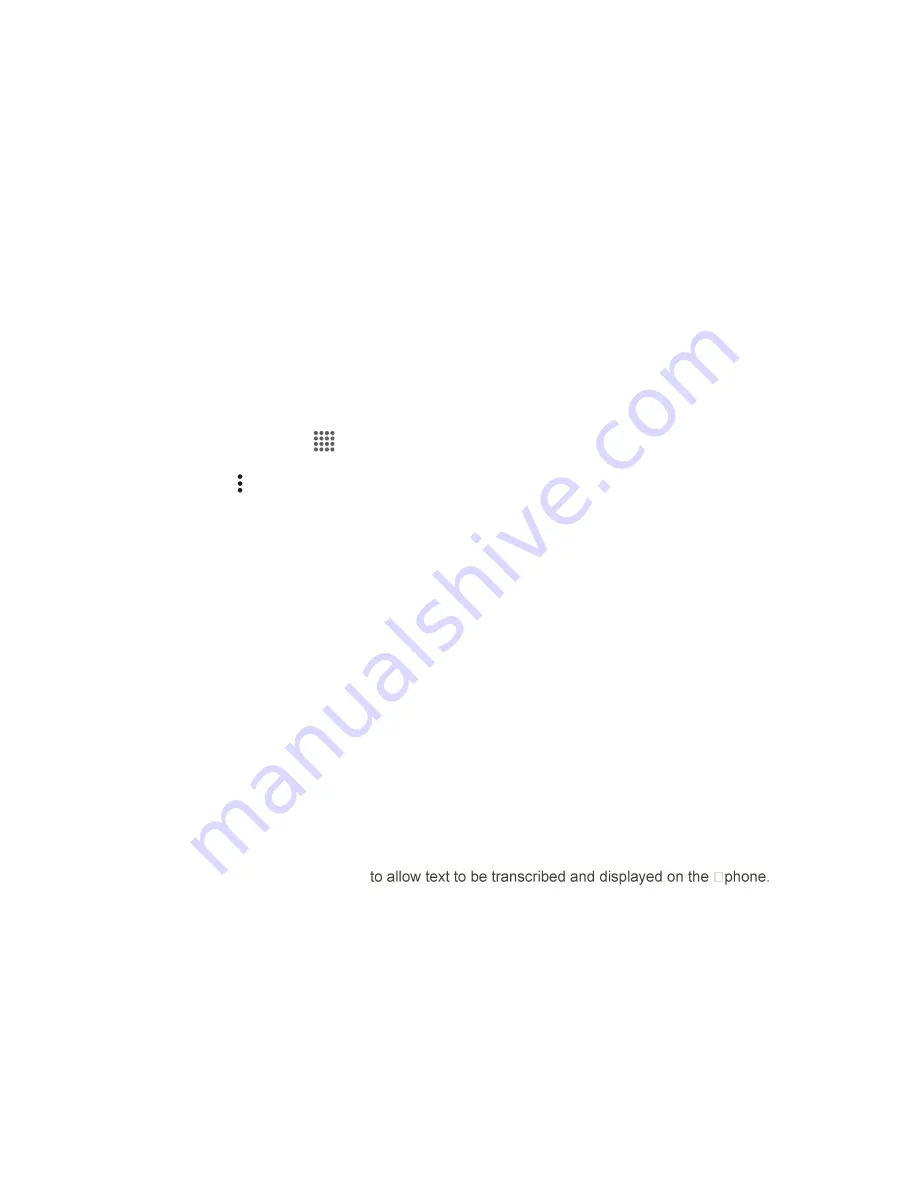
Phone App
54
[icon]
Delete
to delete selected messages from your current list of available voicemail
messages.
[icon]
Call
to call the number the message came from.
[icon]
Share
to send the message via
[available methods]
.
[icon]
Reply
to reply to the message via text or voice message.
[icon]
Move to SD
to move one or more messages to your phone’s installed microSD card.
Note
: Not all options are available for all messages.
Configure Visual Voicemail Settings
The Visual Voicemail settings menu lets you access settings for notifications, pictures, greetings, and
more.
1. From home, tap
Apps
>
Visual Voicemail
.
2. Tap
Menu
>
Settings
.
You will see the voicemail settings menu.
3. Select an option to change its settings.
Manage subscription
to verify your Voicemail-to-Text account information.
Auto forward
to email to send a copy of new messages to an email address of your choice.
Personalize voicemail
to change your voicemail greeting for incoming calls and update
password. See
Change Your Main Greeting via the Voicemail Menu
Notifications
to determine how you are notified of new voicemails.
Delete messages
to set the timing to permanently delete the messages in the trash folder.
Display name
to enter a name that is attached to your outgoing voicemails as part of an
identification string. See Edit the Display Name via the Voicemail Menu.
Speakerphone
to set the speakerphone setting.
Transcriptions displayed
Themes
to select a theme for the Visual Voicemail.
View quick tips tutorial
to display some quick tips for using Visual Voicemail.
Help
to go to the help page of Visual Voicemail.
Send feedback
to send your feedback on the Visual Voicemail.
Updates
to search for an update to your Visual message software.






























